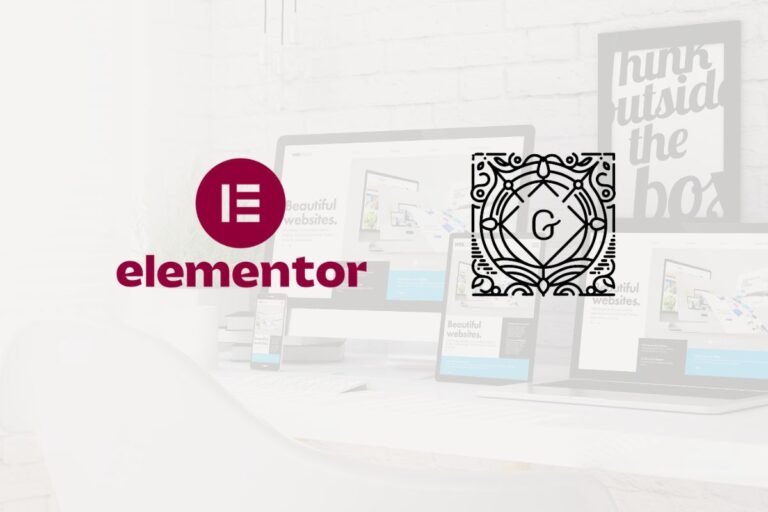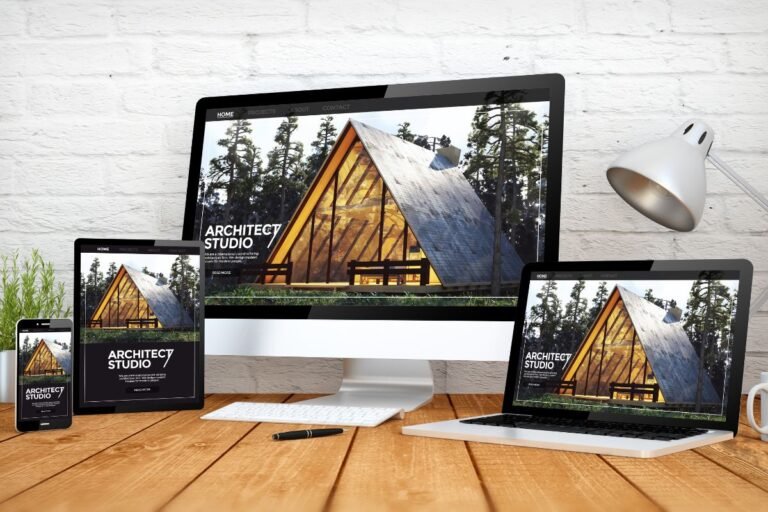If you want your WordPress site to reach more customers, rank better in search, and stay clear of legal trouble, accessibility isn’t optional, it’s foundational. The good news: you don’t need to be a developer to make meaningful improvements. This guide walks you through practical, up-to-date (2025) WordPress accessibility guidelines, covering standards like WCAG 2.2, theme and plugin choices, design patterns, content practices, testing workflows, and recommended tools, so you can build a site that’s usable for everyone and better for your business.
Why Accessibility Matters For WordPress Sites
Business, SEO, And Legal Considerations
- Revenue and conversions: Accessible sites remove barriers that prevent people from buying, booking, or contacting you. Roughly 1 in 6 people live with a disability. Even small fixes, clear buttons, better color contrast, descriptive forms, can lift conversion rates.
- SEO advantages: Many accessibility best practices (semantic headings, alt text, logical structure, captions) help search engines understand your content. Accessibility also correlates with better UX metrics (time on page, lower bounce), which supports your overall SEO strategy.
- Legal risk: In the US, the ADA is increasingly applied to websites under Title III (public accommodations). Lawsuits and demand letters target small businesses, not just big brands. If you sell online or provide services, assume you’re in scope.
Inclusive User Experience Benefits
- Faster paths to action: Clear focus states, keyboard navigation, and consistent patterns help everyone move through your site quickly.
- Lower support costs: Intuitive forms and error messages reduce abandoned carts and support tickets.
- Brand reputation: Accessibility signals care and professionalism, especially important for service-based businesses and public organizations.
Standards And Laws To Follow
WCAG 2.2 Principles (POUR) And Conformance Levels
WCAG 2.2 (Web Content Accessibility Guidelines), finalized in 2023, is the current benchmark. Aim for WCAG 2.2 Level AA as your practical target.
- POUR principles:
- Perceivable: Provide text alternatives, sufficient contrast, adaptable layouts.
- Operable: All functionality via keyboard: clear focus: enough time: no seizures.
- Understandable: Predictable navigation: clear language: helpful errors.
- Robust: Compatible with assistive technologies: valid HTML: proper ARIA use.
- Notable 2.2 additions: Focus appearance, dragging movements alternatives, target size enhancements, consistent help, and redundant entry checks, very relevant to forms, buttons, and mobile.
ADA, Section 508, And Global Regulations
- United States: ADA (Title II and III) and case law expect WCAG conformance. Section 508 mandates WCAG (currently 2.0 AA, though agencies often align to 2.1/2.2) for federal sites and contractors.
- European Union: EN 301 549 references WCAG and underpins the European Accessibility Act (EAA), enforceable from June 28, 2025, covering many digital services and e‑commerce experiences.
- United Kingdom: Equality Act 2010 and the Public Sector Bodies Accessibility Regulations.
- Canada: Accessible Canada Act (federal): AODA in Ontario requires WCAG 2.0 AA for many organizations.
- Australia, New Zealand, and others: Local laws vary but generally map to WCAG.
Consult a legal professional if you’re in a regulated sector: as a practical matter, build to WCAG 2.2 AA and keep evidence of testing.
Laying The WordPress Foundation
Choosing Accessible Themes And Page Builders
- Start with “Accessibility Ready” themes: In the WordPress.org directory, filter by the Accessibility Ready tag. These themes pass baseline checks for semantics, color contrast, focus states, and keyboard support. Popular options that prioritize accessibility and performance include GeneratePress, Astra, Kadence, and the default Twenty‑series (e.g., Twenty Twenty‑Four). Always verify with your content and plugins.
- Block themes vs. classic: Block themes (Site Editor) can be very accessible when patterns and templates are well-structured. Confirm headings, landmarks, and focus order in your chosen theme.
- Page builders: Elementor, Beaver Builder, and Oxygen have made accessibility improvements, but results depend on how you build. Favor native blocks where possible for cleaner HTML. If you use a builder, test keyboard navigation and focus states rigorously.
Recommended tools (value, ease, performance):
- Accessibility Checker (Equalize Digital) – Pro-grade scanning inside WordPress: excellent reporting, strong for agencies.
- WP Accessibility (Joe Dolson) – Free utility toolkit that fixes common issues (skip links, language attributes, more).
- One Click Accessibility – Simple toggles: helpful for quick wins, but don’t rely solely on overlays or widgets.
Structuring Pages With The Block Editor And Semantic HTML
- Use one H1 per page, ordered headings (H2 > H3) to outline content.
- Prefer semantic blocks: Paragraph, Heading, List, Quote, Table (not for layout), Buttons. Avoid stacking divs or using headings for styling.
- Buttons vs. links: Use a Button block for actions, Link for navigation. Don’t repurpose non-interactive elements.
- Descriptive link text: “Download the pricing guide (PDF, 1.2 MB)” beats “Click here.”
- Avoid empty headings, multiple H1s, and layout tables.
Sitewide Landmarks, Permalinks, And Core Settings
- Landmarks: Ensure your theme exposes header, nav, main, complementary (sidebar), and footer. Add skip links to jump to main content.
- Permalinks: Use human-readable URLs. Good for SEO and screen reader context.
- Language: Set the site language (Settings > General). Add page/post language overrides if you publish in multiple languages.
- Comments and search: Provide accessible labels and instructions: confirm the search form has a visible label or an aria-label.
Design For Perceivability
Color Contrast, Visual Hierarchy, And Focus Visibility
- Contrast: Aim for at least 4.5:1 for body text and 3:1 for large text/icons. For WCAG 2.2 AA, interactive components (like buttons and focus indicators) also need sufficient contrast.
- Visual hierarchy: Use size, spacing, and weight, not color alone, to show importance. Never rely solely on red/green to convey meaning.
- Focus visibility: Make keyboard focus obvious with a high-contrast outline or background. WCAG 2.2 adds stricter focus-appearance requirements: avoid faint gray outlines.
Recommended tools:
- WebAIM Contrast Checker (free) and Stark (Figma/Sketch/Adobe) for designers.
- Pattern libraries: Define primary/secondary button states (default, hover, focus, active, disabled) and test them on dark/light backgrounds.
Typography, Headings, And Readability
- Font size: 16px minimum base with generous line-height (1.4–1.8). Avoid walls of text: break up long paragraphs.
- Legible typefaces: Prioritize readability over trendy display fonts. Check letter-spacing for all caps.
- Heading discipline: Don’t skip heading levels. Keep page titles clear and concise.
- Resizable text: Confirm layout doesn’t break at 200% zoom on mobile and desktop.
Images, Alt Text, And Media Alternatives
- Informative images: Write concise alt text describing purpose, not just appearance. Example: “Handmade leather wallet in brown” instead of “image123.”
- Decorative images: Leave alt empty (alt=””) so screen readers skip them.
- Complex graphics (charts/infographics): Provide a text summary or data table.
- Video: Add captions and, if needed, audio descriptions. Host with a player that supports keyboard controls (Able Player, Plyr). Provide transcripts for podcasts.
- Performance: Use WebP/AVIF, define width/height, and keep lazy loading. Faster pages help everyone.
Make Navigation And Interactions Operable
Keyboard Navigation, Skip Links, And Tab Order
- Everything must be operable via keyboard alone: Tab to move, Enter/Space to activate, Arrow keys for menus/carousels when appropriate.
- Skip links: Add “Skip to main content” at the top of every page. It should appear on focus, not just hover.
- Logical tab order: Match the visual order. Avoid tabindex values other than 0 or -1: let the DOM flow work.
- Traps and shortcuts: No keyboard traps. Provide alternatives for drag-and-drop actions per WCAG 2.2.
Accessible Menus, Sliders, And Auto-Playing Media
- Menus: Support hover and keyboard interactions, with clear focus. Use aria-expanded on toggles and close flyouts with Esc.
- Carousels/sliders: Keep them simple. Provide Play/Pause, Prev/Next buttons, proper roles, and pause on user interaction. Avoid auto-rotation if possible.
- Auto-playing audio/video: Don’t auto-play: or at minimum, provide an easy, persistent pause/stop. Autoplay that interferes with reading is a common violation.
Recommended tools and plugins:
- Max Mega Menu (good keyboard support: test your theme integration).
- Smart Slider 3 and MetaSlider offer accessible patterns: verify focus management.
- Disable Gutenberg Autoplay for background videos if used: or control via your theme settings.
Forms: Labels, Instructions, Errors, And Validation
- Labels: Every input needs an associated label (use the Label block or plugin features). Placeholder is not a label.
- Instructions: Provide format examples (“MM/YY”) near inputs. Announce required fields clearly.
- Error handling: On submit, show errors inline, above the form, and move focus to the first error. Use clear language, not just color.
- Validation: Support both client- and server-side. Don’t block paste for fields like credit cards: offer accessible date pickers.
Form plugins (performance, ease, value):
- Gravity Forms (robust accessibility add-on, great conditional logic: paid).
- Ninja Forms (solid accessibility, user-friendly: paid add-ons).
- Contact Form 7 (free, lean, accessible markup: requires more setup).
- WPForms (continual improvements: test generated markup and error flows).
Write Understandable, Consistent Content
Plain Language, Microcopy, And Formatting
- Aim for clarity: Short sentences, everyday words, and active voice. Explain jargon the first time it appears.
- Microcopy matters: Buttons should say what happens next (“Start free trial”), not vague labels (“Submit”).
- Scannability: Use descriptive subheads, lists, and bold sparingly to highlight key points.
- Consistency: Keep labels and navigation names consistent sitewide.
Tables, Icons, Tooltips, And Status Messages
- Tables: Use for data only, with proper headers (th) and captions. For complex tables, add scope or headers attributes.
- Icons: Pair icons with visible text labels. If you must use icon-only buttons, provide an accessible name (aria-label) that matches the visible purpose elsewhere.
- Tooltips: Prefer persistent helper text over hover-only tooltips. Ensure hover/focus triggers and easy dismissal.
- Status messages: Use ARIA live regions politely (aria-live=”polite”) for success/failed actions. Move focus to important confirmations when appropriate.
Multilingual Content And Language Attributes
- Set the site’s primary language and add lang attributes on posts/pages in other languages.
- For mixed-language phrases, use inline lang attributes to improve pronunciation in screen readers.
- Offer language switchers that are keyboard accessible and clearly labeled.
Build Robust Code With HTML And ARIA
Semantic Blocks, Templates, And Landmarks
- Start with correct HTML: header, nav, main, aside, footer, section, article. In WordPress, templates and block patterns should map to these landmarks.
- Headings reflect structure, not style. Don’t use divs where a button or link is appropriate.
- Ensure unique IDs, valid nesting, and no duplicate control names.
When To Use ARIA Roles, States, And Properties
- Native first: If a native element (button, link, input) exists, use it before adding ARIA.
- Appropriate ARIA:
- aria-expanded for toggles and accordions.
- role=”dialog” with aria-modal for modals.
- role=”status” or live regions for updates.
- Avoid misusing roles that change semantics (e.g., role=”button” on a link without keyboard handlers). If you add ARIA, you must also manage focus and keyboard behavior.
Modals, Dialogs, And Other Dynamic Components
- Open: Move focus to the first meaningful element in the dialog.
- Constrain: Trap focus within the dialog while it’s open: Esc closes it.
- Return: On close, return focus to the trigger.
- Announce: Provide an accessible name and description for the dialog. Test with keyboard and screen readers.
Recommended resources and tools:
- WAI-ARIA Authoring Practices Guide (APG) for reference patterns.
- Gutenberg’s built‑in components often handle ARIA correctly, prefer them over custom scripts when possible.
Test, Audit, And Optimize
Manual Checks, Screen Readers, And Mobile Testing
- Keyboard test: Try to complete your main tasks (navigate menu, submit a form, checkout) using only the keyboard.
- Screen readers: Test with at least one, NVDA (Windows, free), VoiceOver (macOS/iOS, built-in), or TalkBack (Android). Listen for logical reading order, helpful link text, and sensible headings.
- Zoom and reflow: Check at 200–400% zoom: ensure no content loss or horizontal scrolling on mobile.
Automated Scanners And Browser Developer Tools
- In-WordPress scanning: Accessibility Checker (Equalize Digital) surfaces issues per post/page with remediation guidance.
- Browser tools: axe DevTools (free/pro), Lighthouse, WAVE. Use them to catch low-hanging fruit: missing alt, color contrast, form labels.
- DevTools helpers: Inspect focus order, emulate color vision deficiencies, test reduced motion preferences.
Recommended testing stack (best value for most teams):
- NVDA + axe DevTools + WAVE for quick coverage.
- Accessibility Checker plugin for ongoing governance inside WordPress.
- Stark or Polypane for design contrast and simulations.
Prioritizing Fixes, Regression Testing, And Governance
- Prioritize by impact: Fix blockers on core user journeys first (navigation, forms, checkout). Then address templates that affect many pages, followed by unique page issues.
- Definition of done: For each fix, confirm with keyboard, screen reader, and at least one automated scan. Document before/after.
- Regression testing: Add accessibility checks to your release checklist. On updates to themes/plugins, retest focus states, menus, and forms.
- Design systems: Create reusable accessible patterns (buttons, form components, dialog) in your block patterns or a component library.
Accessibility Statements, Feedback, And Continuous Improvement
- Publish an accessibility statement: Outline your standard (WCAG 2.2 AA), known limitations, contact method, and expected response times.
- Feedback loop: Add an accessible feedback link in the footer. Treat reports like bug tickets.
- Training: Give editors a short alt-text and heading-structure guide. A 10-minute checklist saves hours of rework.
- Roadmap: Schedule quarterly audits, especially after major theme or plugin updates.
Conclusion
Accessibility is one of the highest ROI investments you can make in your WordPress site. When you build to WCAG 2.2 AA, starting with an Accessibility Ready theme, clean block structure, clear color contrast, visible focus, keyboard-friendly menus, and well-labeled forms, you improve conversions, SEO, and user satisfaction across the board.
Next steps you can take today:
- Run a quick audit with Accessibility Checker (plugin) and fix the top issues it flags.
- Add a skip link, confirm heading order, and set focus styles that pop.
- Write alt text for your most-visited pages and add captions/transcripts to key videos.
- Test your main user flow with only the keyboard and NVDA or VoiceOver.
Looking for a shortcut? Explore our recommended tools and best plugins for accessibility, performance, and SEO, theme frameworks like GeneratePress or Kadence, utility plugins like WP Accessibility, and testing suites like axe DevTools or WAVE. Build accessibility into your workflow now, and you’ll save time, reduce risk, and make a better experience for every visitor.
Key Takeaways
- Following WordPress website accessibility guidelines lifts conversions and SEO while reducing ADA/EAA legal risk—make accessibility a business priority.
- Aim for WCAG 2.2 AA using the POUR principles, including visible focus, adequate target sizes, and alternatives to dragging, and keep evidence of testing for compliance.
- Start with Accessibility Ready themes (GeneratePress, Astra, Kadence, Twenty Twenty‑Four), use semantic blocks and landmarks, add skip links, readable permalinks, and set the correct site language.
- Design for perceivability and operability with 4.5:1 text contrast, clear focus indicators, full keyboard navigation and logical tab order, and avoid auto‑playing media.
- Write clear content and build accessible forms: disciplined headings, descriptive links and alt text, captions/transcripts, associated labels, helpful inline errors, and both client‑ and server‑side validation.
- Test and govern continuously with Accessibility Checker, axe/WAVE, and NVDA/VoiceOver, prioritize fixes on core journeys, publish an accessibility statement, and make WordPress website accessibility guidelines part of release checklists.
Frequently Asked Questions
What are the core WordPress accessibility guidelines to follow in 2025?
Aim for WCAG 2.2 Level AA. Start with an Accessibility Ready theme, use semantic blocks and one H1, add skip links, ensure keyboard navigation and visible focus, maintain sufficient color contrast, write meaningful alt text, caption videos, and label forms clearly. These WordPress accessibility guidelines also boost SEO and conversions.
Which WordPress themes and plugins are best for accessibility?
Choose themes tagged Accessibility Ready on WordPress.org—strong options include GeneratePress, Astra, Kadence, and the Twenty‑series. Helpful plugins: Accessibility Checker (in‑dashboard scanning), WP Accessibility (utilities), and One Click Accessibility (quick aids—don’t rely on overlays). Always validate keyboard support, focus states, and contrast with your specific content.
How do WCAG 2.2 Level AA and the ADA relate to WordPress websites?
In the US, ADA enforcement and case law commonly reference WCAG for conformance; targeting WCAG 2.2 AA is a practical standard for WordPress sites. Section 508 applies to federal projects, and the EU’s EAA becomes enforceable in 2025. Document testing and consult legal counsel if you’re in a regulated sector.
How should I test a WordPress site for accessibility?
Follow a repeatable workflow: complete key tasks using only the keyboard, check with a screen reader (NVDA or VoiceOver), zoom to 200–400% for reflow, and scan with axe DevTools, WAVE, and Accessibility Checker. Prioritize issues blocking navigation and forms, then regression‑test after theme/plugin updates per WordPress accessibility guidelines.
Do accessibility overlays or widgets make a WordPress site compliant?
No. Overlays don’t guarantee ADA or WCAG compliance and can conflict with assistive technologies. Compliance requires fixing underlying markup and interaction patterns: semantic HTML, proper labels, focus management, contrast, and captions. Use plugins to identify and remediate issues—not to mask them—and verify with manual keyboard and screen‑reader tests.
How much does it cost and how long to make a WordPress site accessible?
Costs vary by scope. DIY improvements on small sites may take 10–30 hours plus $0–$1,000 in tools. Full audits and remediations for complex sites can run $5,000–$30,000+ over 2–8 weeks. Budget for ongoing quarterly audits, regression testing after updates, and periodic training for editors.