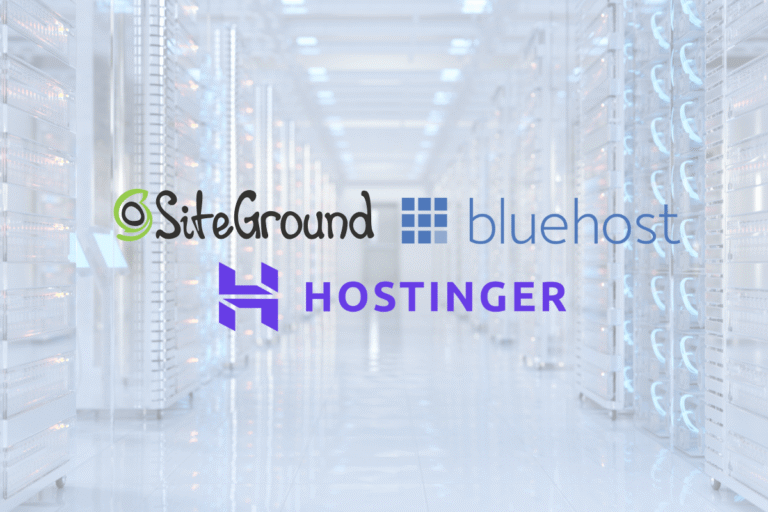If you’ve ever asked “what is cPanel hosting?” you’re already on the trail of one of the web’s most popular, beginner‑friendly ways to manage a website. cPanel hosting pairs a Linux server with cPanel, the visual control panel you use to run your site, email, and databases, so you can launch and maintain a professional web presence without living in the command line.
In this guide, you’ll learn how cPanel hosting works under the hood, the core features you get, the security and performance tools that keep your site fast and safe, who it’s best for, and step‑by‑step examples of common tasks. You’ll also get tips for choosing a provider, when cPanel makes sense vs. alternatives, and best practices to avoid surprises.
How cPanel Hosting Works
cPanel And WHM Architecture
In a typical cPanel hosting setup, there are two interfaces:
- WHM (WebHost Manager): used by the server admin or hosting company to create and manage cPanel accounts, allocate resources, configure services (Apache, PHP, mail), and handle system‑level tasks.
- cPanel: the per‑account dashboard you log into to manage your website(s), email, databases, and files.
Think of WHM as the building’s utilities panel and cPanel as the key to your apartment. This separation keeps your account safer and prevents one user’s changes from affecting others.
Shared vs. VPS vs. Dedicated With cPanel
- Shared cPanel hosting: the most affordable. Multiple customers share a single server. You get a cPanel login with resource limits (CPU/RAM/inodes). Ideal for small sites and blogs.
- VPS with cPanel: your own virtual machine with dedicated resources and root access (for the host). You still use WHM and cPanel but enjoy more control and better performance isolation.
- Dedicated server with cPanel: all server resources are yours. Best for high‑traffic sites, heavy e‑commerce, or agencies hosting many clients.
You’ll often see “cPanel/WHM” licensing on VPS and dedicated plans because the provider manages the system via WHM and gives you cPanel for day‑to‑day tasks.
The Typical Linux Stack And Requirements
cPanel runs on Linux (usually AlmaLinux, Rocky Linux, or CloudLinux in shared environments). Under the hood you’ll find:
- Web server: Apache (often with NGINX or LiteSpeed as a reverse proxy/alternative)
- PHP with multiple versions available
- MySQL or MariaDB for databases
- Exim + Dovecot for email services
- Bind/PowerDNS for DNS (if the host runs nameservers)
Providers tune this stack differently, but the goal is the same: a stable, secure, and fast environment you can control through the cPanel interface.
Control Panel Responsibilities vs. Server Management
cPanel centralizes tasks like creating email accounts, managing files and databases, adding domains, installing SSL, and restoring backups. Server management, kernel updates, firewall rules, hardware monitoring, sits with your hosting provider (or with you, if it’s an unmanaged VPS/dedicated). This division lets you focus on your site and content rather than patching servers.
Core Features You Get With cPanel
Dashboard Overview And Navigation
The cPanel dashboard groups tools by function: Files, Databases, Domains, Email, Security, Software, Metrics, and Advanced. There’s a search bar on top, type “PHP,” “SSL,” or “cron” to jump straight to what you need. Most hosts also theme the interface and may add shortcuts for one‑click installs, staging, or backups.
Domains, Subdomains, Addon Domains, And DNS
- Primary domain: set when your account is created.
- Addon domains: host multiple sites under one account, each with its own document root.
- Subdomains: create sections like blog.yourdomain.com.
- Aliases: park additional domains to the same site.
- Zone Editor: manage DNS records (A, AAAA, CNAME, MX, TXT). You’ll use this to verify email, set up SPF/DKIM, or point a subdomain to an external app.
Email Accounts, Forwarders, Filters, And Deliverability
Create professional mailboxes (you@yourdomain.com), set storage quotas, and access webmail (Roundcube). Forwarders send mail to another address: filters route or discard messages by rules. For deliverability, enable SPF, DKIM, and optionally DMARC. The Email Deliverability tool flags missing DNS records so you can fix them quickly.
File Manager, FTP/SFTP, And Directory Privacy
File Manager is your browser‑based file explorer, upload assets, edit configuration files, and set permissions. For bulk uploads or development workflows, use FTP or SFTP accounts. Directory Privacy (password protection) restricts access to folders such as staging or client portals.
Databases: MySQL/MariaDB, Users, And phpMyAdmin
cPanel lets you create databases and database users with least‑privilege grants. phpMyAdmin, included, is your GUI for importing/exporting SQL, running queries, and troubleshooting. Many one‑click installers will auto‑create your database and credentials during setup.
One‑Click Installers (WordPress And More)
Most cPanel providers bundle Softaculous, WordPress Toolkit, or a similar installer. With a few clicks you can deploy WordPress, WooCommerce, Drupal, Joomla, Laravel apps, and more. Good hosts expose options like auto‑updates, staging copies, and security hardening (e.g., disabling file editing in WordPress).
Backups, Snapshots, And Easy Restores
The Backup tool lets you download partial or full account backups (home directory, databases, email). Many hosts integrate automated daily backups with retention (e.g., 7–30 days) and one‑click restore. Some offer JetBackup or similar for point‑in‑time file/database recovery, which is a lifesaver after accidental deletions or plugin conflicts.
Security, Reliability, And Performance
SSL/TLS, AutoSSL, And Forcing HTTPS
AutoSSL issues free DV certificates from Let’s Encrypt or Sectigo and renews them automatically. You can force HTTPS via the cPanel Domains interface or at the application level (.htaccess for Apache). Always test mixed content and update hard‑coded http URLs so browsers don’t flag the site.
Two‑Factor Authentication, Password Policies, And User Roles
Enable 2FA for your cPanel login to stop credential stuffing. Use strong passwords or a manager, and create separate FTP/SFTP and database users for collaborators. On VPS/dedicated, you can create additional cPanel accounts per client through WHM to isolate sites cleanly.
Web Application Firewall, ModSecurity, And Malware Scans
Most cPanel hosts run ModSecurity with core rule sets to block common exploits. Some add commercial WAF rules and malware scanning/removal. You can toggle ModSecurity per domain and whitelist rules if a legitimate request gets blocked. Pair this with application‑level security (secure plugins/themes, minimal admin users).
Resource Isolation, Uptime, And Service Monitoring
On shared servers, technologies like CloudLinux with LVE cage each account’s CPU/RAM/I/O so noisy neighbors don’t tank your site. Good providers monitor services (Apache, MySQL, mail, DNS) and publish uptime SLAs, often 99.9% or better. On VPS/dedicated, you can add external uptime checks for independent verification.
Caching, PHP Versions/Handlers, HTTP/2/3, And Compression
You can switch PHP versions and handlers (e.g., lsapi for LiteSpeed) in MultiPHP Manager or Select PHP Version. Enable opcode caching, GZIP/Brotli compression, and, when offered, server‑level caching (LiteSpeed Cache or NGINX micro‑caching). HTTP/2 and HTTP/3/QUIC support improve parallelism and latency.
Metrics And Logs: Visitors, Errors, CPU/RAM/I/O
Metrics tools show bandwidth, visitors, and resource usage. The Errors log helps trace 404s, PHP errors, and misconfigurations. Keep an eye on CPU/RAM/I/O to spot spikes, if you’re constantly hitting limits, it may be time to optimize or upgrade.
Common Use Cases And Who It’s For
Small Business Sites, Portfolios, And Blogs
If you want a professional site without hiring a sysadmin, cPanel hosting is a sweet spot. You can add domains, spin up WordPress, and manage email, all from one login. It’s affordable, predictable, and easy to hand off to a team member.
Ecommerce Stores And Payment Security Basics
For small to mid‑size stores, cPanel works well with WooCommerce or OpenCart. Use AutoSSL, force HTTPS, keep software updated, and rely on your payment processor’s PCI compliance (Stripe, PayPal, etc.). If you’re handling card data directly, consult your provider’s PCI options or move to a managed platform.
Agencies And Freelancers Managing Multiple Sites
Create separate cPanel accounts per client (on VPS/dedicated with WHM) to isolate resources, backups, and logins. Staging tools and Git integrations help ship updates safely. Centralized backups and account‑level migrations make onboarding and offboarding painless.
Developers: Staging, Git, And Workflows
Many hosts enable Git Version Control within cPanel so you can deploy from repositories. Combine that with staging subdomains for testing, SSH access for Composer or WP‑CLI, and cron jobs for scheduled tasks. For complex apps, a VPS with root and cPanel/WHM gives you more control over services and versions.
Email Hosting For Your Custom Domain
Set up you@yourdomain.com, configure SPF/DKIM/DMARC, and access mail via IMAP on your devices. If deliverability is mission‑critical or you send large volumes, consider routing outbound mail through a dedicated SMTP provider while keeping inboxes in cPanel.
Step‑By‑Step: Typical Tasks In cPanel
Point Your Domain And Configure DNS Records
- In your registrar, set nameservers to your host’s nameservers or keep DNS at the registrar and edit A/CNAME records.
- In cPanel’s Zone Editor, create/verify:
- A record for root (@) to your server IP
- CNAME for www to @ (or an A record)
- MX to your mail host, plus SPF/DKIM TXT records
- Allow DNS propagation (usually minutes, up to 24 hours).
Install WordPress Securely And Configure Updates
- Use Softaculous/WordPress Toolkit to install WordPress on your domain or a subdirectory.
- Change the default login URL, enforce strong passwords, and disable file editing in wp‑config.
- Enable auto‑updates for minor/major releases and plugins (or at least minor + security). Test major updates in staging first.
- Install a lightweight theme and minimal plugins: add a security and caching plugin compatible with your server (e.g., LiteSpeed Cache on LiteSpeed).
Create Professional Email And Reduce Spam
- Create mailboxes in cPanel > Email Accounts and set secure passwords.
- In Email Deliverability, fix SPF/DKIM (and add a DMARC record at your DNS host).
- Use Spam Filters to adjust sensitivity and set whitelists/blacklists.
- Configure your devices via IMAP with SSL. Consider outbound SMTP relays for better deliverability.
Enable Free SSL And Redirect HTTP To HTTPS
- Ensure AutoSSL is enabled (SSL/TLS Status). Wait for issuance.
- In Domains or .htaccess, force HTTPS redirects. Verify padlock in your browser.
- Update your site’s URL settings and fix mixed content.
Schedule Backups And Test A Restore
- Check your host’s automated backup retention and enable account backups if available.
- Download a full backup periodically to offsite storage.
- Use your host’s restore tool (or JetBackup) to recover a file or database to staging first. Verify the site before going live. Testing restores is the only real backup proof.
Choosing A cPanel Hosting Provider
Uptime Guarantees, Performance, And Global Data Centers
Look for an uptime SLA of 99.9% or better, transparent status pages, and historic incident logs. Choose a data center near your audience and check whether the host uses LiteSpeed, NGINX, or HTTP/3 for better performance. Content Delivery Networks (CDNs) can complement but not replace a solid origin server.
Support Quality, Channels, And Response SLAs
24/7 support via chat/tickets/phone matters when your site is your business. Ask about first‑response times, escalation paths, and whether WordPress/application help is included. Read recent reviews for real‑world experiences, not just marketing claims.
Storage Type (SSD/NVMe), Bandwidth, And Limits
Prefer NVMe SSD storage for faster I/O. Clarify:
- Inode or file count limits
- CPU/RAM/IO throttles on shared plans
- Email sending limits per hour
- Backup retention and restore fees
These details affect performance and day‑to‑day operations.
Pricing Transparency, Licensing, And Account Quotas
cPanel licensing is per account on VPS/dedicated servers, so providers may cap the number of cPanel accounts on a plan. Check renewal pricing, domain/addon domain policies, and whether backups, malware protection, and SSL are included or billed add‑on.
Migrations, Staging, And Developer‑Friendly Tools
Good hosts migrate your site for free, provide one‑click staging, SSH access, Git, and WP‑CLI. If you manage clients, verify WHM access (on VPS/dedicated), reseller features, and white‑label options.
cPanel vs. Alternatives
cPanel vs. Plesk: Interface, Features, And OS Support
cPanel primarily targets Linux servers: Plesk supports both Linux and Windows. Plesk’s interface is more site‑centric, while cPanel splits user‑level tasks (cPanel) from server‑level (WHM). Both offer WordPress tools, SSL automation, and email. If you need Windows/IIS or .NET, Plesk is the natural pick.
cPanel vs. DirectAdmin And Open‑Source Panels
DirectAdmin is lightweight, cost‑effective, and has improved its UI, good for budget‑conscious VPS users. Open‑source panels like CyberPanel (LiteSpeed‑focused) or HestiaCP can work for developers who don’t mind tinkering. cPanel’s strengths are maturity, broad host support, extensive documentation, and a massive ecosystem.
When Managed Platforms Or Cloud Panels Make More Sense
If you only run WordPress and want hands‑off performance tuning, backups, and staging, a managed WordPress host may be faster and simpler than cPanel. If you live in the cloud (AWS, GCP, Azure), consider cloud panels like RunCloud or Ploi for app‑centric workflows. Use cPanel when you want multi‑site flexibility, integrated email, and familiar tooling.
Limitations, Costs, And Best Practices
License Costs, Account Limits, And Usage Policies
After cPanel’s licensing changes, providers often price by number of cPanel accounts, especially on VPS/dedicated. On shared plans, watch for “unlimited” marketing with fine‑print resource caps (CPU, RAM, I/O, inodes). Understand fair‑use policies for email sending and storage so you don’t hit hidden ceilings.
When To Upgrade From Shared To VPS Or Dedicated
Consider upgrading when you:
- Regularly hit CPU/RAM/I/O limits
- Need custom services or persistent background processes
- Host multiple clients and need account isolation in WHM
- Require predictable performance during traffic spikes
A small VPS with NVMe and a tuned stack often outperforms oversold shared hosting.
Security Hardening, Updates, And Least‑Privilege Access
- Keep your CMS/plugins/themes updated (enable auto‑updates where sensible)
- Turn on 2FA and use unique passwords
- Create separate FTP/database users per project: revoke access when projects end
- Use ModSecurity and a reputable malware scanner: review alerts
- Back up regularly and test restores
Organizing Domains, Subdomains, And Staging Environments
Give each site its own document root, use clear naming (siteA/public_html, siteB/public_html), and keep staging on subdomains with HTTP auth. Separate client sites into distinct cPanel accounts on VPS/dedicated to prevent cross‑site issues and simplify billing/termination.
Conclusion
cPanel hosting combines a proven Linux stack with a user‑friendly control panel so you can launch, manage, and grow websites without wrestling with server commands. You get the essentials, domains and DNS, email, files, databases, one‑click installs, SSL, backups, plus practical performance and security features that scale from a starter blog to busy client portfolios.
If you’re weighing what is cPanel hosting against alternatives, ask what you truly need: familiar tools, integrated email, and multi‑site flexibility (cPanel) or a highly specialized platform (managed WordPress/cloud panels). Pick a transparent host with solid uptime, NVMe storage, responsive support, and sane limits. Start small, back up often, and upgrade when your traffic, and business, demands it.
Key Takeaways
- cPanel hosting pairs a Linux server with WHM/cPanel so you can manage websites, email, files, and databases visually without using the command line.
- Choose shared cPanel hosting for small sites, upgrade to a VPS for isolated resources and control, and use a dedicated server for high‑traffic or multi‑client workloads.
- Core tools include domains/DNS management, professional email with SPF/DKIM, one‑click installers (e.g., WordPress), backups/restores, and tunable PHP versions and caching.
- Security and performance hinge on AutoSSL/HTTPS, 2FA, ModSecurity/WAF, resource isolation (e.g., CloudLinux), and keeping apps and plugins updated while testing backups regularly.
- Typical workflows are straightforward: point DNS, install WordPress, enable HTTPS, configure email deliverability, and monitor metrics/logs to spot issues or capacity limits.
- When asking what is cPanel hosting vs alternatives, pick hosts with 99.9%+ uptime, NVMe storage, responsive support, and clear limits, upgrade when you hit resource caps, and consider Plesk or managed WordPress if your stack requires it.
Frequently Asked Questions
What is cPanel hosting and how does it work?
cPanel hosting combines a Linux server with cPanel for day‑to‑day site management and WHM for server‑level administration. You manage domains, email, databases, files, SSL, and backups through a visual dashboard. This WHM/cPanel separation isolates accounts, enhancing security and stability while keeping “what is cPanel hosting” simple for beginners.
What features do you get with cPanel hosting?
You get an organized dashboard for Files, Databases, Domains, Email, Security, Software, Metrics, and Advanced. Expect DNS tools, email with SPF/DKIM, File Manager and FTP/SFTP, MySQL/MariaDB with phpMyAdmin, AutoSSL, one‑click installers (e.g., WordPress), backups and restores, resource/usage metrics, and optional staging—making what is cPanel hosting feature‑rich and practical.
Which should I choose: shared, VPS, or dedicated cPanel hosting?
Choose shared cPanel hosting for small sites on a budget. Move to a VPS for dedicated resources, better performance isolation, and WHM account control. Pick a dedicated server for heavy traffic or many clients. Upgrade when you hit CPU/RAM/I/O limits, need custom services, or require predictable performance.
How does cPanel hosting keep my site secure and fast?
AutoSSL enables free HTTPS, while ModSecurity and malware scanning block common exploits. Two‑factor authentication and least‑privilege users protect access. On shared plans, CloudLinux isolates resources; you can switch PHP versions, enable opcode and GZIP/Brotli compression, and use HTTP/2/3 and server‑level caching to improve speed and reliability.
Can I run Node.js or Python apps on cPanel hosting?
Often, yes—if your host enables cPanel’s Application Manager/Passenger. Many VPS/dedicated plans support Node.js and Python apps; shared hosting may be limited or require specific versions and deploy paths. Confirm SSH access, process limits, and persistent app support with your provider, or choose a VPS for full control.
Does using cPanel hosting help SEO?
Indirectly. cPanel simplifies HTTPS, uptime monitoring, caching, and PHP/HTTP version management—factors that impact speed and security, which influence SEO. It doesn’t grant rankings by itself; combine fast NVMe hosting, CDN, compression, clean URLs, and consistent backups with quality content and links to improve search performance.