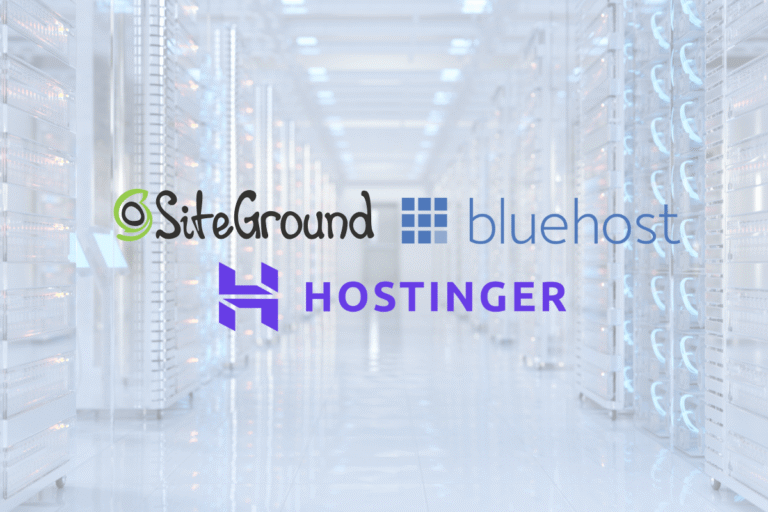Connecting your domain to hosting sounds technical, but it’s mostly a matter of pointing the right records to the right place. Once you understand nameservers, DNS zones, and a few key record types, you can launch a site, switch hosts, or move email without breaking anything. This tutorial walks you through how to connect a domain to hosting using two reliable methods, nameservers and DNS records, plus the exact steps, timing expectations, special cases, and troubleshooting tips. By the end, you’ll know not only what to click, but why it works.
What You Need Before You Start
Gather Logins And Verify Ownership
Before you change DNS, make sure you can log in everywhere you’ll need:
- Domain registrar: Where you bought your domain. You’ll update nameservers or DNS records here if your registrar hosts your DNS zone.
- Hosting control panel: Where your website files live (cPanel, Plesk, a managed WordPress panel, or a custom dashboard). You’ll grab your hosting IP or nameservers here.
- DNS provider (if separate): If you use Cloud DNS, a CDN proxy, or a third-party manager, you’ll edit records there instead of at your registrar.
Also verify domain ownership. Many registrars require email or 2FA approval to change nameservers. If WHOIS privacy is off, ensure your contact email is current so you don’t miss verification prompts.
Pro tip: Turn off any registrar “Domain Lock” before changing nameservers, then re-enable it afterward for safety.
Decide Between Nameservers Or DNS Records
You’ve got two trustworthy ways to connect a domain to hosting:
- Nameservers (NS) method: Point your domain to your hosting provider’s nameservers. Your host then manages the entire DNS zone. This is simplest for most users, especially if you want the host’s default records (A/AAAA, MX, TXT, etc.) created automatically.
- DNS records method: Keep your current DNS provider (registrar or third-party) and manually add/adjust specific records (A/AAAA, CNAME, MX, TXT). This is best if you split services, like website on one provider, email on another, and CDN in front.
If you’re unsure, start with nameservers: it’s faster and harder to misconfigure. If you need granular control or already use a CDN/email provider, use the DNS records method.
DNS Basics In Plain English
How Nameservers, Zones, And Records Work
When someone types your domain, the internet asks your domain’s nameservers for directions. Those nameservers host your DNS “zone,” a structured file that lists records mapping hostnames (like yourdomain.com or www.yourdomain.com) to IPs or services.
- Nameservers: The authoritative source that answers, “Where is this domain hosted?”
- Zone: The container holding all your DNS records for a domain.
- Records: Individual instructions (e.g., A points a name to an IPv4 address).
If you change nameservers, you’re switching which provider hosts the zone. If you keep nameservers but change records, you’re editing the directions inside the existing zone.
Record Types You’ll Use: A, AAAA, CNAME, MX, TXT
- A: Points a hostname to an IPv4 address (e.g., 203.0.113.10).
- AAAA: Points to an IPv6 address (e.g., 2001:db8::10). If your host supports IPv6, add this for better reachability.
- CNAME: Aliases one hostname to another (e.g., www → yourdomain.com or blog → sites.host.example).
- MX: Tells the world where to deliver email for your domain.
- TXT: Stores text data like SPF (send policy), DKIM (mail signing key), and DMARC (anti-spoofing policy). Also used for site verifications.
You’ll mainly use A/AAAA for your site, CNAME for subdomains like www, MX/TXT for email, and a few TXT records for verification and security.
Method 1: Point The Domain Using Nameservers
Find Your Hosting Nameservers
Your hosting provider lists two or more nameservers in its dashboard or welcome email. They look like:
- ns1.yourhost.example
- ns2.yourhost.example
Copy each exactly. Case doesn’t matter, spelling does. If your host gives IPs for nameservers, you usually don’t need them, unless your registrar asks for “glue records” for custom nameservers (rare for standard setups).
Update Nameservers At Your Registrar
- Sign in to your domain registrar.
- Open your domain’s DNS/Nameservers settings.
- Choose “Use custom nameservers.”
- Paste the host-provided nameservers in order (ns1, ns2, sometimes ns3).
- Save changes. Confirm any verification emails or 2FA prompts.
Expect propagation to begin within minutes. Full global update can take up to 24–48 hours, but most changes are visible sooner.
Confirm Zone Transfer And Default Records
Once nameservers switch, your host becomes authoritative for the zone. In your hosting DNS panel, confirm these exist:
- A (or AAAA) for the root (apex) domain: yourdomain.com → host IP
- CNAME for www: www → yourdomain.com
- MX records if the host handles email
- TXT records for SPF/DKIM/DMARC if email is with the host
If you’re using a separate email provider, add or adjust MX, SPF, DKIM, and DMARC within the hosting DNS panel to match that provider’s instructions. Test your site by visiting both the apex (yourdomain.com) and www. If one works and the other doesn’t, your CNAME/A record for www needs attention.
Method 2: Point The Domain Using DNS Records
Add A And AAAA Records To Your Hosting IP
If you’re keeping your current DNS provider (registrar or third-party), grab your hosting server’s IP address from your hosting control panel.
Create or edit these records at your DNS provider:
- A record for @ (apex): @ → your server’s IPv4 (e.g., 203.0.113.10)
- AAAA record for @ (optional but recommended): @ → your IPv6 (e.g., 2001:db8::10)
If an A record already exists, replace it with your new hosting IP. Duplicate A records on the same name can cause round-robin behavior or confusion, avoid accidental duplicates.
Use CNAME For WWW And Subdomains
For www, the most reliable pattern is a CNAME that points to your apex:
- CNAME: www → yourdomain.com
This way, when you change your apex A/AAAA, www follows automatically. For subdomains like blog, shop, or app, use:
- CNAME: blog → app-platform.example (if a platform provides a hostname)
- A/AAAA: api → your server’s IP (if you host it yourself)
Avoid CNAME at the apex (@). Most DNS providers don’t allow a CNAME at the root. Some offer ALIAS/ANAME records that behave CNAME-like at the apex, use those only if your provider documents them.
Set MX, SPF, DKIM, And DMARC For Email
If your email is with your web host: use the MX, SPF, DKIM details they provide.
If email is with a separate provider (common):
- MX: Point to the email provider’s mail exchangers (usually multiple with priorities like 1, 5, 10). Remove old MX records.
- SPF (TXT): Something like v=spf1 include:provider.example -all. Keep only one SPF record per domain: merge mechanisms if needed.
- DKIM (TXT): Your provider gives a selector (e.g., selector1._domainkey). Add the exact TXT value.
- DMARC (TXT): _dmarc.yourdomain.com → v=DMARC1: p=quarantine: rua=mailto:dmarc@yourdomain.com: pct=100: (adjust policy p=none/quarantine/reject as you ramp up).
After adding, send test emails to an external address, and use the provider’s diagnostics to confirm DKIM alignment and SPF pass. Email issues often trace back to missing or duplicate records, so review carefully.
Special Cases And Multi‑Provider Setups
Split Services For Website, Email, And CDN
Many sites split responsibilities:
- Website on Host A
- Email on Provider B
- CDN/WAF on Service C
In this case, keep your DNS where you can manage all records cleanly (a registrar DNS or a dedicated DNS service). Point A/AAAA for the apex to the CDN or WAF if it terminates traffic, and follow the CDN’s instructions for CNAMEs and verification. Your MX/TXT records will still point to the email provider.
Apex vs WWW With CDN Or Proxy Services
Some CDNs want you to CNAME your host to a CDN-provided target (e.g., www → www.example.cdn.net). That’s easy for www, but the apex typically can’t be a CNAME. Solutions:
- Use the CDN’s ALIAS/ANAME/flattening feature for the apex if supported.
- Point apex A/AAAA to CDN anycast IPs if the provider documents them.
- If your CDN only supports CNAME on subdomains, set your canonical site on www and 301 redirect apex → www.
Choose one canonical hostname (apex or www) and redirect the other to avoid duplicates and SEO dilution.
Multisite, Subdomains, And Staging Environments
- WordPress Multisite with subdomains: Add a wildcard DNS record if your platform supports it (e.g., *.yourdomain.com → your hosting IP). Confirm your host allows wildcards.
- Subdirectory multisite: Standard apex/www records suffice: handle URL rules in your app.
- Staging: Use a distinct subdomain (staging.yourdomain.com) protected by HTTP auth or access control. Point staging to a separate IP or platform URL via A/AAAA or CNAME. Block indexing with robots and noindex headers where appropriate.
Propagation, Caching, And Timing
TTL Settings And What To Expect
TTL (time to live) tells resolvers how long to cache a record. Common defaults are 300–3600 seconds (5–60 minutes). Lower TTLs speed up changes, higher TTLs reduce query load.
Before a big switch, lower critical TTLs (A/AAAA, CNAME, MX) to 300 about 24 hours in advance. After the move stabilizes, raise TTLs back to 1800–3600 for efficiency.
Nameserver changes rely on registry/registrar caches and can take longer to circulate globally, often visible within hours, fully settled in up to 48 hours.
How To Check DNS And Global Propagation
Use a mix of tools:
- DNS lookup sites: Check A/AAAA/CNAME/MX/TXT from multiple regions.
- Command line: dig yourdomain.com A +trace, dig www.yourdomain.com CNAME, dig MX yourdomain.com, nslookup -type=TXT _dmarc.yourdomain.com.
- Browser tests: Visit yourdomain.com and www. Clear your DNS cache or test in a private window. On mobile, toggle airplane mode to refresh network resolvers.
Remember: Your local computer or ISP may cache answers longer than a global checker. Discrepancies during propagation are normal.
Minimizing Downtime During A Switch
- Preconfigure: Add the new site to your host and confirm it responds on the new IP or preview URL.
- Lower TTLs a day ahead.
- Copy content/databases and freeze content changes during cutover if possible.
- Switch DNS during a low-traffic window.
- Keep the old hosting active for 24–48 hours after the change to catch straggling DNS caches.
- Test pages, forms, and logins before declaring the move done.
Verify, Secure, Optimize, And Maintain
Issue SSL/TLS Certificates And Enforce HTTPS
Once your domain points to hosting, issue an SSL/TLS certificate:
- Use the host’s built-in Let’s Encrypt/AutoSSL if available.
- For CDNs or proxies, you may need certificates at both the edge and origin.
After the certificate is valid, force HTTPS:
- Add a 301 redirect from HTTP → HTTPS at the server/app level.
- Update your CMS/site settings to use https:// for the site URL.
Test mixed content (insecure images/scripts). Most browsers’ dev tools highlight issues.
Set Preferred Domain, Redirects, And HSTS
- Pick your canonical: either https://yourdomain.com or https://www.yourdomain.com.
- 301 redirect the non-canonical to the canonical.
- Consider HSTS (HTTP Strict Transport Security) once HTTPS is solid: add a header like Strict-Transport-Security: max-age=31536000: includeSubDomains: preload. Be careful, once set, browsers will force HTTPS.
Performance: CDN, HTTP/2 or HTTP/3, And Caching
- Enable HTTP/2 or HTTP/3/QUIC if your host/CDN supports it for faster parallel requests.
- Turn on a CDN for global delivery and DDoS/WAF options if needed.
- Use server caching (OPcache, page cache) and, for CMSs, a caching plugin. Set sensible cache-control headers.
- Image optimization (WebP/AVIF), compression (Gzip/Brotli), and minification can cut load times dramatically.
Document Changes, Monitor Uptime, And Manage Renewals
- Keep a simple change log: date, what you changed (records/TTL), and why. Future you will thank you.
- Set up uptime monitoring (HTTP pings, SSL expiry alerts) so you’re notified before customers are.
- Auto-renew your domain and hosting. Calendar reminders 30 days before expiry help avoid surprises.
- Back up DNS zone exports if your provider supports it.
Troubleshooting Common Errors
Nameserver Mismatch Or Missing Glue Records
- Mismatch: WHOIS shows one set of NS, but your registrar dashboard shows another. Fix by ensuring the registrar lists the exact nameservers you intend. Wait for propagation.
- Missing glue: If you operate custom nameservers on the same domain (ns1.yourdomain.com), registries often require “glue” A/AAAA records at the registrar. Without glue, resolvers can’t find your NS. Most users don’t need custom NS: use your host’s instead.
DNS Conflicts, Duplicate Records, And Propagation Myths
- Duplicate A/AAAA: Multiple A records for the same name pointing to different IPs can split traffic unintentionally. Remove old entries.
- Conflicting CNAME: You can’t have a CNAME at a name that also has other records (like MX or TXT). If needed, replace the CNAME with A/AAAA.
- Propagation myths: There’s no magic “flush button” for the entire internet. You can lower TTL ahead of time and clear local caches, but some resolvers hold data until TTL expires. Patience and planning win.
Email Breakage After DNS Changes (MX, SPF, DKIM)
- Wrong MX priority or hostnames: Ensure MX values exactly match provider docs and that they resolve to A/AAAA records. No trailing dots is usually fine: some panels add them automatically.
- Multiple SPF TXT records: Combine into one. Example: v=spf1 include:providerA.example include:providerB.example -all
- Missing DKIM: Add the selector TXT exactly: long strings may need quoted segments, copy/paste carefully.
- DMARC too strict too soon: Start with p=none, monitor reports, then move to quarantine/reject once you’re confident.
If mail still fails, send yourself a message and inspect headers. Look for SPF=pass/fail, DKIM=pass/fail, DMARC=pass/fail to pinpoint the issue.
Conclusion
You now know how to connect a domain to hosting using two reliable approaches. Pointing nameservers is the quick, beginner‑friendly route that hands DNS to your host. Editing DNS records gives you precision, ideal when you split website, email, and CDN across providers. Plan your change, lower TTLs in advance, set the right A/AAAA, CNAME, MX, SPF, DKIM, and DMARC records, then verify with real tests. Finish strong with HTTPS, redirects, and performance tuning. Do it once with care and your domain will stay fast, secure, and stable, no drama the next time you launch or switch hosts.
Key Takeaways
- To connect a domain to hosting, choose between changing nameservers (simple, host-managed DNS) or editing DNS records (granular control for split services).
- For the nameserver method, copy your host’s NS values to your registrar, confirm default A/AAAA, CNAME www, and MX/TXT records, and allow 24–48 hours for propagation.
- For the DNS records method, point @ to your server via A/AAAA, set CNAME www → yourdomain.com, configure MX/SPF/DKIM/DMARC for email, and avoid apex CNAMEs or duplicate/conflicting records.
- Plan the cutover by lowering TTLs to 300 a day ahead, preconfiguring the site, switching during low traffic, monitoring with dig/global checkers, and keeping the old host up for 24–48 hours.
- After DNS points correctly, issue SSL/TLS, force HTTPS with 301 redirects, set a single canonical (www or apex), consider HSTS, and enable performance boosts like CDN and HTTP/2/3 with caching.
- Troubleshoot quickly by fixing NS mismatches or missing glue, removing duplicate A/AAAA or conflicting CNAMEs, and validating email auth (SPF, DKIM, DMARC starting at p=none) via message headers.
Frequently Asked Questions
What’s the easiest way to connect a domain to hosting?
For most users, point your domain to your host’s nameservers. In your registrar account, choose custom nameservers and enter ns1/ns2 from your hosting dashboard. After propagation (often hours, up to 24–48), your host becomes authoritative and creates default A/AAAA, CNAME, MX, and TXT records automatically.
How to connect a domain to hosting using DNS records only?
Keep your current DNS provider and add records manually. Create A (and AAAA) for the apex to your hosting IP, set CNAME for www → yourdomain.com, and configure MX/SPF/DKIM/DMARC for email. This method suits split setups (site, email, CDN) and offers granular control without changing nameservers.
How long does DNS propagation take after changing nameservers or A records?
Nameserver changes often appear within hours and can fully settle in 24–48 hours. Individual record updates typically honor their TTL, commonly 5–60 minutes. Lower critical TTLs to ~300 a day before switching, then raise them after stability. Local ISP caches may lag, so expect temporary inconsistencies.
Can I connect multiple domains to one hosting plan?
Yes. Use “addon domains” or “aliases/parked domains” in your hosting panel. Point each domain via nameservers or A/AAAA to the same server, then map them to the correct document root. Set a canonical primary domain and 301 redirect others to avoid duplicate content and preserve SEO signals.
Will connecting a domain to hosting affect SEO?
Done correctly, it shouldn’t hurt SEO. Minimize downtime, set one canonical hostname (www or apex) and 301 redirect the other, enable HTTPS with a valid SSL/TLS certificate, and fix mixed content. Keep old hosting online for 24–48 hours during propagation and verify pages, forms, and structured data.