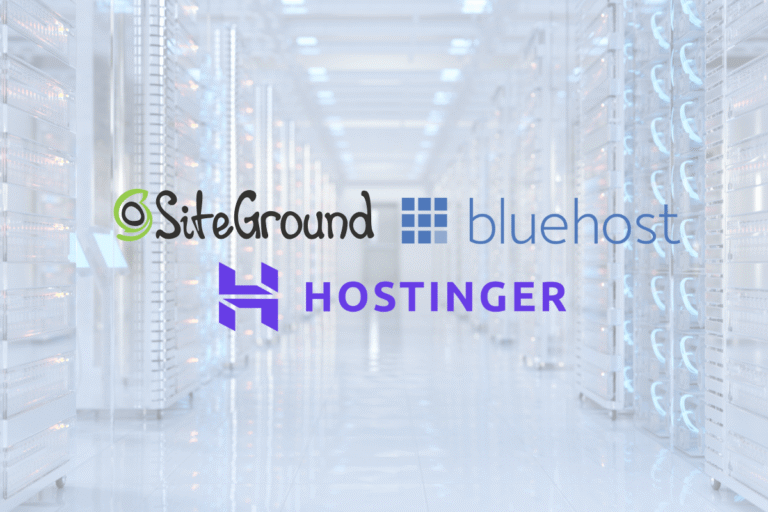Your website deserves a home that won’t buckle the moment traffic arrives, or blow your budget before you’ve published your first post. Picking the right web hosting plan is about balancing performance, reliability, security, and cost against what you actually need (and what you’ll need six months from now). In this guide, you’ll learn how to choose a web hosting plan with clear, beginner‑friendly explanations of shared, VPS, cloud, and dedicated hosting, plus practical checklists, pricing gotchas, and use‑case recommendations.
Define Your Website’s Needs
Before comparing plans, define the job your host needs to do. A clear picture of traffic, features, and growth makes your choice much simpler, and saves money.
Estimate Traffic, Pages, and Growth Timeline
- Start with today’s reality: expected monthly visitors, number of pages, and content type (text‑heavy, image‑heavy, or video embeds). A simple brochure site with 10 pages and 2,000 visits/month is very different from a blog pushing 50 new posts/month.
- Growth guess: Where will traffic be in 3, 6, and 12 months? If you’re launching campaigns, ads, or SEO content, assume growth and plan for headroom.
- Traffic pattern: Spiky launches and seasonal peaks need elasticity (cloud or a VPS with easy upgrades). Steady, slow growth can start on shared or small VPS.
List Features: CMS, Ecommerce, Email, Staging, CDN
- CMS/app: WordPress, Joomla, Drupal, Ghost, or a custom app? Managed WordPress plans include tuned caching, automatic updates, and staging.
- Ecommerce: WooCommerce, Magento, or a headless stack needs more CPU/RAM and strong database performance, plus strict backups.
- Email: Decide if you want bundled email hosting or prefer external providers (e.g., Google Workspace, Microsoft 365) for deliverability.
- Staging & versioning: Staging sites, Git integration, and one‑click rollbacks reduce risk when you update themes, plugins, or code.
- CDN: A content delivery network boosts global performance for images, scripts, and static assets. Some hosts include a CDN: others charge extra.
Set Performance and Uptime Targets
- Speed: Aim for TTFB under ~500 ms for content sites and <200 ms on well‑tuned stacks: Core Web Vitals matter for UX and SEO.
- Uptime: 99.9% allows ~43 minutes of downtime/month: 99.99% is ~4.3 minutes. Ecommerce and SaaS benefit from 99.99% SLAs and redundancy.
- Concurrency: If you expect logged‑in traffic, check PHP workers/processes or Node/Python concurrency limits, these gate how many requests can execute at once.
Note Compliance or Data Residency Requirements
- If you accept payments on your site, you’ll need PCI‑aware hosting (or offload to a PCI‑compliant payment processor so your scope is smaller).
- If you serve EU users, GDPR applies, ensure data processing agreements (DPAs) and the ability to select regional data centers.
- Certain industries may require HIPAA, SOC 2, or local data residency. If that’s you, shortlist providers that can document compliance.
Hosting Types Explained
Let’s demystify the four core hosting types. The right choice depends on isolation, performance, scalability, and budget.
Shared Hosting: What It Is, Pros and Cons, Best For
Shared hosting places many websites on the same server, sharing CPU, RAM, disk, and network. It’s the cheapest way online.
Pros:
- Very affordable, often with low introductory pricing
- Simple setup, one‑click installers, bundled email
- Fine for small, low‑traffic sites and portfolios
Cons:
- Noisy neighbors: other sites can drain resources
- Limited control over server configuration
- Lower performance ceilings: stricter resource limits (CPU, I/O, inodes)
- Support and features vary widely by provider
Best for: Simple blogs, static sites, small portfolios, early‑stage projects under ~10–20k visits/month with modest plugins and no heavy ecommerce.
VPS Hosting: What It Is, Pros and Cons, Best For
A Virtual Private Server slices a physical server into isolated virtual machines. You get dedicated resources and root access.
Pros:
- Guaranteed CPU/RAM: better performance isolation
- Greater control: choose OS/version, install packages
- Scales vertically (add vCPU/RAM) and sometimes horizontally via multiple VPS nodes
Cons:
- Requires more management unless it’s a managed VPS
- Misconfiguration can harm performance or security
- Pricing higher than shared: backups and panels may be add‑ons
Best for: Busy blogs, business sites, and growing stores needing control, stronger performance, and predictable scaling without jumping to full cloud.
Cloud Hosting: What It Is, Pros and Cons, Best For
“Cloud hosting” typically means your site runs on a cluster with distributed storage and networking. It’s designed for resilience and elasticity.
Pros:
- High availability with failover and redundancy
- Elastic scaling (auto scale up/down within limits)
- Pay‑as‑you‑go or per‑resource billing can match demand
Cons:
- Pricing models can be complex (bandwidth, requests, storage I/O)
- Requires more architecture knowledge to do well
- Misjudged scaling rules can cause surprise bills
Best for: Projects with variable or global traffic, content sites at scale, SaaS MVPs, and teams that value resilience and autoscaling.
Dedicated Hosting: What It Is, Pros and Cons, Best For
You lease an entire physical server. All resources are yours.
Pros:
- Maximum performance and isolation
- Full control over hardware and software stack
- Predictable monthly cost at large scale
Cons:
- Highest baseline cost: overprovisioning risk
- Hardware maintenance and upgrades take time
- Scaling requires new servers and migrations
Best for: Large ecommerce, enterprise apps, compliance‑driven workloads, or specialized performance needs (high I/O databases, large memory).
Performance, Reliability, and Scalability
Speed and uptime come from the stack, not just the plan name. Check the underlying resources and architecture.
Resources and Stack: CPU, RAM, Storage (SSD/NVMe), PHP Workers
- CPU: More vCPUs help with concurrency and dynamic page generation. Newer CPU generations can outperform older ones at the same core count.
- RAM: Memory keeps your app and database snappy: starving RAM forces disk swaps and kills performance.
- Storage: Prefer SSD or NVMe. NVMe offers significantly faster IOPS and throughput, noticeable on busy WordPress sites.
- PHP workers/process managers: For PHP apps, workers limit how many requests run concurrently. If you hit the cap, visitors queue: pages seem slow.
- OS and web server: Modern stacks (Nginx/Apache with HTTP/2 or HTTP/3, PHP‑FPM, Brotli/Gzip compression) deliver faster responses.
Caching, CDN, and Database Performance
- Caching layers: Page caching, object caching (Redis/Memcached), and opcode caching (OPcache) reduce server load. Managed WordPress hosts often handle this: ask how it’s configured.
- CDN: Offload static assets and media to a CDN near users to lower latency and TTFB globally. Confirm whether image optimization and WebP/AVIF are included.
- Database: Use recent MySQL/MariaDB versions, proper indexing, and slow query logs. On VPS/cloud, consider dedicated DB instances for heavy workloads.
Uptime, Redundancy, Backups, and Disaster Recovery
- Uptime SLAs: 99.9% vs 99.99%, know the difference and the actual credit policy.
- Redundancy: Is compute, storage, and networking redundant? Cloud often wins here with multi‑AZ or clustered storage.
- Backups: Daily is baseline: hourly or on‑demand for ecommerce. Store off‑site. Test restores, don’t wait for a crisis.
- Disaster recovery: Ask how long a full restore takes (RTO) and how much data you could lose (RPO). Document the process.
Scaling Models: Vertical vs Horizontal, Auto Scaling
- Vertical scaling: Add more CPU/RAM to a single instance (easy on VPS/cloud). Fast, but there’s an upper limit.
- Horizontal scaling: Add more instances behind a load balancer. Great for high traffic and resilience, but more moving parts.
- Auto scaling: Rules that add/remove capacity based on CPU, requests, or queue length. Set sane limits and alerts to avoid surprise costs.
Security and Compliance Essentials
Security isn’t a checkbox, it’s a posture. Your host should provide strong defaults and tools you’ll actually use.
SSL/TLS, WAF, DDoS Protection, and Account Isolation
- SSL/TLS: Free Let’s Encrypt certificates are standard: auto‑renew is a must. Use TLS 1.2+ and modern ciphers.
- WAF: A web application firewall filters malicious traffic (SQLi, XSS, bots). Some hosts include WAF at the edge: others via plugins or add‑ons.
- DDoS protection: Network‑level and application‑layer mitigation keeps you online when attacks spike.
- Isolation: On shared hosts, look for account isolation (e.g., CageFS/CloudLinux). On VPS/cloud, isolation is inherent but depends on hypervisor security.
Backups, Snapshots, and Restore Testing
- Automated backups: Keep multiple restore points. Verify retention (7, 14, 30+ days).
- Snapshots: For VPS/cloud, use snapshots before big changes. Remember snapshots aren’t the same as tested backups.
- Restore drills: Practice restoring to staging so you’re confident under pressure.
Access Controls: SSH, SFTP, 2FA, Roles
- Protocols: Prefer SFTP/SSH over FTP. Disable password logins where possible and use SSH keys.
- MFA: Enforce 2FA on hosting dashboards and critical plugins.
- Roles: Granular roles for team members (developer vs content editor). API tokens should be scoped and rotated.
Compliance Basics: GDPR, PCI, and Data Residency
- GDPR: Sign a DPA, set data retention, and enable regional hosting where needed. Document sub‑processors.
- PCI: If you process cards on‑site, you’ll need PCI controls: most small stores use hosted payment fields to reduce scope.
- Logs and audit trails: Keep access logs, monitor anomalies, and define who can see PII.
Support, Management, and Ease of Use
Great hosting isn’t just servers, it’s support and tooling that save you hours.
Managed vs Unmanaged Hosting
- Managed: The provider handles OS updates, security patches, server tuning, and often app updates (e.g., WordPress core). You focus on the site.
- Unmanaged: You get raw power for less money, but you’re responsible for setup, updates, and troubleshooting. Best if you or your team can admin Linux.
Control Panels and Tooling: cPanel, Plesk, Custom Dashboards
- cPanel/Plesk: Familiar interfaces for email, DNS, databases, and file management. Great for multi‑site or client hosting.
- Custom dashboards: Often simpler with focused app tooling (staging, backups, CDN toggles). Evaluate backup/restore flows and resource graphs.
- CLI access: WP‑CLI, SSH, Composer, Node, developers move faster with good CLI support.
Developer and Workflow Features: Staging, Git, CLI, Monitoring
- Staging and cloning: Push/pull between staging and production with database search‑replace handled safely.
- Git deployments: Integrate Git to auto‑deploy on push. Support for zero‑downtime deploys is a plus.
- Monitoring: Application and server metrics (CPU, RAM, PHP workers, slow queries). Alerting channels (email, Slack) help you react fast.
- Logs: Access to web server logs and error logs simplifies debugging.
Support Channels, SLAs, and Escalation Paths
- Channels: 24/7 chat, tickets, phone, pick what you’ll actually use.
- Responsiveness: Look for first‑response and resolution targets in SLAs, not just marketing claims.
- Escalation: Understand how issues move from frontline to sysadmins. Enterprise? Ask for a named account rep and priority queue.
Pricing, Contracts, and Total Cost of Ownership
Sticker price rarely equals true cost. Model your spend over time.
Intro vs Renewal Rates, Terms, and Refunds
- Intro pricing: Many shared and managed plans discount the first term by 40–70%. Renewal can double. Always check the renewal rate.
- Term length: Longer terms lock in intro pricing but reduce flexibility. Month‑to‑month costs more but lowers risk.
- Refunds: Money‑back windows vary (often 30 days). Domain fees are usually non‑refundable.
Resource Limits and Overage Fees (CPU, I/O, Bandwidth)
- Throttling: On shared plans, exceeding CPU/I/O limits triggers throttling or temporary suspensions.
- Bandwidth: Some plans advertise “unmetered” but restrict via fair‑use: check the fine print.
- Storage & inodes: Watch inode limits (number of files). Image‑heavy sites hit these sooner than you’d think.
Common Add‑Ons: Domains, Email, Backups, CDN, Security
- Domains: First year may be free: renewals add $10–$20+/year per domain.
- Email: Some hosts charge per mailbox or per GB. External providers improve deliverability but add ongoing cost.
- Backups: Built‑in backups may be limited: paid add‑ons enable hourly snapshots or longer retention.
- CDN and security: Edge WAF, advanced CDN, and DDoS tiers can be add‑ons. Factor them into TCO.
Forecast Costs Across 12–36 Months and Growth Scenarios
- Build a simple model: Base plan + renewals + domains + email + backups + CDN + overages.
- Plan for growth: If traffic doubles, what happens to costs and performance? On cloud, test autoscaling ceilings and budget alerts.
- Exit costs: Migration help, cancellation fees, and the time cost of moving should be part of your calculation.
Compare Plans by Use Case
Use these quick profiles to match hosting types to real‑world needs.
Simple Blog or Portfolio
- Likely fit: Quality shared hosting or entry managed WordPress.
- What matters: Reliability, ease of use, daily backups, free SSL, basic CDN.
- Watch for: Aggressive resource caps that slow down during small traffic spikes.
Small Business Site With Email
- Likely fit: Shared or managed WordPress with stable performance and bundled or external email.
- What matters: Professional email, uptime (99.9%+), staging for safe updates, on‑demand backups, malware scanning.
- Watch for: Email sending limits and deliverability, consider external email if reputation is critical.
Self‑Hosted Ecommerce (e.g., WooCommerce)
- Likely fit: Managed WordPress on performant VPS or cloud: object caching (Redis), NVMe storage, and higher PHP worker limits.
- What matters: 99.99% uptime targets, hourly backups, PCI‑aware setup, fast checkout, database performance, and queue workers for order emails.
- Watch for: Plugin bloat, chatty themes, and low worker counts that stall carts during promos.
High‑Traffic Content Site or SaaS MVP
- Likely fit: Cloud hosting or autoscaled VPS with load balancing: separate database and caching layers.
- What matters: Edge CDN, horizontal scaling, observability (APM, logs), blue‑green deploys.
- Watch for: Egress bandwidth costs and misconfigured autoscaling that spikes bills.
Agency or Developer Multi‑Site Hosting
- Likely fit: VPS or reseller plans with cPanel/Plesk, or a managed platform with multi‑site management.
- What matters: Staging for each site, role‑based access, templates, automated updates, usage reporting, and per‑site isolation.
- Watch for: Inode limits, backup retention across many sites, and client billing tools.
Decision Checklist and Next Steps
Turn your notes into action with a concise plan.
Create a Shortlist and Must‑Have Specs
- Pick 3–5 providers that match your needs and budget.
- Define must‑haves: data center region, NVMe, backups (daily+), staging, WAF/CDN, uptime SLA, migration support.
- Nice‑to‑haves: Redis, image optimization, Git deploys, HTTP/3.
Run a Pilot: Speed, Uptime, and Support Tests
- Spin up a trial or monthly plan.
- Test from your target regions with a sample site (themes/plugins you actually use). Measure TTFB, LCP, and concurrency under load.
- Open a support ticket with a real question. Evaluate time to first response and quality of answer.
Review SLAs, Security, and Migration Policies
- Read the SLA credits and exclusions.
- Confirm backup frequency/retention and restore procedures.
- Check free migration availability and timing: ask how they handle DNS cutover and rollback.
Plan Migration: DNS, Email, and Rollback Strategy
- DNS: Lower TTL 24–48 hours before the move so changes propagate faster.
- Email: If changing email providers, migrate mailboxes and update MX/SPF/DKIM/DMARC.
- Rollback: Keep the old site accessible: take a final database dump: schedule the cutover during low‑traffic hours: have a tested fallback.
Conclusion
Choosing a web hosting plan isn’t about chasing the biggest specs or the lowest promo price, it’s about aligning your site’s needs with a platform that’s fast, reliable, secure, and sane to manage. For many sites, a well‑tuned shared or managed WordPress plan is perfect. As you grow, move to VPS or cloud for isolation and scale. Heavy ecommerce or compliance? Consider high‑availability cloud or dedicated hardware.
Set clear performance and uptime targets, model your 12–36 month costs, and run a short pilot before you commit long‑term. Do that, and you’ll land on a hosting plan that supports your business today, and won’t get in the way tomorrow.
Key Takeaways
- If you’re learning how to choose a web hosting plan, start by quantifying current and 3–12 month traffic, feature needs (CMS, ecommerce, email), and traffic patterns to match resources and elasticity.
- Match hosting type to use case: choose shared for small low‑traffic sites, VPS for control and steady growth, cloud for elastic and resilient workloads, and dedicated for compliance or peak performance.
- Set measurable targets and verify the stack: aim for sub‑500 ms TTFB (≈200 ms on tuned stacks), 99.9–99.99% uptime, adequate CPU/RAM/NVMe, sufficient PHP workers, plus caching, CDN, and solid database performance.
- Prioritize security and compliance with SSL/TLS, WAF and DDoS protection, account isolation, automated off‑site backups with restore tests, SSH/SFTP with 2FA, and required GDPR/PCI controls.
- Weigh managed vs unmanaged options and tooling—control panels, staging, Git/CLI, monitoring, and clear SLAs and escalation paths—to save time and reduce risk.
- Model true cost beyond promos (renewals, bandwidth, storage/inodes, email, backups, CDN, security) over 12–36 months, then pilot a provider and plan migration (DNS, email, rollback) before committing.
Frequently Asked Questions
How do beginners choose a web hosting plan?
Start by estimating traffic, pages, and growth over 3–12 months. List required features (CMS, ecommerce, email, staging, CDN). Set performance and uptime targets, note any compliance, and shortlist providers. Run a small pilot to test speed, support, and backups. Model 12–36 month costs before committing.
What’s the difference between shared, VPS, cloud, and dedicated hosting?
Shared is the cheapest, with resources shared across many sites—best for small, low‑traffic projects. VPS gives isolated CPU/RAM and more control for growing sites. Cloud adds high availability and elastic scaling for variable traffic. Dedicated provides maximum isolation and performance for large ecommerce or compliance‑heavy workloads.
When should I upgrade from shared hosting to a VPS or cloud?
Consider upgrading if you regularly exceed CPU/I/O limits, expect 10–20k+ monthly visits, run ecommerce or logged‑in experiences, or see spiky traffic from launches. You’ll benefit from more PHP workers, dedicated resources, and control. Cloud or VPS also provides headroom for growth and better reliability.
What performance and uptime targets matter when choosing a web hosting plan?
Aim for TTFB under ~500 ms for content sites (sub‑200 ms on well‑tuned stacks). For uptime, 99.9% allows ~43 minutes of downtime per month; 99.99% is ~4.3 minutes. Check concurrency limits (e.g., PHP workers) and ensure caching, CDN options, and SSD/NVMe storage support your goals.
Is cloud hosting faster than a VPS for WordPress?
Not inherently. Speed depends on CPU generation, NVMe storage, caching, PHP workers, and CDN—not just the label. Cloud shines for resilience and autoscaling. A well‑tuned VPS can be faster for steady workloads. Choose cloud for elasticity and HA; choose VPS for predictable performance and control.
Do small business sites need a CDN?
If your audience is local and pages are lightweight, a CDN is optional but still helpful for image optimization, HTTP/2/3 delivery, and lower latency. Global or media‑heavy sites benefit more. Many hosts bundle basic CDNs—enable it, test performance, and watch any extra bandwidth costs.