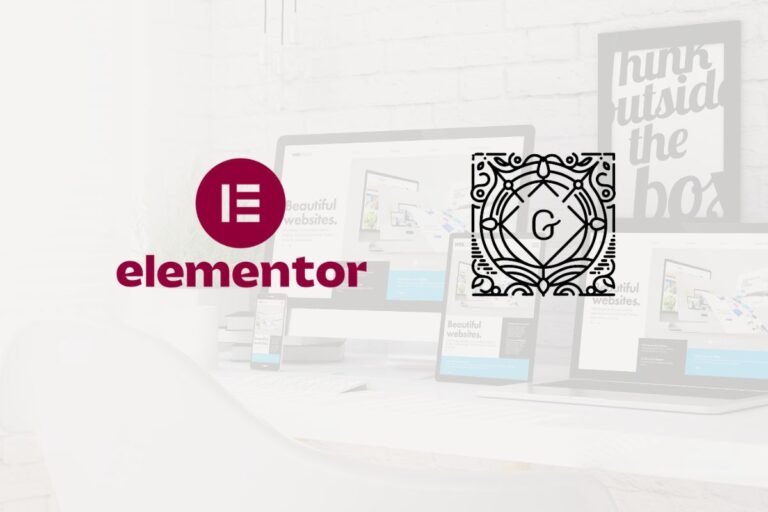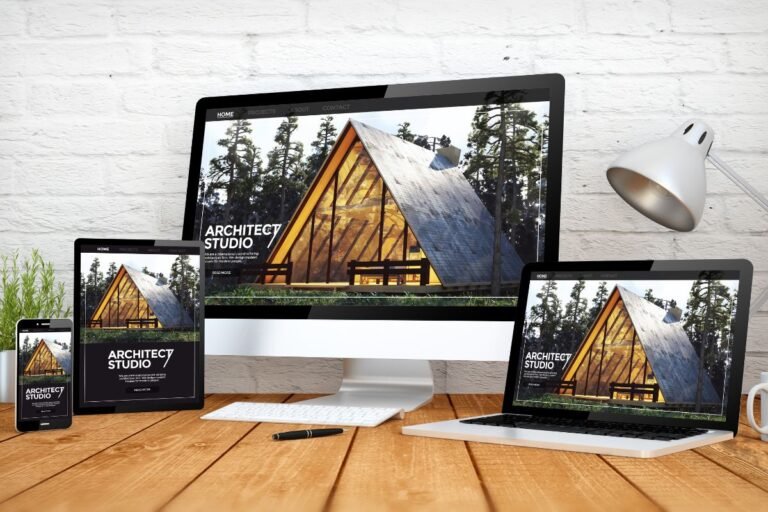A polished portfolio website can be the difference between getting ghosted and getting booked. The good news: with WordPress, you can launch a fast, on-brand portfolio that wins clients, without hiring a full dev team. In this step-by-step guide, you’ll go from strategy and setup to design, SEO, and launch. You’ll also get practical tool recommendations (themes, plugins, hosting) that balance performance, ease of use, and value for money so you don’t waste time or budget.
Define Your Goals, Audience, And Content Plan
Clarify Purpose And Primary Calls To Action
Before touching a theme, decide what your portfolio needs to do. Are you trying to book discovery calls, sell productized services, or land a full-time role? Pick one primary CTA (e.g., “Book a free consult” or “Request a quote”) and one secondary CTA (e.g., “View pricing” or “Download media kit”). Keep both visible on your homepage, header, and portfolio pages.
Clarify your audience: startups, local businesses, agencies, or recruiters? Your audience determines tone, proof points, and examples. A corporate buyer needs risk reduction (certifications, process), whereas a founder wants speed, ROI, and a clear price range.
Map Required Pages, Features, And User Journeys
Sketch how visitors will move from first impression to conversion. Common journeys:
- Homepage → Portfolio item → About/Process → Contact/Book
- Blog/Case study → Related project → Services → Contact
List pages and features you’ll need:
- Core pages: Home, Portfolio/Projects, Services, About, Contact, Legal (Privacy, Terms)
- Enhancers: Filters for projects, testimonials, pricing or “from” pricing, FAQs, lead magnet, newsletter
- Trust: Client logos, awards, press mentions, accreditations
- UX: Sticky header with CTA, fast search (optional), breadcrumb navigation
Gather Brand Assets, Copy, And Case Study Material
Prepare logo variations (SVG + PNG), color palette (WCAG-compliant contrast), and typography choices. Collect project assets: high-res images, short demo videos, client quotes with permission, metrics (before/after), and outcomes. Draft a 1–2 sentence value proposition, a concise bio, and your process in 3–5 steps. The more you prep now, the faster build week will go.
Choose A Domain, Hosting, And Tech Stack
Domain Naming And Branding Considerations
Aim for a short, memorable .com when possible. If taken, consider yourname.design, .studio, or .agency. Avoid hyphens: keep it pronounceable. If you’re transitioning from an older portfolio, plan 301 redirects from old URLs to preserve SEO.
Hosting Types, Performance Needs, And SSL
For portfolios, managed WordPress hosting is worth it for speed and support. Top performers in 2025 based on value and reliability:
- Kinsta or WP Engine: Premium performance, staging, edge caching, expert support (higher price)
- SiteGround: Good balance of speed, support, and tools at mid-tier pricing
- Hostinger or DreamPress (DreamHost): Budget-friendly, decent performance if optimized
Must-haves: free SSL (Let’s Encrypt), daily backups, staging sites, PHP 8.2+, HTTP/2 or HTTP/3, server-side caching. If your host uses LiteSpeed server, LiteSpeed Cache plugin is a standout.
WordPress, Theme, And Page Builder Options
WordPress 6.5+ is stable, fast, and supports WebP and AVIF images. For themes:
- Best overall (lightweight, flexible): GeneratePress, Kadence, Astra
- Block themes (Full Site Editing): Twenty Twenty-Five, Blocksy
Page builders vs. block editor:
- WordPress Block Editor (Gutenberg): Fastest, native, fewer plugin dependencies
- Elementor/Bricks/Beaver Builder: More design freedom, faster prototyping. Trade-off is performance overhead if abused.
Recommendation for most: Kadence or GeneratePress with the native block editor + a utility block suite (e.g., Kadence Blocks or GenerateBlocks) for clean, fast builds.
Install WordPress And Configure Essentials
One-Click Install, SSL, And Basic Hardening
Use your host’s one-click WordPress installer. Immediately:
- Enforce HTTPS and issue/activate SSL
- Change default login URL (via security plugin), disable file editing, and ensure strong passwords
- Limit login attempts and enable reCAPTCHA or Cloudflare Turnstile on forms
Core Settings: Permalinks, Timezone, Users, Media
- Settings → Permalinks: Post name
- Settings → General: Site title, tagline, timezone, and language
- Users: Create an Editor for content work: keep Administrator for maintenance only
- Media: Set reasonable image sizes: enable WebP/AVIF uploads: disable big image scaling only if you manage sizes manually
Set Up Staging, Backups, And Version Control
- Staging: Use your host’s staging to test changes before pushing live
- Backups: Daily automated + on-demand before updates (UpdraftPlus, Jetpack VaultPress, or BlogVault)
- Version control: Keep your theme child and custom code in Git. Optional: GitHub Actions or DeployHQ for controlled deployments
Bonus: Install WP-CLI for faster maintenance tasks if you’re comfortable with the command line.
Select And Customize A Portfolio-Friendly Theme
What To Look For In Portfolio Themes
- Lightweight and performant (under ~60KB CSS/JS uncompressed)
- Accessibility-ready (focus styles, ARIA landmarks)
- Flexible templates for portfolio grids, single projects, and archives
- Compatible with block patterns and style variations
- Good documentation and active updates
Top picks:
- GeneratePress + GenerateBlocks: Performance first, precise control
- Kadence Theme + Kadence Blocks: Great starter patterns, global palette
- Blocksy: Modern block theme, strong dynamic features
Global Styles: Typography, Color, And Spacing
Set your global styles once to stay consistent:
- Typography: Pair a clean heading font (e.g., Inter, Poppins) with a readable body font (e.g., System UI, Source Sans 3). Keep body 16–18px and 1.6–1.8 line height.
- Colors: 1–2 brand accents, neutrals for backgrounds, WCAG AA contrast for text/buttons
- Spacing: Establish an 8px or 4px scale. Consistent spacing instantly upgrades design quality.
Header, Navigation, And Footer Structure
- Header: Logo left, primary nav, right-aligned CTA button (e.g., “Book a call”). Use a sticky header on desktop if it doesn’t hide content.
- Navigation: 5–6 items max. Include Portfolio, Services, About, Blog, Contact. Use descriptive labels.
- Footer: Repeat CTA, include contact details, social links, and legal links. Add a simple lead magnet or newsletter if content is a strategy pillar.
Build Your Site Structure And Key Pages
Homepage That Positions Your Value Proposition
Above the fold, answer: what you do, for whom, and the outcome. Example: “Brand designer helping SaaS startups launch investor-ready visuals in 2 weeks.” Include:
- Primary CTA button + secondary CTA
- Featured work (3–6 projects) with clear categories
- Social proof: client logos, testimonial carousel
- Your process in 3–5 steps
- A short bio/photo for trust
Portfolio/Projects With Categories And Filters
Create categories by service or industry (e.g., Web Design, Branding, E‑commerce: or Healthcare, SaaS, Nonprofit). Add front-end filters so visitors can quickly find relevant work. Use a grid with consistent aspect ratios to reduce CLS and keep LCP fast.
About, Services, And Contact For Conversions
- About: Mission, approach, credentials. Add a friendly headshot. Link to your process and FAQs.
- Services: Package your offers, define scope, price range or “starting at,” and deliverables. Include an FAQ and a comparison table if you offer tiers.
- Contact: Short form (Name, Email, Project type, Budget range), alternate contact method, and booking link via Calendly/TidyCal. Add spam protection.
Blog Or Case Studies To Demonstrate Expertise
If you have time for content, publish detailed case studies and occasional thought leadership. Case studies are higher-converting than generic blogs. Consider a “Playbook” or “Resources” hub to attract links and email signups.
Create And Optimize Portfolio Items
Case Study Framework: Problem, Process, Results
Use a repeatable structure:
- Client/context: who, industry, constraints
- Problem: the pain and goals
- Process: steps, tools, timeline (before/after visuals)
- Results: metrics (conversion lift, speed gain, revenue), testimonial, lessons learned
Lead with outcomes and include a prominent CTA to inquire about similar work.
Media Specs: Images, Video, And Licensing
- Images: Export at 1.5–2x display size for retina. Use AVIF or WebP for modern browsers with PNG/JPEG fallbacks if needed. Aim for <200KB per image where possible.
- Thumbnails: Consistent aspect ratios (e.g., 4:3, 3:2) to avoid layout shift.
- Video: Host on Vimeo Pro, YouTube, or Bunny Stream: embed with lazy loading. Provide captions.
- Licensing: Verify rights for fonts, mockups, and stock assets. Credit when required.
Custom Post Types, Taxonomies, And Templates
For scale, create a “Projects” custom post type (CPT) with taxonomies like Service and Industry. Use a CPT plugin (e.g., Custom Post Type UI) or code in a child theme. Pair with Advanced Custom Fields (ACF) or Meta Box for fields like Role, Timeline, Tools, Deliverables, and Results. Build single and archive templates using theme builder features or block patterns for consistent layout and faster publishing.
Add Essential Plugins And Optimize Speed, Security, And Accessibility
Performance: Caching, CDN, And Image Optimization
- Caching: WP Rocket (easiest, paid) or LiteSpeed Cache (best free on LiteSpeed servers). Configure page caching, delay JS, and remove unused CSS where safe.
- CDN: Cloudflare free plan is excellent: enable HTTP/3, Brotli, and APO (paid) for WordPress edge caching if traffic is global.
- Images: ShortPixel, Imagify, or Optimole for bulk compression and AVIF/WebP delivery. Use responsive srcset sizes.
- Core Web Vitals: Monitor LCP, INP, CLS. Keep hero sections light, preload key fonts, and avoid heavy sliders.
Pros: Faster site, better SEO, higher conversions. Cons: Over-aggressive optimizations can break scripts, test on staging.
Security And Backups: Firewalls, 2FA, Restore Tests
- Security plugin: Wordfence or iThemes Security for firewall, login protection, and file change alerts
- 2FA: Enable on all admin/editor accounts
- Backups: Schedule off-site backups (S3, Google Drive). Test restores quarterly so you know it works when you need it.
Accessibility Basics: Contrast, Alt Text, Keyboard Nav
- Maintain minimum color contrast (WCAG AA), especially on buttons and text over images
- Provide alt text describing images’ purpose: mark decorative images as empty
- Ensure keyboard navigation and visible focus states: test with Tab and Shift+Tab: use semantic headings
Forms, Spam Protection, And CRM/Email Integrations
- Forms: Fluent Forms (best value), Gravity Forms (enterprise-level), or WPForms (beginner-friendly)
- Spam: Akismet or CleanTalk: Cloudflare Turnstile/hCaptcha to reduce bot submissions
- CRM/Email: Connect to HubSpot, MailerLite, or FluentCRM for lead capture and nurturing. Set up double opt-in and segment by service interest.
On-Page SEO And Content Strategy For Portfolios
Keyword Research And Page Outlines
Use tools like Ahrefs, Semrush, or the free Google Keyword Planner to find buyer-intent terms: “branding designer for startups,” “Webflow to WordPress developer,” “Shopify theme customization,” plus local modifiers. Build page outlines around search intent:
- Services pages targeting specific offers
- Industry pages (e.g., “SaaS website design”)
- Case studies targeting problem-solution queries
Write compelling titles (H1), unique meta descriptions, and use H2/H3s for scannability. Include your target keyword naturally in the first paragraph and headings where it fits.
Schema, Sitemaps, And Internal Linking
Install Rank Math or Yoast SEO to manage titles, schema, and sitemaps. Add relevant schema types: Organization/Person, Breadcrumb, and Article for case studies. Submit XML sitemap to Google Search Console. Internally link from blog posts to key services and from portfolio items to related services and the contact page.
Local SEO For Freelancers And Agencies
- Create/optimize your Google Business Profile with categories (e.g., “Website designer”) and portfolio photos
- Add NAP (Name, Address, Phone) to your footer and contact page
- Build localized landing pages (e.g., “WordPress designer in Austin”) with unique content and local case studies
- Encourage reviews and include a short link for clients to leave them. Respond to all reviews.
Launch Checklist And Ongoing Maintenance
Prelaunch QA: Links, 404s, Redirects, And Legal Pages
- Crawl your site with Screaming Frog (free up to 500 URLs) to catch broken links and missing metadata
- Set your site public (noindex off) and verify canonical tags
- Configure 301 redirects from old URLs, including from a previous portfolio, using Redirection plugin
- Add Privacy Policy, Terms, and Cookie Notice (if needed). Ensure contact details are accurate across all pages.
Analytics, Event Tracking, And Conversion Goals
- Analytics: GA4 or privacy-friendly options like Plausible/Fathom
- Events: Track CTA clicks, form submissions, and file downloads via Google Tag Manager or built-in plugin integrations
- Goals: Define what a conversion is (form submit, call booking) and record it. Connect to Google Search Console for query data.
Update Cadence, Performance Audits, And Client Handover
- Updates: Weekly plugin/theme updates (or monthly with managed care). Backup before updating.
- Performance: Quarterly audits, test Web Vitals via PageSpeed Insights and real-user data in Search Console
- Handover: If building for clients, provide a 1-page SOP: how to add projects, update plugins, and request support. Offer a maintenance plan for recurring revenue.
Conclusion
A great WordPress portfolio isn’t just pretty, it’s intentional. When you define goals, choose a fast, flexible stack, and present outcome-driven case studies, you turn casual visitors into inquiries. Keep performance tight, make accessibility non-negotiable, and let SEO compound your reach.
Next steps: pick your theme (GeneratePress, Kadence, or Blocksy), install an SEO plugin (Rank Math or Yoast), and publish your first three case studies this week. Want to speed things up? Explore our curated lists of recommended tools, best portfolio themes, essential performance plugins, and top form builders, to launch faster and book better clients sooner.
Key Takeaways
- To build a portfolio website on WordPress, first define your primary goal and CTA, clarify your audience, and map user journeys with the core pages they need.
- Choose a short, memorable domain and managed WordPress hosting with SSL and staging, then use a lightweight theme like Kadence or GeneratePress with the native block editor for speed.
- Install WordPress, enforce HTTPS, harden security (2FA, limited login, no file edits), set clean permalinks and roles, and enable backups, staging, and version control before design work.
- Design for conversion: a clear value proposition on the homepage, categorized/filterable portfolio, strong social proof, concise services, and a short contact/booking form with spam protection.
- Create case studies with a Problem–Process–Results framework, optimize media with WebP/AVIF and consistent thumbnails, and verify licensing for all assets.
- Optimize and launch your portfolio website on WordPress with caching/CDN and Core Web Vitals tuning, accessibility best practices, on-page SEO with schema and internal links, local SEO, full QA/redirects, and analytics with event tracking.
Frequently Asked Questions
What are the essential steps to build a portfolio website on WordPress?
Start with goals and a primary CTA, then choose a domain and managed WordPress hosting with SSL. Install WordPress, pick a lightweight theme, and set core settings. Build key pages (Home, Portfolio, Services, About, Contact), add case studies, configure SEO/schema, optimize speed and security, and run a prelaunch QA.
Which themes and builders are best for a fast WordPress portfolio?
Lightweight themes like GeneratePress, Kadence, Astra, or Blocksy are excellent. Use the native block editor for speed, pairing with Kadence Blocks or GenerateBlocks for layout control. Page builders (Elementor/Bricks/Beaver) add flexibility but can add overhead—use sparingly and test performance on staging.
What pages and features should a WordPress portfolio website include to convert clients?
Include Home, Portfolio/Projects, Services, About, Contact, and legal pages. Add trust elements (testimonials, client logos), pricing or “starting at,” FAQs, filters for projects, and clear CTAs in the header and footer. Consider a newsletter or lead magnet and keep navigation focused with 5–6 items.
How should I structure case studies on a WordPress portfolio?
Follow a Problem–Process–Results framework. Outline client context and goals, detail your steps, tools, and timeline, then show outcomes with metrics, visuals, and a client quote. Keep a consistent template via custom fields (e.g., Role, Tools, Deliverables) and end with a prominent CTA to inquire.
How much does it cost to build a portfolio website on WordPress?
Expect $10–20/year for a domain and $5–35/month for managed hosting. Themes and plugins can be free to $200 one-time or yearly. Image optimization/CDN can be free (Cloudflare). Realistically, launching a solid site often costs $100–$500 upfront and $5–$40/month ongoing, excluding custom design time.
How long does it take to build a portfolio website on WordPress?
If your copy, brand assets, and project images are ready, a focused build can take 2–5 days. Adding case studies, SEO, performance tuning, and QA typically extends timelines to 1–2 weeks. Complex custom templates, animations, or migrations may push it to several weeks—use staging to iterate safely.