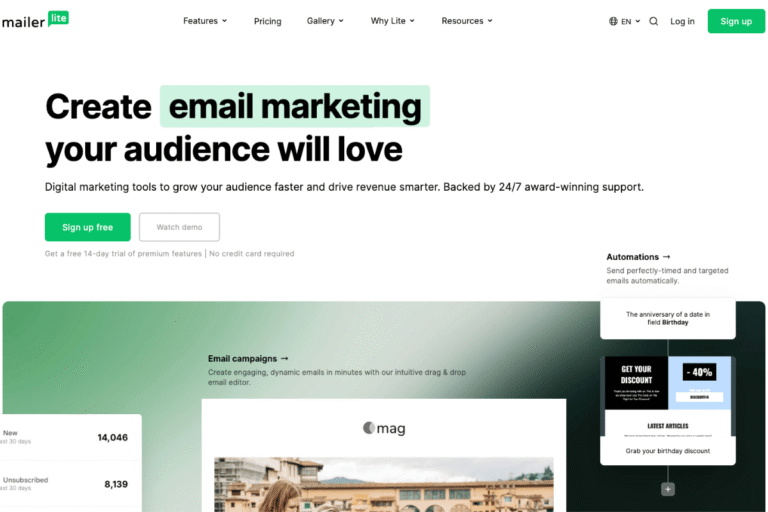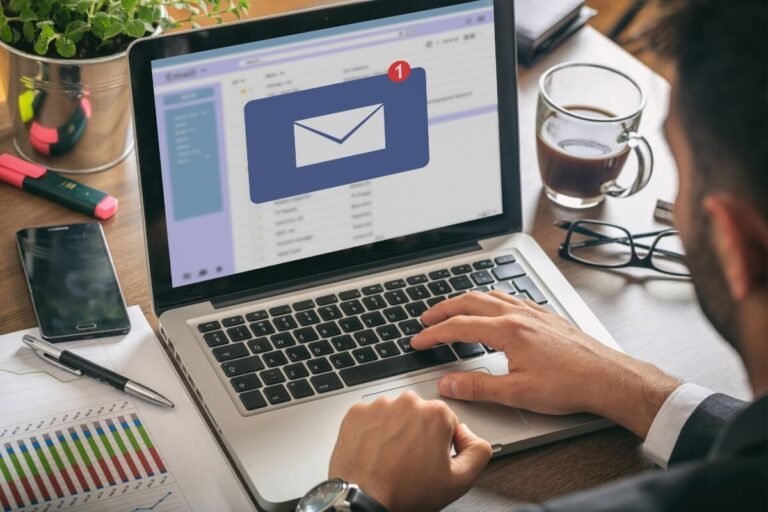If you want your website to pull its weight, connect your WordPress forms to an email marketing engine. MailerLite makes that handoff painless, and powerful. In this tutorial, you’ll plug WordPress into MailerLite the right way, add high‑converting forms, sync WooCommerce customers, and trigger automations that actually move the needle. We’ll keep it practical with step‑by‑step instructions, real‑world tips, and quick troubleshooting so you can go from “set up” to “sending” today.
What You Need Before You Start
Accounts, Roles, And Access
- A WordPress site where you can install plugins (Admin role).
- A MailerLite account (the new version, not “Classic”). If you haven’t signed up, it takes minutes. You can start on the Free plan and upgrade as you grow.
- Basic assets: your logo, brand colors, a lead magnet (optional but recommended), and a “from” email you control (e.g., hello@yourdomain.com).
Why this matters: integrations fail most often due to permission gaps (Editor vs Admin) or using MailerLite Classic credentials with the new plugin. Confirm you’re on the same platform.
Verify Domain And Authenticate Email (SPF, DKIM)
Before you send a single email, authenticate your domain. This improves deliverability and keeps your messages out of spam.
- In MailerLite: Settings > Domains > Add domain > verify via email, then add DNS records for SPF and DKIM. If available, add DMARC for extra trust.
- In your DNS (e.g., Cloudflare, GoDaddy, Namecheap): add TXT records exactly as provided by MailerLite. Propagation can take up to 24 hours, but it’s often faster.
Tip: Use an address at your domain (like newsletter@yourdomain.com) as your default sender. Free inboxes (Gmail/Yahoo) can hurt deliverability.
Decide Your Integration Method
There are three common routes, each with pros/cons:
- Official MailerLite Plugin: The fastest, most reliable way to embed forms and sync basic data. Great for most sites.
- Embedded Forms & Pop-Ups: Create in MailerLite and paste code into WordPress. Fewer plugins: very flexible design.
- Form Builders & WooCommerce Add-Ons: Deeper control and e‑commerce events via dedicated integrations (Elementor, Gravity Forms, WPForms, WooCommerce). Ideal for complex forms and store data.
Choose Your Integration Method
Official MailerLite Plugin
Best for: bloggers, service businesses, and simple funnels.
Pros:
- One-click blocks and widgets for forms and pop-ups.
- Uses API key, no manual code to maintain.
- Stable and officially supported.
Cons:
- Design customization is done mostly inside MailerLite’s form builder.
- For advanced e‑commerce events, you’ll likely add the WooCommerce integration too.
Pricing note: Works on Free and paid plans. Some advanced features (like auto‑resend or promotion pop‑ups) may require a paid tier.
Embedded Forms And Pop-Ups
Best for: minimal plugin stacks or bespoke layouts.
How it works: Build a form in MailerLite, copy the HTML/JS snippet, and paste it into a WordPress block, widget, or theme area.
Pros:
- Light footprint, no additional plugin logic.
- Exact parity with MailerLite’s form designer.
Cons:
- Harder to manage at scale.
- Potential conflicts with aggressive caching or script deferral.
Form Builders And WooCommerce Add-Ons
Best for: complex data capture, conditional logic, and stores.
Options:
- Elementor, Gutenberg blocks, WPForms, Gravity Forms, Contact Form 7 (via add-ons or webhooks).
- WooCommerce: use MailerLite’s official WooCommerce integration to sync customers, orders, and cart recovery data.
Pros:
- Map custom fields/tags, add conditional steps, and log order events.
Cons:
- More moving parts: keep versions updated.
- Some add-ons are paid.
Connect WordPress With The Official MailerLite Plugin
Install And Activate The Plugin
- In WordPress, go to Plugins > Add New.
- Search for “MailerLite – Signup forms (official)”. Install and Activate.
- If you see both “MailerLite” and “MailerLite Classic,” pick the one that matches your MailerLite account (new vs Classic). Most new users should choose the new MailerLite plugin.
Generate And Add Your API Key
- In MailerLite, go to Integrations > Developer API.
- Create a new API key. Name it something like “WordPress Production”.
- Copy the key (keep it secret).
- Back in WordPress: Settings > MailerLite (or Tools > MailerLite, depending on version). Paste the API key and Save.
You should see a success message and your MailerLite forms/groups listed.
Pro tip: Store API keys in your host’s environment variables if you manage multiple environments (staging/production). Don’t commit keys to version control.
Map Groups, Segments, And Fields
MailerLite organizes contacts into Groups (manual/triggered membership) and Segments (rule‑based). Decide where new signups should land.
- In MailerLite, create a Group for each audience or lead magnet (e.g., “Newsletter,” “Webinar – April,” “Customers”).
- Create custom fields if needed: phone, company, interest tags, lead source, etc.
- In WordPress > MailerLite, choose which Group to add subscribers to for each form.
- Map form fields to MailerLite fields: Email (required), First name, plus any custom fields.
Best practice: Keep one primary Newsletter group for the main list, and use additional groups/tags for campaigns and automations. Segments can slice behavior later (e.g., opened last 90 days).
Test The Connection
- Clear your site cache (plugin/server/CDN) to avoid stale scripts.
- Add a test form to a draft page and submit a real email address you control.
- Check MailerLite > Subscribers. You should see the new contact, group assignment, and field values within a minute.
- Confirm the double opt‑in email arrives (if enabled). Click to verify.
If you don’t see the subscriber: recheck API key, group mapping, or turn off JavaScript combination in your caching plugin temporarily.
Add Signup Forms In WordPress
Blocks, Shortcodes, And Widgets
- Gutenberg block: In any page/post, click +, search “MailerLite,” and select your form from the dropdown.
- Shortcode: Copy the shortcode from WordPress > MailerLite > Forms and paste it into any content area.
- Widgets: Appearance > Widgets > add the MailerLite widget to your sidebar or footer.
Where to place forms that convert:
- Above the fold on your Home/Blog pages.
- End of high‑traffic posts.
- Resource pages and About page.
Pop-Ups, Slide-Ins, And Exit Intent
Inside MailerLite, create a Pop‑up/Slide‑in, set display rules (pages, time on page, scroll depth, exit intent), then:
- If using the official plugin, enable pop-ups for your site in the plugin settings.
- If embedding, paste the universal JS snippet (MailerLite > Forms > Embed) into your site header (use a header/footer plugin or theme settings).
Pro tips:
- Show pop-ups on scroll 50% or after 7–10 seconds to reduce bounce.
- Exclude pop-ups on checkout pages.
GDPR Consent And Double Opt-In
- Add a required consent checkbox with clear language linking to your Privacy Policy.
- Enable double opt‑in for higher list quality (MailerLite > Forms > Settings).
- Record consent: store the checkbox field in MailerLite to prove compliance.
Note: For CCPA/CPRA, allow users to update preferences and opt out of sale/sharing where relevant.
Sync WordPress Users And WooCommerce Customers
Auto-Add New Users To Groups
If you run memberships, courses, or communities, you can add new WordPress users to MailerLite automatically.
- Many membership plugins (MemberPress, Paid Memberships Pro, LearnDash) offer MailerLite add‑ons or webhooks.
- Map roles to groups (e.g., “Members – Bronze”). Trigger a welcome/onboarding sequence when the role is assigned.
Capture Purchase And Cart Data
For WooCommerce stores:
- Install the official “MailerLite for WooCommerce” integration. It syncs customers, orders, products, and revenue data to MailerLite.
- Enable “abandoned cart” tracking and define your cart timeout (e.g., 1 hour).
- Verify product, order value, and coupon fields are populating on test purchases.
Tags, Custom Fields, And Order Events
- Add tags for product categories purchased (e.g., “Bought: Coffee Gear”).
- Create custom fields for average order value, last purchase date, or loyalty tier.
- Use order events to trigger automations: “Order Completed,” “Refund issued,” or “No purchase in 60 days.”
These signals power segmented campaigns and highly targeted offers.
Build Automations That Trigger From WordPress
Welcome Series And Lead Magnets
- Trigger: “Joins Group = Newsletter” or “Submits Form = Lead Magnet: SEO Checklist.”
- Flow: Deliver the asset instantly, follow with a 3–5 email welcome (your story, best resources, social proof, soft pitch).
- Timing: Day 0 delivery, Day 1, Day 3, Day 7. Keep it tight and valuable.
Post-Comment Or Member Onboarding
- Comments: If you collect comment emails (and have consent), add commenters to a “Engaged Reader” group and send a quick follow‑up: “Thanks for chiming in, here’s more on that topic.”
- Members: Trigger onboarding when a user role is added. Drip lessons, community guidelines, and milestone nudges. Tag users who complete key actions.
E‑Commerce Follow-Ups And Abandoned Cart
- Abandoned cart: 2–3 emails over 24–48 hours. Start helpful (“Need a hand?”), then add urgency or an incentive.
- Post‑purchase: request a review, recommend complementary products, or invite to a loyalty program.
- Win‑back: segment “No purchase in 60/90 days” and send a targeted offer with social proof.
Keep automations evergreen but schedule quarterly reviews to refresh copy and offers.
Design, Deliverability, And Performance
Use Clean Design And Incentives
- Keep forms visually simple: 1–2 fields max (Email, First name).
- Offer a clear incentive: checklist, mini‑course, discount, or free shipping.
- Match your site’s typography/colors: contrast the button color for visibility.
Copy that converts: promise a specific outcome (e.g., “Get the 5‑step homepage checklist”). Avoid vague “Subscribe for updates.”
Improve Deliverability (SPF, DKIM, DMARC)
- You already set SPF/DKIM: add DMARC with a “p=none” policy to start monitoring.
- Warm up new sending domains gradually: start with engaged segments, then scale volume.
- Keep a consistent From name and reply‑to address. Ask new subscribers to reply to your first email, simple and effective.
Speed, Caching, And Pop-Up Timing
- Exclude MailerLite JS from “defer/async combine” if your cache plugin breaks form submissions.
- Lazy‑load below‑the‑fold embeds.
- Tune pop-up delays: 7–10 seconds or 50% scroll. Exit intent only on desktop: use time/scroll on mobile.
Troubleshooting Common Issues
API Errors Or Invalid Token
- Double‑check you used the correct (new) MailerLite platform key, not Classic.
- Regenerate the API key and paste again. Ensure there are no leading/trailing spaces.
- Server firewalls: some hosts block outbound requests, ask support to allow api.mailerlite.com.
- Time skew: if your server time is wildly off, API requests may fail. Sync NTP.
Forms Not Displaying Or Not Submitting
- Clear all caches (plugin, server, CDN) and purge minified JS/CSS.
- Temporarily disable “combine JS/CSS” and “defer JS” in performance plugins.
- Switch to a default theme (Twenty Twenty‑Four) to rule out theme conflicts.
- Open the browser console. JS errors from other plugins can stop form scripts.
Conflicts With Themes, Plugins, Or CDN
- Disable plugins in batches to isolate conflicts. Common culprits: security plugins blocking AJAX, popup/lead tools overlapping, aggressive optimization settings.
- CDN rules: ensure the MailerLite script path isn’t blocked or rewritten.
- Mixed content: if your site forces HTTPS, ensure embed code also uses HTTPS.
When stuck, test on a staging site with only the MailerLite plugin active. Add pieces back one by one.
Optimization And Maintenance
Placement, A/B Testing, And Analytics
- Placement: one in‑content form per long post, one sidebar/footer form site‑wide, one exit‑intent pop‑up.
- A/B test: headline, incentive, and button copy first. Aim for a 20–30% lift, then lock it in.
- Track: MailerLite conversion analytics + Google Analytics/GA4 events. Tag forms by location for clarity (e.g., “Post‑End – SEO Tools”).
List Hygiene And Preference Centers
- Run a 90‑day re‑engagement automation. Remove or suppress persistent non‑openers.
- Use a simple preference center: frequency options, topics, and an easy “pause” choice.
- Keep bounces, complaints, and spam traps low to protect deliverability.
Security, Roles, And Compliance
- Limit access: only Admins manage API keys: Editors can place shortcodes.
- Rotate API keys annually or after staff changes.
- Keep privacy docs updated. Log consent fields. Honor unsubscribe immediately. For EU/UK, document your lawful basis (consent or legitimate interest).
Quick checklist to revisit monthly:
- Form conversion rate > 2–5%? If not, test new offers.
- Bounce rate < 2% and complaint rate < 0.1%?
- Automations up‑to‑date and still relevant?
Conclusion
Connecting WordPress with MailerLite is straightforward, and the payoff is big: cleaner data, targeted automations, and a list that grows on autopilot. Start with the official plugin, authenticate your domain, and publish one high‑intent form today. Then layer in pop‑ups, WooCommerce sync, and behavior‑based sequences as your audience grows.
Ready to try it? Spin up a MailerLite account and connect your site in minutes (affiliate link). If you’re already using another tool, you can still test MailerLite on a landing page and compare results head‑to‑head. Either way, the best time to start capturing emails was yesterday, the next best time is right now.
Frequently Asked Questions
How do I connect WordPress with MailerLite using the official plugin?
Install “MailerLite – Signup forms (official)” in WordPress, then create an API key in MailerLite (Integrations > Developer API). Paste the key into WordPress > MailerLite settings, map your groups and fields, and save. Add a test form, submit your email, and confirm the contact appears in MailerLite.
Do I need to set up SPF, DKIM, and DMARC before sending with MailerLite?
Yes. Verifying your domain and adding SPF/DKIM (and DMARC if possible) significantly improves deliverability and reduces spam placement. Add the TXT records in your DNS exactly as MailerLite provides. Propagation can take up to 24 hours. Use a domain-based sender like newsletter@yourdomain.com.
What’s the best way to sync WooCommerce customers to MailerLite?
Install the official MailerLite for WooCommerce integration. It syncs customers, orders, revenue, and products, and enables abandoned cart tracking. Map tags and custom fields (e.g., product category, last purchase date), test a sample order, and use order events to trigger automations and segmented campaigns.
Why aren’t my MailerLite forms showing or submitting in WordPress?
Clear plugin/server/CDN caches and temporarily disable JS/CSS combine or defer. Check for theme/plugin conflicts by switching to a default theme and deactivating plugins in batches. Ensure the MailerLite script isn’t blocked by your CDN. Inspect browser console errors and retest on a staging site if needed.
Is MailerLite’s Free plan enough for a WordPress MailerLite integration?
For most beginners, yes. You can connect WordPress, embed forms/pop-ups, and collect subscribers on the Free plan. As you scale, paid tiers unlock advanced features like certain pop-up types, more automation options, higher sending limits, and A/B testing. Start free, upgrade when you hit feature or volume limits.
Can I connect multiple WordPress sites to one MailerLite account?
Yes. Generate separate API keys for each site and connect them individually. Use distinct Groups/Segments to keep audiences organized per site, and authenticate each site’s sending domain. Monitor performance separately by tagging forms (e.g., Site A – Sidebar) and consider separate subaccounts if teams or brands differ.