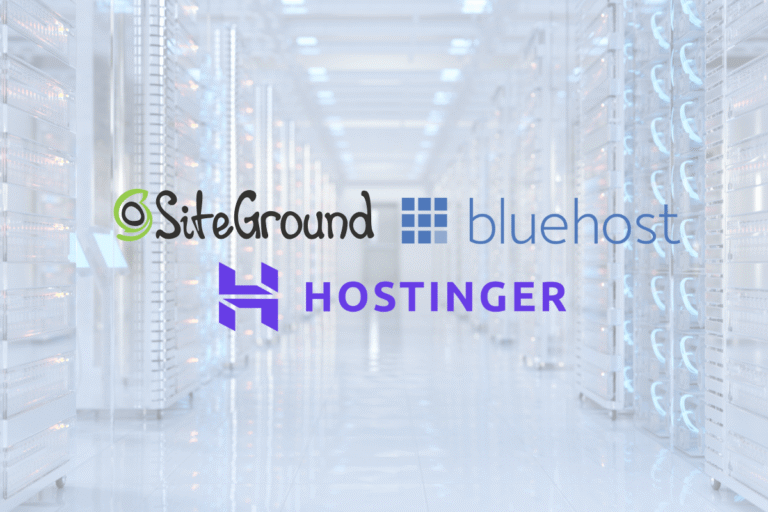If you’ve ever wondered how to transfer a domain name without breaking your website or email, you’re in the right place. The process is easier than it looks, as long as you prepare. In this guide, you’ll learn exactly what to do at your current registrar, what to expect at the new one, and how to keep your site and inbox online the whole time. We’ll cover timing, costs, special cases (like .uk, .au, .de), and practical gotchas to avoid. Follow along and you’ll move your domain with minimal fuss, and zero downtime.
What You Need Before You Transfer
Confirm Eligibility: 60-Day Lock, Status, And Contact Access
Before you start, make sure your domain is eligible to move:
- 60-day lock: Most gTLDs (like .com, .net, .org) can’t transfer within 60 days of new registration, transfer, or registrant contact changes. If you recently updated ownership details, your registrar may have applied a 60‑day lock. You can often request an opt-out before the change, after the fact, you usually have to wait.
- Domain status: Your domain must be in “OK” or “Active” status and not on hold. If you see clientTransferProhibited or serverHold, resolve those first.
- Contact access: Transfers typically rely on the registrant/admin email contact for confirmation. Make sure you can receive messages. If privacy protection is enabled, ensure forwarding works, or temporarily disable privacy.
Key Terms: Registrar vs. Registry, Auth/EPP Code, WHOIS, DNS, Nameservers, DNSSEC
- Registrar: The retail company where you buy/manage your domain (e.g., the place you log in).
- Registry: The operator of the TLD (e.g., Verisign for .com). They run the central database.
- Auth/EPP code: A unique transfer code you’ll get from your current registrar to authorize the move.
- WHOIS/RDAP: Public registration data. With GDPR, much is redacted, but contact emails still matter.
- DNS: The system that turns your domain into IP addresses and routes email (A, AAAA, CNAME, MX, TXT, etc.).
- Nameservers: Where your DNS zone is hosted (could be your registrar, a DNS provider, or your host).
- DNSSEC: A security layer for DNS. Helpful for integrity, but it must usually be turned off to transfer.
Timing And Costs: How Long Transfers Take And What You’ll Pay
- Timeframe: Most inter-registrar transfers for gTLDs complete in 24 hours to 5 days. The losing registrar can release early if you approve their notice.
- Cost: You typically pay the gaining registrar, which includes a one-year renewal added to your existing term (some ccTLDs are exceptions, check your TLD’s rules). Promotional pricing may apply.
- Renewal overlap: If your domain is near expiration, transferring usually extends it, but confirm how your TLD handles renewals so you don’t double-pay.
Risk Check: What Can Break And How To Avoid It
- Website downtime: Changing nameservers too early can drop DNS records. Solution: keep nameservers unchanged during transfer or pre-copy records.
- Email interruptions: Missing MX/SPF/DKIM/DMARC records can stop mail or cause spam issues. Solution: take a DNS snapshot and replicate.
- SSL/TLS issues: If your A/AAAA/CNAME records change, ensure certificates/validations still work.
- Authorization failures: Wrong EPP code, privacy hiding the confirmation, or transfer locks will stall the process.
- Billing hiccups: Unpaid balances or expired domains in redemption can block transfer. Clear any holds first.
Step 1: Prepare Your Domain At The Current Registrar
Verify Ownership And Update Contact Email (Disable Privacy Or Enable Forwarding)
Log in to your current registrar and confirm the registrant/admin contact details, especially the email address. If privacy is enabled, either confirm that privacy forwarding works or temporarily disable it so you can receive transfer confirmation messages. If you must update the contact email, be mindful that some registrars trigger a 60-day transfer lock after ownership/contact changes. If offered, opt out of the lock before saving.
Unlock The Domain And Request The Auth/EPP Code
Locate your domain’s lock status and switch it to “unlocked.” Then request the Auth/EPP code (sometimes called AuthInfo). It’s typically shown in the dashboard or emailed to the registrant contact. Treat it like a password, don’t share it anywhere except at the new registrar’s secure transfer form.
Audit DNS: Snapshot Records And Lower TTLs
Open your DNS zone and export or screenshot all records (A, AAAA, CNAME, MX, TXT, SRV, CAA, NS if applicable). If you anticipate changing nameservers, lower TTLs (e.g., from 3600 to 300 seconds) 24–48 hours before the switch. Lower TTLs help changes propagate faster and reduce downtime risk. If you’re keeping the same nameservers through the transfer, you can skip TTL changes, but still keep a copy of every record.
Turn Off DNSSEC And Remove Any Transfer Locks Or Holds
If DNSSEC is enabled, remove DS records at the current registrar before you transfer: otherwise, validation can fail when the domain moves. Also check for clientTransferProhibited or any custom “Registrar Lock” settings and disable them. If you see serverHold or other registry-level holds, contact support to resolve before proceeding.
Step 2: Start The Transfer At The New Registrar
Submit The Transfer With Your Domain And Auth Code
At your new registrar, find the “Transfer domain” option. Enter your domain and the Auth/EPP code. You’ll pay the transfer fee (usually includes a 1‑year renewal) and confirm ownership. Some TLDs may request additional info (e.g., transfer passwords for certain ccTLDs).
Choose Nameservers: Keep Current DNS Or Switch Strategically
You’ll often be asked whether to keep existing nameservers or use the new registrar’s DNS. Best practice during transfer: keep current nameservers to avoid surprises. If you plan to switch DNS providers, pre-create your zone with all records and switch nameservers after the transfer finishes and TTLs are low.
Approve Confirmation Emails And Monitor Status
Watch your inbox (and spam folder) for transfer confirmations from the gaining and/or losing registrar. Approve promptly to speed things up. In many cases, the losing registrar will auto-release after up to five days if you do nothing: approving early can complete it sooner. Track the status in both registrars’ dashboards until you see “Transfer complete.”
Keep Your Site And Email Online During The Transfer
Best Practice: Keep Nameservers Unchanged Until After Transfer
Your safest path is to leave nameservers as-is during the move. That way, your DNS records don’t change and your website keeps resolving. If you must switch DNS, set up all records at the new provider ahead of time, lower TTLs, and plan the cutover during a low-traffic window.
Email Continuity: MX, SPF, DKIM, DMARC Considerations
- MX: Ensure the same MX records exist wherever your DNS is hosted. Don’t delete or change MX until you’re ready to cut over.
- SPF: Copy your TXT SPF record exactly: one mistake here can push your mail to spam.
- DKIM: Export DKIM selectors/keys from your email provider and recreate the TXT records at the new DNS if switching.
- DMARC: Preserve your DMARC policy (p=none/quarantine/reject) and rua/ruf reporting addresses. If you’re tightening policy, stage carefully.
- Catch-alls and forwards: Recreate any forwarding rules or aliases if they live with your registrar or email host.
TLS/SSL And App Integrations: Avoiding Certificate And Subdomain Breakage
- Certificates: If you change A/AAAA/CNAME records or hosting, make sure your SSL certificates renew/validate (HTTP-01 or DNS-01 challenges) on the new setup. For DNS-01, copy over the necessary TXT records.
- Subdomains and integrations: Inventory records like api., mail., newsletter., and _acme-challenge. Migrate them intact. Reconnect third-party services (CDN, email marketing, CRM) if they depend on CNAMEs or verification TXT records.
- CAA: If you use CAA records to restrict certificate authorities, mirror them at the new DNS before any cert issuance.
After The Transfer: Post-Transfer Checklist
Confirm Renewal Date, Auto-Renew, And Domain Locks
Once complete, check that your expiration date reflects the added year (for most TLDs). Enable auto-renew if you rely on it. Re-enable the registrar lock to prevent unauthorized transfers.
Re-Enable Privacy/Proxy And DNSSEC (If Used)
If you disabled privacy, turn it back on after you confirm everything works. If you previously used DNSSEC, re-enable it by generating DS records from your DNS provider and adding them at the new registrar. Validate with a DNS checker to ensure the chain of trust is intact.
Test DNS, Website, And Email End-To-End
- DNS: Use dig/nslookup/online tools to confirm A/AAAA, CNAME, MX, and TXT records.
- Website: Visit the site over HTTPS and test a few critical pages.
- Email: Send and receive messages, verify SPF alignment, DKIM signatures, and DMARC reports. Check subdomains and app integrations, too.
Special Cases And Exceptions
New Or Recently Updated Domains: 60-Day Transfer Lock Rules
Most gTLDs enforce a 60-day lock after registration, transfer, or certain registrant data changes. Some registrars let you opt out before making the change, if you missed that step, waiting is usually required. For internal moves (same registrar, different account), different rules may apply.
Expired, Grace, And Redemption Period Transfers
You can often transfer during the auto-renew grace period, and the transfer typically adds a year. If the domain has entered redemption (RGP), you’ll likely need to restore it at the current registrar (a paid restore) before transferring. If there’s an unpaid balance, the losing registrar can deny the transfer until it’s resolved.
ccTLD Nuances: .uk IPS Tags, .au Eligibility, .de/.fr Rules, And Local Presence
- .uk: Instead of an Auth code, the current registrar must change the domain’s IPS tag to the new registrar. Ask support to set the correct tag, then complete at the new provider.
- .au: Requires eligibility (ABN/ACN or citizenship, depending on namespace). Transfers use an auth code (sometimes called a domain password). 60-day locks can apply after creation or registrant changes.
- .de/.fr and others: Some ccTLDs don’t add a year on transfer or have strict contact/local presence requirements. Processing can be almost instant or require documentation. Always check your TLD’s registry rules before starting.
Privacy/Proxy Services And Third-Party Approvals
If a domain uses a proxy service, transfer emails may route through the provider. Confirm forwarding works. Some enterprise setups (corporate registrars, brand-protection services) require internal approvals or change tickets, plan lead time accordingly.
Troubleshooting Failed Or Stalled Transfers
Common Errors: Wrong Auth Code, Locks, DNSSEC, Bounced Emails, Unpaid Balances
- Wrong or expired Auth/EPP code: Regenerate and retry.
- clientTransferProhibited: Disable the lock at the losing registrar.
- DNSSEC DS records present: Remove DS at the losing registrar, then reinitiate.
- Confirmation emails bouncing: Fix contact email or disable privacy: then restart.
- Outstanding invoices or disputes: Clear with the losing registrar before trying again.
Who To Contact: Losing Registrar, Gaining Registrar, Registry, And ICANN
Start with the gaining registrar, they drive the transfer. If they can’t see an issue, contact the losing registrar to check status/locks/holds. For TLD-specific escalations, the registrar may liaise with the registry. If you believe policy is being broken (e.g., improper denial), consult ICANN’s Transfer Dispute Resolution options for gTLDs.
Recovery Options: Cancel, Reinitiate, Or Appeal
If a transfer hangs, you can cancel and restart with a fresh Auth code. If the losing registrar is slow, approve their release email (when available) or ask them to manually expedite. For wrongful denials, file a ticket citing ICANN Transfer Policy and escalate per your registrar’s complaint process.
Portfolio Management, Security, And Compliance Best Practices
Bulk Transfers: Inventory, Staging, And Staggered Cutovers
- Inventory: Export all domains with TLD, expiration date, current nameservers, DNS host, and business owner.
- Stage: Group by TLD and business criticality. Move low-risk domains first.
- Stagger: Avoid switching nameservers for many domains at once. Lower TTLs ahead of planned cutovers and monitor.
- Communicate: Notify stakeholders and set freeze windows for deployments.
Security Hardening: 2FA, Registrar Lock, Registry Lock For Mission-Critical Domains
- 2FA/MFA: Enable on all registrar accounts.
- Registrar lock: Keep domains locked when not transferring.
- Registry lock: For high-value domains, add a registry-level lock requiring out-of-band approvals to change or transfer, this prevents social engineering and account compromise from causing catastrophic changes.
- Access hygiene: Use separate logins or roles for staff and vendors. Rotate credentials when staff change.
Ownership And Compliance: Accurate WHOIS, GDPR, Trademarks, And UDRP Awareness
- Accurate data: Keep registrant contact current: false data can lead to suspension.
- GDPR and privacy: Using privacy/proxy is fine, just ensure you can receive important notices.
- Trademarks: If you own marks, consider Trademark Claims/Trademark Clearinghouse for new gTLDs and monitor for infringement.
- UDRP/URS: Know the basics of dispute processes so you can respond quickly to complaints or enforce your rights.
Conclusion
Now you know how to transfer a domain name without drama: verify eligibility, prep at your current registrar, initiate at the new one, keep nameservers steady during the move, and run a quick post-transfer audit. Handle DNS, email, and SSL with care, and even complex portfolios become routine. Take 20 minutes to inventory your records and lower TTLs today, you’ll thank yourself on cutover day.
Key Takeaways
- Before you transfer a domain name, confirm eligibility: watch for 60‑day locks, ensure status is OK/Active, and verify you can receive admin emails even with privacy enabled.
- Prepare at the current registrar: unlock the domain, obtain the Auth/EPP code, snapshot DNS and lower TTLs if you’ll change nameservers, and disable DNSSEC and any transfer locks.
- Start the move at the new registrar: submit the domain and Auth code, pay the fee (usually adds one renewal year), and choose to keep existing nameservers during transfer.
- If you’re looking for how to transfer a domain name without downtime, keep nameservers unchanged or pre‑clone identical DNS (A/CNAME/MX/SPF/DKIM/DMARC) and cut over during a low‑traffic window.
- Expect 24 hours to 5 days for completion; approve emails to accelerate, know your TLD’s rules (e.g., .uk IPS tag, .au eligibility, .de/.fr renewal exceptions), and avoid double‑paying renewals.
- After transfer, lock it down and verify: confirm the new expiration date, re‑enable privacy and DNSSEC, enable auto‑renew and registrar lock, and test DNS, HTTPS, and email end to end.
Frequently Asked Questions
What’s the safest way to transfer a domain name with zero downtime?
Prepare at the current registrar: verify contacts (or disable privacy), unlock the domain, and get the Auth/EPP code. Start the transfer, but keep existing nameservers. If you plan to switch DNS later, pre‑create all records, lower TTLs to ~300 seconds 24–48 hours ahead, then cut over during low traffic.
How long does it take to transfer a domain between registrars and what does it cost?
Most gTLD transfers complete in 24 hours to 5 days. You pay the gaining registrar, and the fee typically includes a one‑year renewal added to the current term (some ccTLDs differ). Approving release emails can speed things up. Check your TLD’s rules to avoid unexpected costs or delays.
Why can’t I transfer my domain name right now?
Common blockers include the 60‑day lock after registration, transfer, or contact changes; clientTransferProhibited (registrar lock) status; DNSSEC DS records still present; privacy hiding confirmation emails; or unpaid balances/holds. Ensure the domain is “OK/Active,” you can receive emails, DNSSEC is off, and the Auth/EPP code is valid.
Should I change DNS when I transfer a domain name?
Best practice is to keep nameservers unchanged during the transfer to avoid record surprises. If you need to switch DNS providers, clone every record (A, AAAA, CNAME, MX, TXT, SRV, CAA), lower TTLs ahead of time, and schedule the nameserver change after the transfer completes to minimize risk.
Does transferring a domain affect SEO or Google rankings?
A registrar change alone doesn’t impact rankings. SEO issues arise from downtime, DNS errors, or broken HTTPS. Keep nameservers steady during transfer, preserve DNS records, ensure certificates renew, and avoid URL or hosting changes at the same time. Brief DNS propagation is normal; sustained outages can hurt crawl and visibility.
How do .uk or .au domain transfers differ from .com?
.uk uses an IPS tag rather than an Auth code—the current registrar must set the tag to the new provider. .au transfers require eligibility (e.g., ABN/ACN or citizenship) and use an auth code. Some ccTLDs don’t add a year on transfer or process nearly instantly—check each registry’s rules.