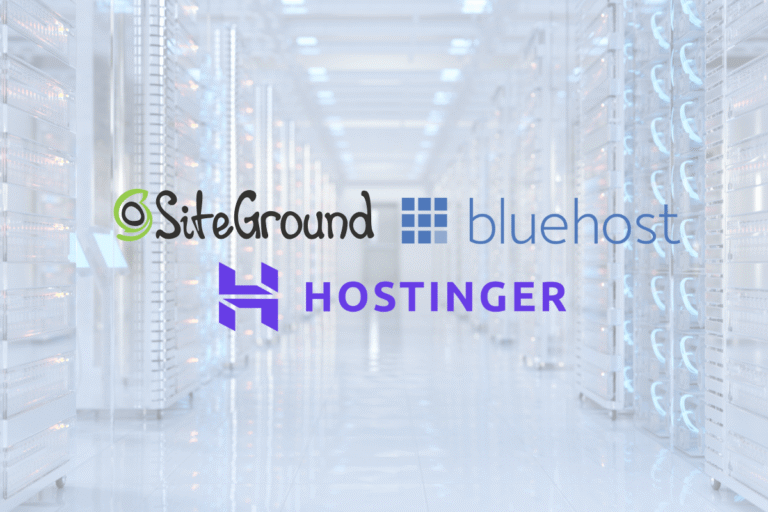If you’re about to launch a website, picking web hosting can feel like choosing a phone plan in another language. The good news: you don’t need to be a sysadmin to make a solid choice. In this beginner-friendly guide, you’ll learn how web hosting works, which type fits your project, the features that actually matter, and a step‑by‑step path to launch. You’ll also get clear recommendations by budget and use case, yes, including affordable options that don’t cut corners.
Transparency note: some recommendations can include affiliate links, which may earn us a commission at no extra cost to you. We recommend providers we’ve used, tested, or vetted for reliability, support, and value.
What Web Hosting Is And How It Works
You put files, databases, and code on a server connected to the internet. That server answers requests when someone types your domain (like yourbusiness.com) into a browser. Great hosting keeps your site available, fast, and secure.
Domains, DNS, And Servers Explained
- Domain: your human‑readable address (example.com). You register it with a registrar.
- DNS (Domain Name System): the phone book that maps your domain to your server’s IP address. Common DNS records you’ll use: A/AAAA (point to server IP), CNAME (alias), MX (email), TXT (verification, SPF), and sometimes SRV.
- Web server: the computer that stores your site and serves it to visitors. It’s managed by your provider (shared/managed) or by you (VPS/dedicated).
How a visit flows: Browser requests your domain → DNS returns your server IP → the request reaches your hosting platform → web server (e.g., Nginx/Apache) executes your app (WordPress/PHP/Node/etc.) → HTML gets delivered to the visitor.
Shared Versus Dedicated Resources In Plain English
- Shared hosting: like renting a desk in a busy coworking space, you share CPU, RAM, and network with others. It’s cheap and fine for small sites, but noisy neighbors can slow you down.
- VPS/cloud instance: your own virtual office. You get dedicated slices of CPU/RAM: performance is more predictable, but you’re responsible for more setup unless it’s managed.
- Dedicated/bare metal: your own building, maximum control and performance, higher cost and admin needs.
- Managed WordPress: the provider maintains the app stack (updates, caching, security) so you can focus on content.
Most beginners start on shared or managed WordPress hosting, then upgrade as traffic grows.
Hosting Types Compared
Not all hosting is created equal. Here’s what each type does best, and where it struggles.
Shared Hosting
- Best for: new blogs, portfolios, simple business sites under ~20k monthly visits.
- Pros: lowest cost, one‑click installers, minimal setup.
- Cons: variable performance, limited resources, upsells for basics (backups, CDN) on some hosts.
- Watch for: realistic inode/storage limits, CPU seconds/throttling policies, and renewal pricing.
Managed WordPress Hosting
- Best for: WordPress users who prefer convenience and speed without tinkering.
- Pros: tuned caching, automatic updates, staging, backups, security hardening, support that speaks WordPress.
- Cons: higher price than shared, plugin restrictions on some platforms, may limit non‑WP apps.
- Watch for: pageview caps, overage fees, multisite support, WooCommerce performance.
VPS And Cloud Instances
- Best for: developers, agencies, SaaS, or any site needing dedicated resources and root access.
- Pros: consistent performance, scalable, custom stacks (PHP/Node/Python), private networking.
- Cons: you (or your provider) must handle patches, firewall, backups, and monitoring. Managed VPS mitigates this.
- Watch for: bandwidth egress costs (cloud), snapshot pricing, managed vs. unmanaged scope.
Dedicated And Bare Metal
- Best for: high‑traffic apps, data‑heavy workloads, specialized compliance, or when you need predictable high I/O.
- Pros: raw performance, full isolation, custom hardware.
- Cons: most expensive, longer provisioning, requires admin expertise.
- Watch for: remote management/KVM access, RAID and NVMe options, hot‑swap drives, SLA specifics.
Static, Headless, And Website Builders
- Static hosting (e.g., Netlify, Vercel, Cloudflare Pages): blazingly fast, globally cached, great for marketing sites/docs. Requires a build pipeline (Jamstack).
- Headless CMS + frontend: flexible and scalable: you’ll stitch together a CMS (Contentful/Strapi/WordPress headless), an API, and a frontend (Next.js/Nuxt).
- Website builders (e.g., Squarespace, Wix): simplest path for non‑tech users: trade some flexibility and portability for ease of use.
Mix‑and‑match is common: a headless marketing site on a static host + a WordPress blog on managed hosting, for example.
How To Choose The Right Plan For Your Site
Choosing web hosting for beginners comes down to matching resources and support to your goals.
Traffic Estimates, Performance, And Core Web Vitals
- Start with rough monthly visit estimates and growth plans. A local service site may stay under 10k visits: a content site can grow rapidly.
- Check performance basics: SSD/NVMe storage, HTTP/2 or HTTP/3, modern PHP (8.2+), and optimized server software (Nginx/LSWS).
- Core Web Vitals: Largest Contentful Paint (LCP), Interaction to Next Paint (INP), and Cumulative Layout Shift (CLS). A fast host plus image optimization and caching helps you pass CWV.
Uptime Guarantees And Real‑World Reliability
- Aim for 99.9%+ uptime guarantees with transparent status pages and incident histories.
- SLAs matter, but real reputation matters more, look for third‑party monitoring, public status histories, and credible customer reviews.
Support Quality, SLAs, And Response Times
- 24/7 chat + ticket support is essential: phone is a nice bonus.
- Evaluate scope: Will they help with WordPress errors, email DNS, or only server restarts? Managed hosts typically go further.
- Check average first response/resolve times and whether you get priority queues on higher tiers.
Data Centers, Regions, And Privacy Requirements
- Pick a region close to your audience for lower latency.
- If you serve EU users, look for GDPR‑aware processing and data residency options. Some hosts offer EU‑only data storage.
- For compliance (HIPAA/PCI), ensure the plan explicitly supports it.
Pricing, Renewals, And Total Cost Of Ownership
- Intro deals are common: renewals can 2–3× the intro price. Always check renewal rates.
- TCO includes: base plan + backups + security add‑ons + CDN + email hosting + bandwidth overages.
- Rule of thumb: start small, but choose a host that makes upgrading painless.
Essential Features Beginners Should Look For
A short checklist to avoid surprises.
One‑Click Installs, Staging, And Site Migrations
- One‑click installers (Softaculous/Installatron or native tools) for WordPress, PHP apps, and common CMSs.
- Staging environments let you test updates safely.
- Free migrations save hours, ask if they’ll move your site for you.
Free SSL, Backups, And Security Essentials
- Free SSL via Let’s Encrypt or similar, with automatic renewal.
- Automated daily backups with on‑demand snapshots and easy restores. Offsite storage is a plus.
- Basic security: WAF or rulesets, malware scanning, brute‑force protection, SFTP/SSH, 2FA for panel logins.
Email Hosting, Aliases, And Deliverability
- Some web hosts include email: others don’t. If not, budget for a dedicated email service (e.g., Google Workspace, Microsoft 365, Fastmail).
- Set SPF, DKIM, and DMARC to keep mail out of spam. Check SMTP limits and IP reputation if email is included.
CDN, Caching, And Modern PHP/Database Versions
- A CDN shortens distance to users and reduces server load.
- Server‑side caching (opcode/page/object) and HTTP/2 or HTTP/3 support improve speed.
- Use current PHP (8.2/8.3) and recent MariaDB/MySQL for performance and security.
Step‑By‑Step: Launch Your First Website
Follow this checklist and you’ll avoid the usual gotchas.
Choose A Domain And Point DNS
- Register a domain with a reputable registrar.
- Decide where DNS will live (your registrar or your host’s DNS).
- Create records:
- A/AAAA → your server IP.
- CNAME → for www to root, or for subdomains.
- MX → for your email provider.
- TXT → verification, SPF, and DMARC.
Tip: Lower TTLs (e.g., 300 seconds) during setup to make changes propagate faster.
Provision Hosting And Enable SSL
- Purchase a plan and provision in your closest region.
- Add your domain to the hosting panel and verify DNS is pointing correctly.
- Enable free SSL (Let’s Encrypt) and force HTTPS.
- Create an SFTP/SSH user and change the default password.
Install WordPress Or Your Preferred CMS
- Use the one‑click installer or deploy from a Git repo if you prefer.
- Choose a lightweight theme and only essential plugins.
- Configure permalinks, timezone, and language.
- Install a security plugin (limit login attempts, 2FA) and a backup plugin if your host’s backups are limited.
Create Email And Set Up SPF/DKIM/DMARC
- If email is included, create your inboxes and aliases (hello@, support@). If not, set up a dedicated email host.
- Add DNS records:
- SPF (TXT): v=spf1 include:your‑mail‑provider ~all
- DKIM: your provider will give you CNAME/TXT selectors.
- DMARC (TXT): v=DMARC1: p=quarantine: rua=mailto:reports@yourdomain.com
- Test deliverability with a tool like Mail‑Tester or Gmail’s Postmaster Tools.
Test Speed, Harden Security, And Go Live
- Speed: run tests on WebPageTest, PageSpeed Insights, or GTmetrix. Fix obvious issues (images, caching, render‑blocking).
- Security: update everything, disable file editing in wp‑config, restrict XML‑RPC if unused, ensure SFTP/SSH only, and enable 2FA.
- Go live: raise TTLs back to normal (e.g., 3600), set up redirects (www/non‑www, HTTP→HTTPS), and submit your sitemap to Google Search Console.
Recommendations By Use Case And Budget
Here are dependable picks that balance price, performance, and support. Pricing changes, always check renewal rates and what’s included.
Best Low‑Cost Shared Plans For Small Sites
- Hostinger Premium/Business Shared: very low intro pricing, solid performance for static/low‑traffic sites, built‑in caching, free SSL and email on some tiers. Watch renewals and inode limits.
- DreamHost Shared Unlimited: transparent pricing, free domain and privacy on annual plans, generous storage, easy WordPress installs.
- A2 Hosting Turbo plans: LiteSpeed‑powered caching and good TTFB for the price.
- SiteGround StartUp/GrowBig: excellent support and tools, robust caching and staging. Pricier at renewal but a smooth beginner experience.
When to choose: brochure sites, early‑stage blogs, local businesses. Keep an eye on CPU usage and be prepared to upgrade if you see throttling.
Best Managed WordPress For Non‑Technical Users
- Kinsta: Google Cloud C2/C3‑backed, fast global edge caching, top‑tier support, great for Core Web Vitals and WooCommerce.
- WP Engine: mature platform, strong dev tools, staging, automated backups, and rock‑solid reliability.
- Flywheel (by WP Engine): designer‑friendly dashboard, easy collaboration, great for agencies building client sites.
- Pressable: performant and budget‑friendly entry into managed WP with Jetpack integrations.
When to choose: if uptime, speed, and support are worth the premium, and you don’t want to babysit updates, caching, or security.
Best VPS/Cloud For Developers And Scaling
- Cloudways (manages DO/Vultr/Linode/AWS/GCP): managed layer with staging, backups, and firewalls without deep ops work. Good middle ground.
- DigitalOcean Droplets or App Platform: straightforward pricing, snapshots, managed databases: ideal for custom stacks.
- Vultr High Frequency or NVMe: strong single‑core performance, lots of regions.
- Linode (Akamai): balanced performance, great docs, predictable pricing.
- Hetzner Cloud (EU): exceptional value in Europe, fast NVMe, great for devs comfortable with DIY.
When to choose: custom apps, APIs, multi‑site setups, or traffic spikes where horizontal scaling or container orchestration helps.
Best Options For Global Audiences And E‑Commerce
- Kinsta or WP Engine: for WooCommerce with built‑in caching rules, PHP workers tuning, and global edge delivery.
- Cloudflare Pro + any performant host: global CDN, edge HTML caching via APO for WordPress, security/WAF, and image optimization.
- Shopify (for pure e‑commerce): if you want hosted simplicity and don’t need WordPress. It’s an all‑in‑one platform rather than traditional hosting.
- Fastly/Akamai + VPS: for advanced teams needing full control and enterprise‑grade global caching.
Tip: For international audiences, combine a nearby origin region + a capable CDN + image optimization to keep LCP low worldwide.
Performance Tuning And Monitoring Basics
You can squeeze a lot of speed from any decent host with a few smart tweaks.
Caching, Image Optimization, and CDN Setup
- Enable full‑page caching (plugin or built‑in). For WordPress, use native host caching or a well‑maintained plugin.
- Serve next‑gen images (WebP/AVIF) and compress them: lazy‑load below‑the‑fold media.
- Configure a CDN (Cloudflare, QUIC.cloud, Fastly). Cache static assets aggressively with long max‑age and versioned filenames.
Database, PHP, And Object Caching Tweaks
- Use PHP 8.2/8.3 and enable OPcache.
- Install object caching (Redis/Memcached) if your host supports it, especially for WooCommerce or complex plugins.
- Keep your database lean: remove transients, spam/trashed posts, overhead: index heavy query columns when applicable.
Uptime, Error Logs, And Alerting
- Add uptime monitoring (UptimeRobot, Better Stack, Pingdom). Aim to detect issues in minutes, not hours.
- Review server and application error logs weekly, fix recurring 500s/404s early.
- Set alerts for high CPU, disk usage, and SSL expiration. Use your host’s status page RSS for incident notifications.
Migration, Scaling, And When To Upgrade
Traffic grows. That’s the goal. Here’s how to move without drama.
Signs You’ve Outgrown Your Plan
- Frequent CPU throttling or 503/504 errors under load.
- Admin area feels sluggish, backups time out, or cron jobs stall.
- You’re hitting storage/inode limits, or your host warns about resource abuse.
- You need features your plan doesn’t offer (object cache, staging, workers).
Zero‑Downtime Migration Checklist
- Spin up the new environment and import your site (use your host’s migrator or manual rsync/database import).
- Create the same DNS records at the new provider.
- Set a hosts file override to preview the new site on your machine.
- Freeze content changes or enter maintenance mode for a short window.
- Take a final backup, sync changes, and switch DNS (low TTL helps).
- Monitor logs, clear CDN/origin caches, and reissue SSL if needed.
- Keep the old server for 48–72 hours in case you need a rollback.
Vertical vs. Horizontal Scaling Paths
- Vertical: increase CPU/RAM/disk on a single server. Fastest path but has a ceiling.
- Horizontal: add more servers/instances behind a load balancer: great for spikes and redundancy. Requires session management, shared storage, and cache invalidation strategy.
- Practical approach: start vertical, instrument your app (APM like New Relic), then plan horizontal if you consistently exceed capacity.
Conclusion
Web hosting for beginners doesn’t need to be intimidating. Start with a clear goal, pick a plan that matches your traffic and skills, and insist on essentials: free SSL, backups, staging, modern PHP, and responsive support. Launch with a simple stack, add a CDN, monitor uptime, and upgrade when the data, not fear, tells you it’s time.
If you’re still unsure, start small on a reputable shared or managed WordPress plan from the providers above. The best hosting is the one that keeps your site fast, secure, and out of your way while you grow your business.
Key Takeaways
- Web hosting for beginners means matching your goals and traffic to a simple shared or managed WordPress plan you can upgrade later.
- Prioritize essentials—free SSL, daily backups, staging, modern PHP (8.2/8.3), server-side caching, and a CDN—to pass Core Web Vitals and keep pages fast.
- Judge hosts by real uptime and support quality (24/7 chat, clear SLAs, quick response), data center location, and renewal pricing—not just intro deals.
- Follow the launch checklist: register a domain, set DNS (A/CNAME/MX/TXT), enable SSL, install your CMS, configure SPF/DKIM/DMARC, test speed and security, then go live.
- Use the recommendations: Hostinger/DreamHost/A2/SiteGround for low-cost starts; Kinsta/WP Engine/Flywheel/Pressable for managed WordPress; Cloudways/DigitalOcean/Vultr/Linode/Hetzner for VPS and scaling.
- For web hosting for beginners, monitor and scale smartly—set uptime alerts, optimize images and caching, and migrate or upgrade when throttling, 5xx errors, or resource limits appear.
Frequently Asked Questions
What is web hosting for beginners and how does it work?
Web hosting for beginners means renting server space where your site’s files, database, and code live. When someone enters your domain, DNS maps it to your server’s IP, the web server (e.g., Nginx/Apache) runs your app (like WordPress), and sends back HTML so the page loads quickly and securely.
Should I start with shared hosting or managed WordPress as a beginner?
Most beginners start on shared hosting for low cost or managed WordPress for convenience and speed. Choose shared for simple, low‑traffic sites. Pick managed WordPress if you want automatic updates, backups, caching, and expert support. Upgrade later as traffic grows or you need features like object caching and staging.
Which features matter most in web hosting for beginners?
Prioritize free SSL, automated daily backups with easy restores, staging for safe testing, one‑click installs, modern PHP (8.2/8.3), SSD/NVMe storage, HTTP/2 or HTTP/3, a CDN option, and 24/7 responsive support. Also check realistic resource limits (CPU/storage/inodes) and transparent uptime SLAs with public status pages.
How much does web hosting cost per month, and what should I watch for at renewal?
Entry shared plans often start low with promos, then renew at 2–3× the intro price. Managed WordPress costs more but includes performance and security features. Always compare total cost of ownership: base plan, backups, security add‑ons, CDN, email, and bandwidth overages. Verify renewal rates before committing.
Will changing web hosts affect SEO?
A well‑planned migration shouldn’t hurt SEO. Keep URLs the same, maintain HTTPS, preserve redirects, and minimize downtime. Use low DNS TTL, migrate off‑peak, test via hosts file, and submit updated sitemaps in Search Console. If performance and uptime improve on the new host, rankings and Core Web Vitals can benefit.
Do affiliate recommendations influence the picks in this guide?
The guide includes affiliate links that may earn a commission at no extra cost to you. Recommendations are based on testing and vetting for reliability, support, and value. Always confirm current pricing, renewal rates, and included features, and choose the plan that fits your traffic, skills, and growth goals.