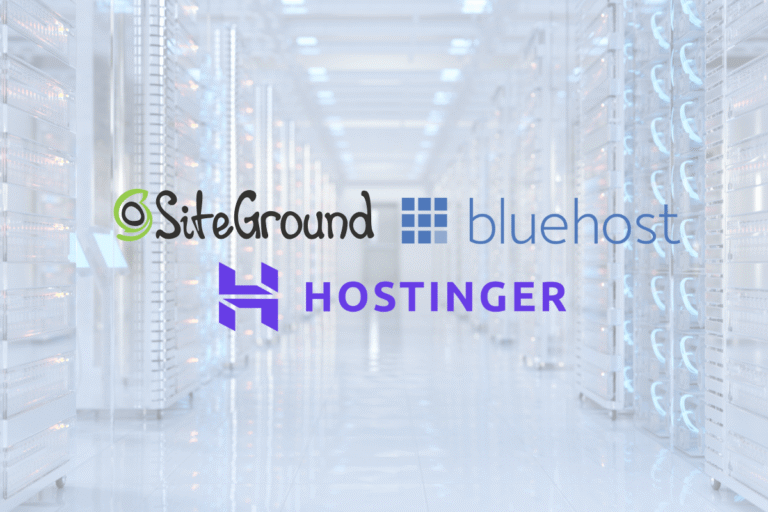If you’re launching a site, accepting payments, or just tired of the “Not Secure” label, learning how to install an SSL certificate is one of the best moves you can make. It protects your visitors, boosts trust and conversions, and helps with SEO. The good news: you don’t need to be a sysadmin to do it. This guide walks you through the fastest routes for Let’s Encrypt (free) and paid SSL (DV/OV/EV), on popular control panels, Linux/Apache/Nginx, and Windows/IIS. You’ll also see how to configure redirects, HSTS, OCSP stapling, and test your setup like a pro, minus the jargon and guesswork.
Before You Start: What SSL Does, Requirements, And Choices
Understand SSL/TLS And Why It Matters (Security, Trust, SEO)
SSL (more accurately TLS) encrypts traffic between a browser and your server so no one can snoop on logins, forms, or checkout data. When installed correctly, visitors see the padlock and https in the address bar. That single visual cue lifts trust, reduces cart abandonment, and prevents mixed-content warnings. Search engines also use HTTPS as a ranking signal: sites without it can get demoted or flagged in browsers. In short: HTTPS is table stakes for modern websites.
Choose Certificate Type: DV vs OV vs EV, Wildcard, And SAN
- DV (Domain Validation): Proves domain control, issues fast, cheapest/free. Ideal for blogs, portfolios, small business sites without heavy compliance needs.
- OV (Organization Validation): Verifies your legal entity. Better for business-facing sites, portals, and B2B.
- EV (Extended Validation): Most rigorous checks and prominent business details in certificate. Useful for regulated industries and high-value transactions.
- Wildcard (*.example.com): Secures a domain and all first-level subdomains (shop.example.com, blog.example.com). Saves time if you spin up subdomains often.
- SAN/Multi-domain: One certificate that secures several different domains (example.com, example.org, example.net) or subdomains. Handy for agencies and multi-brand setups.
Match the cert to your architecture: single domain, many subdomains (wildcard), or multiple hostnames (SAN).
Let’s Encrypt vs Paid SSL: When To Use Each
- Let’s Encrypt (free, automated, 90-day validity): Perfect for most sites, dev/staging, and bootstrapped projects. ACME clients like Certbot handle issuance and auto-renew. Limitations: no EV, and some enterprise buyers prefer invoices and vendor support.
- Paid SSL (DV/OV/EV, typically 1-year validity): You get brand support, flexible warranty, EV/OV options, and enterprise-friendly paperwork. If you need dedicated validation, insurance, or an auditor-friendly vendor relationship, go paid.
Performance is identical assuming modern TLS, security depends on configuration more than the brand.
Prep Checklist: Domains, DNS, Server Access, And Backups
- Confirm domain control: Your DNS must point to the target server (A/AAAA/CNAME records). DNS propagation can take minutes to hours.
- Access: Have admin access to your hosting control panel (cPanel/Plesk/DirectAdmin), SSH/RDP to servers, or your site builder account.
- Coverage list: Decide which hostnames need HTTPS (www/non-www, subdomains, API). Avoid last-minute SAN surprises.
- Backups: Snapshot your server or back up configs (virtual host files, IIS settings). Better safe than sorry.
- Firewall/ports: Ensure ports 80 (HTTP) and 443 (HTTPS) are open.
Plan Redirects, HSTS, And Staging/Production Rollout
- Redirect strategy: Pick a canonical hostname (either with or without www) and map all HTTP to HTTPS.
- HSTS (HTTP Strict Transport Security): Enforces HTTPS in browsers. Great once you’re sure everything’s working: start with a short max-age.
- Staging first: Install and test on staging if possible, then replicate to production. If not, schedule a low-traffic window for the switch.
Option A: Install A Free Let’s Encrypt SSL
Fastest Route: Your Hosting Control Panel (cPanel, Plesk, DirectAdmin)
Most shared and managed hosts integrate Let’s Encrypt directly.
- cPanel: Look for SSL/TLS Status or SSL/TLS → Manage AutoSSL. Select domains and run AutoSSL. It issues and installs in minutes: renewals are automatic.
- Plesk: Go to Domains → your domain → SSL/TLS Certificates → Install Let’s Encrypt. Choose www + non-www, add mail subdomain if needed, and enable HTTP-01 challenge. Plesk renews automatically.
- DirectAdmin: Admin → SSL Certificates → Free & automatic certificate from Let’s Encrypt. Pick domains and let it deploy.
If a domain fails, check that DNS resolves to this server and that no CDN/proxy is interfering with HTTP-01 requests.
One-Click On Managed Hosts And Website Builders
Managed WordPress hosts and popular site builders often have a toggle:
- Hosts like Kinsta, WP Engine, DigitalOcean App Platform, Netlify, Vercel, Cloudways: Add your domain, verify DNS, and enable HTTPS/Let’s Encrypt in the dashboard.
- Shopify, Squarespace, Wix, Webflow: Connect the domain as instructed: SSL is issued automatically after DNS verifies.
This is the lowest-effort path: no terminal, no manual renewals.
Certbot On Linux (Apache, Nginx): Install, Issue, Auto-Renew
If you manage your own Linux server:
- Install Certbot and the appropriate plugin. For Debian/Ubuntu, use your package manager (e.g., apt install certbot python3-certbot-apache or python3-certbot-nginx). On CentOS/RHEL, use dnf/yum or snap packages.
- Run issuance for Apache: certbot –apache -d example.com -d www.example.com. For Nginx: certbot –nginx -d example.com -d www.example.com.
- Certbot edits vhost configs to point to the cert and sets up renewals automatically (a systemd timer or cron). You can test renewal with certbot renew –dry-run.
- If you prefer a webroot method (no plugin), use certbot certonly –webroot -w /var/www/html -d example.com -d www.example.com and manually update your server blocks to reference fullchain.pem and privkey.pem.
Keep file permissions strict: private keys should be readable only by root (e.g., 600). Avoid committing keys to repos.
Windows/IIS Using win-acme (ACME Client)
On Windows Server with IIS:
- Download win-acme (wacs) from the official site and run it as Administrator.
- Choose the interactive “create certificate” option, select bindings or input hostnames.
- Use HTTP-01 for most cases: the client will create the challenge path automatically.
- Let win-acme install the certificate into the Windows certificate store and update IIS bindings for 443 with SNI enabled.
- Configure auto-renew within win-acme: it sets a scheduled task that renews before expiry and rebinds the updated cert.
If you use a reverse proxy or ARR, ensure the challenge path /.well-known/acme-challenge is reachable over HTTP from the internet.
Wildcard Certificates With DNS-01 Challenge
Wildcard issuance (*.example.com) requires DNS-01 challenges:
- With Certbot: certbot -d example.com -d *.example.com –manual –preferred-challenges dns, then add a TXT record when prompted. Many DNS providers support API plugins so renewals can be automated (e.g., certbot-dns-cloudflare, certbot-dns-route53).
- With win-acme: choose DNS validation and either set TXT records manually or via a provider plugin.
Note: DNS-01 relies on your authoritative DNS. Make sure TTLs are low during setup so changes propagate quickly.
Option B: Install A Paid SSL Certificate
Generate A CSR And Private Key (Key Size, Algorithm, SANs)
A paid SSL process starts with a CSR (Certificate Signing Request) and a private key generated on the server where you’ll install the cert.
- Algorithm: Use RSA 2048-bit minimum (3072 or 4096 if required), or ECDSA P-256/P-384 for better performance if your stack and clients support it.
- Common Name (CN): Usually your primary hostname (e.g., example.com). Include SANs for all additional hostnames (www, subdomains, ALT domains) in the CSR.
- Keep your private key secret. Don’t email it or upload it to ticket systems.
Where to generate:
- cPanel: SSL/TLS → Generate CSR. Save the private key in the same panel.
- Plesk: Domains → SSL/TLS Certificates → Add → Generate CSR.
- OpenSSL (Linux): openssl req -new -newkey rsa:2048 -nodes -keyout example.key -out example.csr. For ECDSA, use -newkey ec -pkeyopt ec_paramgen_curve:P-256.
- Windows/IIS: Use IIS Manager (Server Certificates → Create Certificate Request) or PowerShell.
Purchase And Complete Validation (DV/OV/EV)
- DV: Prove domain control via email (admin@/hostmaster@), HTTP file upload, or DNS TXT record. Usually completes in minutes.
- OV/EV: Provide business documents, phone verification, and sometimes a callback. Plan for 1–5 business days.
Pro tip: DNS-based validation is the least disruptive if you’re mid-migration or using a CDN.
Download Correct Files: Certificate, CA Bundle, And Formats (PEM/CRT/PFX)
After issuance, your CA gives you:
- Server certificate (CRT/PEM): Your site’s certificate.
- CA bundle/chain (Intermediate certs): Required so browsers can build trust to the root.
- Formats: Linux stacks typically use PEM/CRT. Windows/IIS often wants PFX (PKCS#12) which bundles cert + private key + chain.
If you created the CSR on the server, you already have the private key. If you used a different system, you may need to export/import into the target server and convert formats with OpenSSL.
Install On cPanel/Plesk Or Your Control Panel
- cPanel: SSL/TLS → Install and Manage SSL. Paste the certificate and the CA bundle: cPanel locates the key if it was generated there. Save and verify the green lock.
- Plesk: Domains → SSL/TLS Certificates → Upload Certificate. Provide the certificate and CA bundle, then assign it to the domain’s hosting settings for HTTPS.
- DirectAdmin/others: Similar flow, upload or paste the certificate and CA chain, then enable HTTPS for the domain.
Install On Apache/Nginx (Virtual Hosts, Paths, Permissions)
- Apache: In your SSL vhost for port 443, set SSLCertificateFile to your cert (fullchain if using Let’s Encrypt-style chain), SSLCertificateKeyFile to the private key, and SSLCertificateChainFile if required (older Apache). Reload Apache to apply. Ensure the key file is readable only by root and the web server user.
- Nginx: In the server block for 443, set ssl_certificate to the full chain file and ssl_certificate_key to the private key. Enable HTTP/2 with http2 in the listen directive. Test config and reload.
Use consistent, secure file paths (e.g., /etc/ssl/yourdomain/). Don’t mix test and production certs.
Install On Windows/IIS (Import, Bindings, SNI)
- Import the PFX into the Local Computer → Personal → Certificates store using MMC or IIS Manager.
- In IIS Manager → Sites → your site → Bindings → Add/Edit HTTPS: choose the imported certificate, enable SNI if multiple sites share the IP, and set the correct hostname.
- Restart the site/app pool if needed. Confirm the chain is complete in the certificate dialog.
Configure HTTPS Correctly
Force HTTP To HTTPS Redirects Without Loops
- Choose a single canonical hostname (with or without www). Redirect everything else to it permanently (301).
- On Apache, use a single rewrite rule that checks the scheme and host to avoid redirect chains. On Nginx, use a lightweight server block on port 80 that returns 301 to https://$host$request_uri. On IIS, set a URL Rewrite rule to enforce HTTPS and the canonical host.
- Verify you don’t already have conflicting redirects from your app or CDN: duplicate rules cause loops.
Enable HSTS And OCSP Stapling Safely
- HSTS: Start with a short max-age (e.g., 300–3600 seconds) to test, then move to 6–12 months once stable. Only include preload after you’ve verified all subdomains support HTTPS.
- OCSP Stapling: Enable in Apache/Nginx/IIS so your server provides revocation status, speeding up TLS handshakes and improving reliability.
Use Proper Chain/Intermediates And Strong Cipher Suites
- Always serve the full certificate chain. Missing intermediates lead to trust errors on some devices.
- Use TLS 1.2 and 1.3. Prefer modern ciphers (AES-GCM, CHACHA20-POLY1305) and disable outdated suites. Favor ECDHE for forward secrecy.
Account For CDNs, Proxies, And Load Balancers (End-To-End TLS)
- If using Cloudflare, Fastly, or a load balancer, ensure TLS is enabled both at the edge and between the proxy and your origin (Full/Strict modes, origin certs where applicable).
- Sync certificate updates across all layers. A mismatch at any hop breaks the chain or causes warnings.
Test And Verify
Browser Checks: Padlock, Certificate Details, And Mixed Content
- Visit https://yourdomain and click the padlock. Confirm the certificate is issued to the right hostnames and the chain shows as valid.
- Browse key pages: home, login, cart/checkout, CMS admin. Watch the console for mixed-content warnings (HTTP images, scripts, CSS). Update asset URLs to https or relative paths.
Online Scanners: SSL Labs, Hardenize, Security Headers
- SSL Labs Server Test: Aim for an A or A+. It flags weak ciphers, protocol issues, and chain problems.
- Hardenize/Cryptcheck: Broader checks for DNS, MTA-STS, and TLS posture.
- securityheaders.com: Verify HSTS and related headers (Content-Security-Policy, X-Frame-Options, Referrer-Policy) are sensible.
Check Expiration, Auto-Renew Jobs, And Notifications
- Confirm the notBefore/notAfter dates and set reminders. For Let’s Encrypt, ensure your cron/systemd timers run and your ACME client has permission to reload the server.
- Configure alerts in your monitoring stack (UptimeRobot, Better Stack, Datadog) to warn 14–30 days before expiry.
Renewal And Maintenance
Let’s Encrypt Auto-Renew With Cron/Scheduled Task
- Linux: Certbot installs a systemd timer or cron that runs twice daily and renews when certificates are within 30 days of expiry. Validate with certbot renew –dry-run and ensure the webroot or plugin can complete challenges.
- Windows/IIS: win-acme sets a Scheduled Task for renewals and rebinds the updated cert automatically. Keep the client updated and test after major IIS changes.
Paid SSL Renewal, Reissue, And Re-Keying
- Renew before expiry to avoid warnings and last-minute scrambles. You’ll typically submit a fresh CSR, complete validation (faster for repeat customers), and reinstall the new cert and chain.
- If a private key is compromised or you change server platforms, reissue and re-key immediately. Update all environments (edge/CDN, load balancers, origins) to keep them in sync.
Key Rotation, Revocation, And Incident Response
- Rotate keys periodically or when ownership/hosting changes. Prefer ECDSA where compatible for speed and strength.
- If a key leaks or a server is breached: revoke the certificate with your CA, deploy new keys/certs, and review logs for suspicious access. Consider enabling Certificate Transparency monitoring to catch unexpected issuances.
Troubleshooting Common Errors
Name Mismatch, SNI, And Multi-Domain Pitfalls
- Symptom: “Certificate not valid for this site” or the wrong site’s certificate appears.
- Fix: Ensure all hostnames are on the certificate (SANs). On shared IPs, enable SNI and set the hostname in bindings (IIS) or server_name (Nginx) / ServerName (Apache). Avoid wildcard assumptions for multi-level subdomains.
Incomplete Chain/CA Bundle And Trust Issues
- Symptom: Works on your laptop but fails on mobile or older browsers.
- Fix: Serve the full chain (intermediates). Use your CA’s bundle file. Verify with SSL Labs: it will highlight missing links.
ACME Challenge Failures (HTTP-01, DNS-01)
- Symptom: Let’s Encrypt issuance fails.
- Fix for HTTP-01: Ensure /.well-known/acme-challenge is publicly reachable on port 80, disable forced HTTPS just for the challenge location if needed, and check that proxies/CDNs pass the challenge through.
- Fix for DNS-01: Create the exact TXT record name/value, wait for DNS to propagate, and ensure no conflicting TXT records exist.
File Paths, Permissions, And SELinux/AppArmor
- Symptom: Server can’t read the key/cert or restarts fail.
- Fix: Correct file paths in vhost configs, set permissions (600 for keys), and adjust SELinux/AppArmor contexts so the web server can read the files. Reload services after changes and check error logs for the exact cause.
Security And Performance Best Practices
TLS Versions, HTTP/2 And HTTP/3, And ALPN
- Enable TLS 1.2 and 1.3: disable SSLv3/TLS 1.0/1.1. Use ALPN so clients can negotiate HTTP/2 and HTTP/3. HTTP/2 speeds up multiplexing: HTTP/3 (QUIC) reduces latency on mobile networks.
Session Resumption, Caching, And OCSP Stapling Impact
- Enable session resumption (tickets or IDs) to cut handshake overhead. Keep ticket lifetimes reasonable and keys rotated for security.
- OCSP stapling lowers client lookups and improves first-visit performance.
Monitoring, Alerts, And Compliance Considerations
- Monitor cert expiry, TLS errors, and handshake times. Add dashboards for 4xx/5xx spikes after TLS changes.
- For PCI-DSS, HIPAA, or SOC 2, document your cipher policy, renewal process, and incident response. Regularly retest with SSL Labs after upgrades or migrations.
Conclusion
Installing SSL doesn’t have to be a weekend project. For most sites, Let’s Encrypt via your control panel is the quickest way to lock things down and keep them renewed automatically. If you need OV/EV, warranties, or enterprise validation, a paid SSL is straightforward once you’ve handled the CSR, validation, and proper chain installation. Either way, take a few extra minutes to configure clean redirects, HSTS, and strong ciphers, and run a couple of scanner checks. Do that, and you’ll have fast, trustworthy HTTPS that keeps customers confident and search engines happy. That’s real, measurable value for your site.
Key Takeaways
- Map your needs first: pick DV/OV/EV and wildcard or SAN coverage, confirm DNS points correctly, and back up configs before changes.
- For how to install an SSL certificate quickly, use your host’s Let’s Encrypt integration or run Certbot (Apache/Nginx) or win-acme (IIS) with auto-renew; use DNS-01 for wildcards.
- For a paid SSL, generate a CSR and private key (RSA/ECDSA), complete DV/OV/EV validation, then install the certificate plus CA bundle in the right format (PEM/CRT or PFX).
- Harden HTTPS by forcing a single 301 redirect path to your canonical host, enabling HSTS after testing, turning on OCSP stapling, and using TLS 1.2/1.3 with modern ciphers and HTTP/2.
- Verify results with browser padlock checks and SSL Labs (aim for A/A+), fix mixed content, and set renewal jobs and alerts; if using a CDN or load balancer, keep end-to-end TLS and sync certs across layers.
- Troubleshoot fast by checking SAN/SNI host bindings, serving the full chain, resolving ACME challenge path/DNS issues, and tightening file paths and permissions (SELinux/AppArmor aware).
Frequently Asked Questions
What’s the easiest way to install an SSL certificate on my website?
Use your hosting control panel or site builder. In cPanel, run AutoSSL; in Plesk, choose Let’s Encrypt; on builders like Shopify, Wix, or Webflow, connect your domain and HTTPS is auto-issued. This is the fastest, no-terminal method with automatic renewals and minimal configuration.
How to install SSL certificate with Let’s Encrypt on Apache or Nginx?
Install Certbot and the relevant plugin, then run certbot –apache or certbot –nginx with your domains. Certbot updates vhosts, deploys the certificate, and configures auto-renew via systemd/cron. Test renewals with certbot renew –dry-run and keep private key permissions tight (e.g., 600, root-only).
When should I choose a paid SSL (DV/OV/EV) over Let’s Encrypt?
Pick paid SSL if you need OV/EV validation, vendor support, warranties, or auditor-friendly paperwork. Let’s Encrypt is perfect for most websites and staging, but it doesn’t offer EV. Performance is identical; differences are validation level, support, and compliance needs rather than security strength.
How do I safely redirect HTTP to HTTPS and enable HSTS?
Set a single canonical hostname and add a 301 redirect from HTTP to HTTPS (Apache rewrite, Nginx server block, or IIS URL Rewrite). Start HSTS with a short max-age to test, then extend to 6–12 months. Enable preload only after confirming all subdomains consistently support HTTPS.
Does installing an SSL certificate affect SEO or page speed?
HTTPS is a known ranking signal and removes browser “Not Secure” warnings, which can improve trust and conversions. Properly configured TLS has negligible overhead; enabling HTTP/2 or HTTP/3 via ALPN often improves performance. Avoid mixed-content issues and serve the full chain to prevent trust errors that hurt UX.
How long does it take to get an SSL certificate issued and live?
DV certificates (Let’s Encrypt or paid) typically issue within minutes once domain control is verified. OV and EV require business validation and can take 1–5 business days. After issuance, installation and redirects usually take a few minutes more; plan a low-traffic window for final switch and tests.