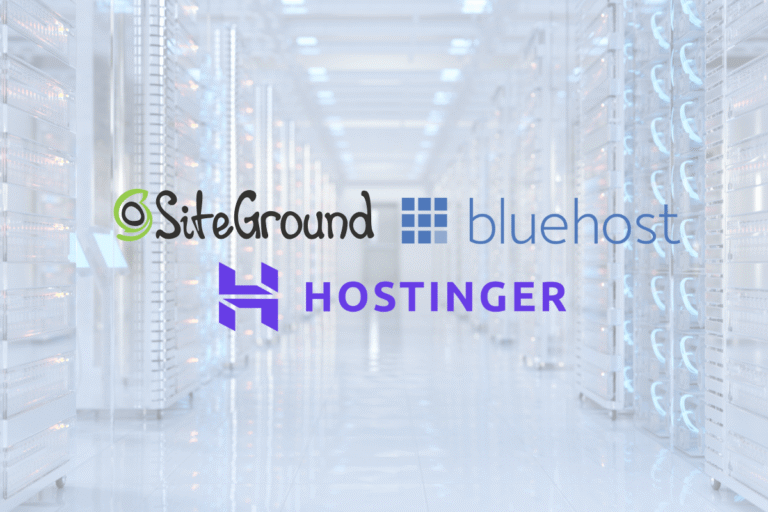You don’t need a massive budget to launch a fast, reliable website. The trick is knowing which cheap web hosting plans are actually good value, and which “$1.99” deals turn into headaches at renewal time. In this guide, you’ll compare affordable hosting options side by side, understand the trade‑offs, and learn how to choose the right plan for your situation. Whether you’re spinning up a portfolio, testing a startup MVP, or hosting several client sites, you’ll find practical criteria, quick vetting tips, and a step‑by‑step setup flow that keeps costs down without sacrificing performance.
Who Should Choose Cheap Hosting
Cheap web hosting makes sense when you’re early, lean, or experimenting, and your traffic is modest. You’re a fit if:
- You’re launching a personal blog, portfolio, brochure site, or a simple landing page.
- You run small campaigns with occasional spikes but mostly low daily traffic.
- You’re testing product-market fit and want to keep fixed costs predictable.
- You’re learning WordPress, building prototypes, or maintaining a few small client sites.
When to rethink “cheap”:
- You process payments, store user data, or need strict compliance, security and isolation matter more than a $3 savings.
- Your site is revenue-critical (eCommerce, SaaS). Downtime hurts.
- You’re hitting CPU throttling, memory limits, or “resource usage” warnings. That’s a nudge toward VPS or cloud.
Bottom line: choose cheap hosting plans when simplicity and savings outrank raw horsepower, and have a clear path to upgrade when traffic, security, or uptime requirements grow.
Hosting Types Explained For Budget Buyers
Shared Hosting: What You Get And When It’s Enough
Shared hosting is the apartment building of the web: many tenants share the same server resources. It’s the most affordable hosting for beginners and side projects.
What you typically get:
- Low monthly cost with generous storage and “unmetered” bandwidth (within fair use).
- One-click installs (WordPress, PHP apps), standard cPanel/Plesk, basic email hosting.
- Free domain/SSL promos in the first year (watch renewals).
When it’s enough:
- Low-traffic blogs, portfolios, brochure sites, small community projects.
- Early MVPs and landing pages where speed matters but traffic is modest.
Trade-offs:
- Noisy neighbors can impact performance.
- Stricter limits on CPU seconds, RAM, inodes, and PHP workers.
- Caching is basic: burst performance is limited.
Managed WordPress: Convenience Versus Cost
Managed WordPress hosting adds platform optimizations and support tailored to WordPress.
Why it can be worth it, even on a budget:
- Preconfigured caching, updated PHP versions, automatic updates, staging, and malware scanning reduce maintenance.
- Support agents typically understand themes, plugins, and common WordPress issues.
When to choose it:
- You’re all-in on WordPress and want less tinkering.
- You need faster page loads than entry shared hosting without managing servers.
Caveats:
- Slightly higher cost per site, limits on visits/storage, and sometimes email is excluded.
- Plugin restrictions (especially caching/backup plugins) on some platforms.
VPS And Cloud Lite: When To Upgrade From Shared
Virtual Private Servers (VPS) and lightweight cloud instances give you dedicated resources. You can start small (1–2 vCPU, 1–2 GB RAM) at a reasonable monthly price.
Signals it’s time:
- You’re hitting CPU throttling, 502/503 errors, or slow TTFB during traffic spikes.
- WooCommerce or a custom app needs more PHP workers and memory.
- You want root access, custom services, or stricter isolation for security/compliance.
Pros:
- Dedicated vCPU/RAM, better concurrency, and more predictable performance.
- Freedom to choose stack (Nginx/Apache, MariaDB/MySQL), versions, and caching layers.
Cons:
- You (or a managed provider) must handle updates, security, and backups.
- More expensive than shared: managed VPS costs more than unmanaged but saves time.
Tip: If you’re not comfortable with server ops, a managed VPS or an easy cloud control panel can deliver the upgrade path without the devops tax.
What To Look For In A Budget Host
Core Performance: CPUs, RAM, PHP Workers, And Caching
Performance isn’t just “fast or slow.” On cheap web hosting plans, look for:
- CPUs and RAM: Even if not fully advertised, ask for the per‑account allocation. 1 vCPU/1 GB RAM is a workable floor for a single modest site: more is better.
- PHP workers: These handle concurrent PHP requests. More workers = better for dynamic sites (WooCommerce, membership). Entry shared often has 1–2: managed WP may offer more efficient queuing.
- SSD/NVMe storage: NVMe SSDs significantly reduce database and file latency.
- Server stack: LiteSpeed or Nginx + server‑level caching usually beats bare Apache. Look for object caching (Memcached/Redis) availability.
- Latest PHP/MySQL: PHP 8.x and modern MySQL/MariaDB improve performance and security.
Test it:
- Measure TTFB and Core Web Vitals with tools like PageSpeed Insights and WebPageTest.
- Use a staging site to A/B test caching and plugin changes.
Uptime, SLAs, And Real-World Reliability
- Uptime claims (99.9%+) are table stakes. Read the SLA: what credits apply, and how are outages measured?
- Look for transparent status pages and incident histories.
- Independent monitoring: Set up your own uptime checks (every 1–5 minutes) with alerts. Don’t rely solely on marketing claims.
Security Essentials: SSL, Backups, Isolation, And WAF
- SSL/TLS: Free Let’s Encrypt or AutoSSL should be included and auto‑renewed.
- Backups: Daily backups with at least 7–14 days of retention. Off‑server storage is preferable. Verify restore process and fees.
- Account isolation: CloudLinux/containers reduce neighbor risk on shared plans.
- WAF and malware scanning: A network or app‑level firewall plus malware detection helps: check if cleanups cost extra.
- SFTP/SSH and 2FA: Basic hygiene often overlooked on budget hosts.
Support And Ease Of Use: Control Panels And Onboarding
- Control panel: cPanel and Plesk are the most familiar: custom panels can be fine if clean and documented.
- Onboarding: Clear wizard for DNS, SSL, WordPress install, and email setup saves hours.
- Support quality: 24/7 chat is common: the difference is competence. Test with a pre‑sale question and a technical question (PHP worker limits, Redis availability) to gauge depth.
- Docs and tutorials: A good knowledge base reduces support dependency.
Resource Limits: Inodes, Bandwidth, CPU Throttling, And Fair Use
- Inodes = file count. Hitting inode caps breaks backups and updates. Ask for the limit (e.g., 150–300k is typical on shared).
- Bandwidth: “Unmetered” still has fair‑use. If you plan heavy media, consider a CDN.
- CPU/IO throttling: Hosts limit bursts. Watch for “Resource limit reached” in cPanel or 508 errors. That’s either optimization time, or upgrade time.
- Email sending limits: If you plan newsletters, you’ll likely need a dedicated email service to avoid throttles and deliverability issues.
Global Reach: Server Locations, CDN, And Data Residency
- Server locations: Choose a region close to your audience for lower latency.
- CDN: Built‑in or easy CDN integration (e.g., HTTP/2, HTTP/3, Brotli) improves global performance.
- Data residency: If you handle EU or regulated data, verify where data is stored and backed up.
- Anycast DNS: Faster, more resilient DNS handling for multi‑region audiences.
Pricing Breakdown And True Cost
Intro Deals Vs. Renewals: Reading The Fine Print
- Most cheap web hosting plans advertise a low intro price for the first term (often 12–36 months). Renewals can jump 2–4×.
- Action: Compare the 3‑year total cost at intro vs. renewal. If the jump is steep, consider shorter terms or a host with flatter renewals.
- Watch for “free domain” year one that renews at $12–$20+ and WHOIS privacy that may cost extra.
Add-Ons And Hidden Fees: Email, Backups, Malware Scans, And IPs
- Email hosting: Included on many shared plans, excluded on some managed WordPress. If excluded, budget $1–$6/user/month with a third‑party provider.
- Backups and restores: Some hosts charge to restore a backup or to enable on‑demand snapshots.
- Malware scanning/cleanup: Scans may be free, but actual cleanup can be a paid add‑on.
- Dedicated IP addresses, staging, or Redis: Sometimes paywalled on entry plans.
Billing Terms: Monthly, Annual, And Multi-Year Trade-Offs
- Monthly: Flexibility, higher effective rate.
- Annual: Good balance, discounted price without a long lock‑in.
- Multi‑year: Lowest intro rate but higher risk if you outgrow the plan sooner than expected.
- Tip: If testing a new host, start monthly or annual. Lock multi‑year only after you’re confident in performance and support.
Comparison: Best-Fit Plans By Use Case
Personal Blog Or Portfolio (Low Traffic, Low Budget)
- Best fit: Shared hosting with NVMe storage and LiteSpeed/Nginx, 1 site, free SSL, daily backups.
- What matters: Simple panel, 1‑click WordPress, auto updates, decent PHP worker allocation.
- Keep costs down: Use a lightweight theme, lazy‑load images, and a CDN for media.
Startup Landing Page Or MVP (Spikes And Experiments)
- Best fit: Performance‑focused shared or entry managed WordPress with burst‑friendly caching.
- What matters: Staging, easy cloning, analytics and uptime monitoring, quick rollback.
- If you expect paid-traffic spikes: Consider a small managed VPS (1–2 vCPU, 2–4 GB RAM) to avoid throttling during launches.
Small Online Store (Security, Payments, And Scalability)
- Best fit: Managed WordPress tuned for WooCommerce or a small managed VPS for isolation.
- What matters: More PHP workers, object caching, free SSL, daily off‑site backups, WAF, and strong uptime guarantees.
- Payments: Use a PCI‑aware payment provider: don’t store card data on your server. Ensure your host supports TLS 1.2+ and modern ciphers.
Agencies Or Freelancers Hosting Multiple Sites
- Best fit: Reseller shared plans or a managed VPS with multiple cPanel/Plesk accounts for isolation.
- What matters: Centralized backups, per‑site staging, white‑label or client access, and predictable resource allocation.
- Tip: Track client usage with your own uptime and performance dashboards to preempt issues.
Quick Vetting Checklist And Scorecard
Ten-Minute Host Vet: Questions, Proof Points, And Red Flags
Ask pre‑sales:
- What’s the per‑account CPU/RAM and PHP worker limit on the plan?
- Is NVMe storage standard? Which web server (LiteSpeed/Nginx/Apache) and caching are included?
- Backup schedule and restore process/cost? Retention period?
- Do you provide SSH, staging, Redis/Memcached, and a WAF on entry plans?
- What’s the renewal price after the intro period? Any migration assistance?
Proof points:
- Public status page and incident history.
- Knowledge base depth and recent updates.
- Test site performance (TTFB) on the same region you’ll use.
Red flags:
- Vague resource limits, no details on backups, or upsells for basic security.
- Aggressive multi‑year lock‑ins with steep renewals.
- Slow or canned replies to technical pre‑sales questions.
Sample Scoring Weights: Performance, Uptime, Support, Price
- Performance (35%): CPUs/RAM, NVMe, server stack, caching, PHP workers.
- Uptime & reliability (25%): SLA clarity, status transparency, real‑world reviews.
- Support & usability (25%): Panel, docs, onboarding, expert availability.
- Price & terms (15%): Renewal rates, add‑on costs, fair use policies.
Score 1–10 in each category and multiply by weight. A plan with stellar performance but poor support may not win for beginners, balance matters.
Step-By-Step: Buying, Launching, And Migrating On A Budget
Choose A Plan, Register A Domain, And Set DNS
- Pick the plan: Use the scorecard above. If in doubt, start with a quality shared or entry managed WordPress plan.
- Register domain: Buy from your host or a registrar. Enable WHOIS privacy.
- Point DNS:
- If using host DNS: Update nameservers at your registrar.
- If using third‑party DNS (often faster): Keep registrar DNS and add A/AAAA records pointing to your host’s IP: add CNAME for www.
Set Up SSL, Email, Backups, And Basic Security
- SSL: Enable Let’s Encrypt/AutoSSL and verify auto‑renew.
- Email: Create addresses or connect to a third‑party provider for better deliverability.
- Backups: Turn on daily backups and test a restore on staging.
- Security basics: Force HTTPS, disable file editing in WordPress, use strong SFTP/SSH, enable 2FA, and install a reputable security plugin (rate‑limit logins, reCAPTCHA where needed).
Install A CMS, Optimize Performance, And Monitor Uptime
- Install CMS: Use 1‑click WordPress (or another CMS). Remove demo content and unused plugins.
- Performance: Enable server cache, add object cache if offered, use a lightweight theme, compress images (WebP), and defer non‑critical JS. Set up a CDN for static assets.
- Monitoring: Add an uptime monitor (1–5 min checks) and set performance alerts for TTFB/LCP. Review logs after launch.
Zero-Downtime Migration And When To Move To VPS/Cloud
- Zero‑downtime move: Migrate to the new host using a temporary URL or hosts-file mapping. Validate pages, checkout, and forms. Lower DNS TTL to 300s before cutover: switch DNS when ready: keep the old host for 48 hours.
- When to upgrade: If you see persistent CPU throttling, queueing PHP workers, slow checkouts, or you need custom server modules. Move to a managed VPS or cloud instance for dedicated resources and better concurrency.
Conclusion
Cheap web hosting plans can be genuinely good, if you pick with eyes open. Start with clear priorities: performance basics (NVMe, caching, modern PHP), honest uptime, real backups, and support that answers technical questions. Keep renewal math in mind, watch resource limits, and set up your own monitoring from day one. When growth arrives, you’ll know the signals to step up to managed WordPress or a small VPS. That’s how you keep costs low now without boxing yourself in later.
Key Takeaways
- Use cheap web hosting plans when traffic is modest and budgets are tight, but define a clear upgrade path to managed WordPress or a VPS as needs grow.
- Prioritize performance basics—NVMe storage, LiteSpeed/Nginx, PHP 8.x, adequate CPU/RAM and PHP workers—and test TTFB and Core Web Vitals before committing.
- Compare true costs: intro vs. renewal rates (often 2–4×), domain and WHOIS fees, and add‑ons like backups, email, malware cleanup, or dedicated IPs.
- Match the plan to the use case: shared for blogs/portfolios, managed WordPress for faster WP/WooCommerce, and managed VPS for spikes, isolation, or multiple client sites.
- Harden setup on day one with AutoSSL, daily off‑site backups, SFTP/SSH and 2FA, lightweight themes, server‑level caching, a CDN, and uptime monitoring.
- Vet hosts with a 10‑minute checklist: ask about resource limits and backups, verify status pages and SLAs, test a regional demo site, and avoid vague terms or steep lock‑ins.
Frequently Asked Questions
What are cheap web hosting plans and who are they best for?
Cheap web hosting plans suit early-stage projects with modest traffic—personal blogs, portfolios, simple landing pages, MVPs, or a few client sites. They keep fixed costs low while offering one‑click installs, free SSL, and basic email. Avoid them for revenue‑critical sites, sensitive data, or when you need strict performance guarantees.
How should I choose between shared hosting, managed WordPress, and a low-cost VPS?
Pick shared hosting for simple, low‑traffic sites. Choose managed WordPress if you want faster page loads, automated updates, staging, and WordPress‑savvy support. Move to a small VPS when you hit CPU throttling, need more PHP workers/memory, or want root access and stricter isolation for security or compliance.
Which performance specs matter most on affordable hosting for startups?
Prioritize NVMe SSD storage, modern PHP (8.x) and MySQL/MariaDB, the server stack (LiteSpeed or Nginx with server-level caching), and realistic CPU/RAM and PHP worker allocations. Test TTFB and Core Web Vitals with PageSpeed Insights or WebPageTest, and use staging to A/B test caching and plugin changes before going live.
How do intro prices and renewals affect the true cost of cheap web hosting plans?
Intro deals can be 2–4× cheaper than renewal rates. Compare total cost across 12–36 months, including domain renewals, backups/restores, malware cleanup, dedicated IPs, and email. Consider starting monthly or annual to validate performance and support, then lock a multi‑year term only after you’re confident in the host.
How can I speed up a site on budget hosting to pass Core Web Vitals?
Use a lightweight theme, enable server caching and object caching (if offered), compress images to WebP, lazy‑load media, defer non‑critical JS, and serve assets via a CDN with HTTP/2 or HTTP/3 and Brotli. Minimize plugins, keep PHP updated, and monitor TTFB/LCP with alerts to catch regressions early.