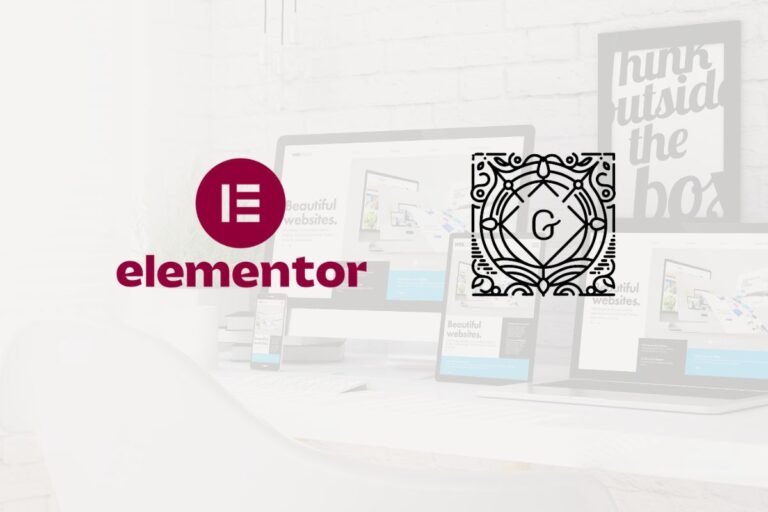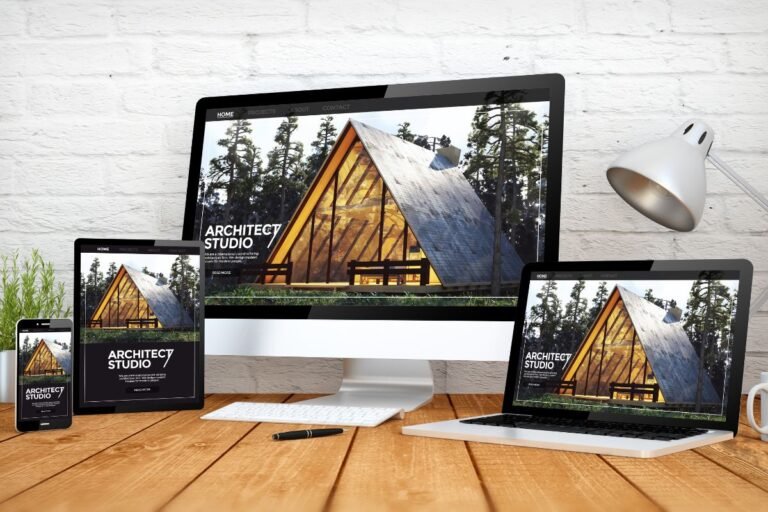Choosing between free and premium WordPress themes isn’t just about price, it’s about performance, support, growth, and how much control you want over your design. The right theme affects page speed, SEO, accessibility, and even your conversion rates. In this guide, you’ll get a clear, practical breakdown of free vs premium WordPress themes, when each makes sense, and how to evaluate options like a pro, so you don’t waste time or money.
Free Vs Premium: What They Mean And How They’re Built
Free themes are typically distributed via the official WordPress.org theme repository. They must pass code and security reviews to be listed, follow the GPL license, and are compatible with core standards. Many are created by independent developers or agencies as a way to build reputation, generate leads, or offer a “lite” version of a paid product.
Premium themes are sold directly by developers or on marketplaces and membership sites. They’re still GPL-licensed (for code) but include paid features, templates, support, and update access as part of the purchase. You’ll often see a free “starter” theme with an optional pro add‑on or bundle.
How they’re built today:
- Modern themes increasingly use block-based architecture (Full Site Editing) with theme.json configuration, pattern libraries, and style variations.
- Classic themes still exist and often pair with page builders (Elementor, Beaver Builder, Divi) or lightweight frameworks (e.g., GeneratePress, Astra, Kadence) that support both classic and block workflows.
- Responsible developers focus on minimal bloat, selective assets, and native WordPress features over proprietary shortcodes.
Bottom line: both free and premium can be excellent. The difference usually shows up in ongoing support, design polish, bundled features, and time saved.
Core Differences That Matter
Cost And Total Ownership
- Free themes: No upfront cost. Upsides: low risk, quick testing, ideal for experiments or MVPs. Downsides: support is community-based, and advanced features often require plugins or upgrades.
- Premium themes: One-time or subscription fees. You’re paying for support, frequent updates, and time-saving features (templates, patterns, customizer controls). For businesses, the real cost is time, premium often speeds up launch and iteration.
- Total cost of ownership: Consider add-ons (forms, speed optimization, SEO, backups, ecommerce extensions), hosting quality, and developer time. A $79 theme that saves 10 hours can be cheaper than “free.”
Features And Design Quality
- Free: Many free themes are surprisingly polished, especially popular ones with active maintainers. You’ll usually get a clean base, a handful of templates, and essential customization.
- Premium: Expect more starter sites, pattern packs, style variations, header/footer builders, WooCommerce templates, and role-based design controls. You’re also more likely to see performance features like conditional asset loading and granular typography/spacing systems.
Support, Updates, And Reliability
- Free: Support via WordPress.org forums. Response times vary. Updates depend on the developer’s bandwidth.
- Premium: Priority ticketing, documentation, video tutorials, and faster bug fixes. Reliable update cadence reduces security risk and ensures compatibility with the latest WordPress versions.
Licensing And Usage Rights
- WordPress themes (free and premium) are typically GPL for code. You can use them on unlimited sites unless the seller’s terms restrict support/updates per license. Read the fine print: access to updates and support might be tied to the number of sites on your plan.
Performance, SEO, Accessibility, And Security
Page Speed And Core Web Vitals
Your theme can help or hinder passing Core Web Vitals (LCP, CLS, INP). Lightweight themes that ship minimal JavaScript, optimize CSS, and avoid render-blocking assets give you a head start. Look for:
- Server-side rendered markup with minimal DOM complexity.
- Critical CSS, deferred non-critical assets, and smart font loading.
- Image aspect-ratio support to reduce layout shift, and native lazy loading.
- Clean, responsive layouts that don’t jump around on mobile.
A free theme can be just as fast as a premium one. What often changes is tooling: premium themes may include performance toggles and conditional loading to help you ship a lean build without editing code.
Code Quality, Bloat, And Plugin Dependencies
- Red flags: heavy megamenus that load sitewide, icon sets injected everywhere, shortcodes for content that break on theme switch, and page-builder templates that enqueue large asset bundles.
- Green flags: modular components, no required builder, uses block patterns instead of shortcodes, and passes Theme Check/PHPCS coding standards.
- Practical tip: test the theme without caching first. If it’s slow at baseline, no plugin will fully save it.
Accessibility Standards And Internationalization
- Accessibility: Look for themes that state WCAG 2.1 AA intent, use semantic HTML, adequate contrast, focus states, ARIA landmarks, and skip links. Check keyboard navigation in demos.
- Internationalization (i18n): Themes should be translation-ready (text domain, .pot file) and RTL-compatible. If you plan to localize, this matters a lot.
Security Practices And Update Cadence
- Check changelogs for security fixes and compatibility updates with recent WordPress versions.
- Themes should avoid bundling outdated libraries. jQuery dependencies are fine when needed, but modern themes often rely less on it.
- Reputable developers respond quickly to disclosed vulnerabilities and maintain a public changelog.
Customization And Workflow: Block Themes, Builders, And Developer Options
Block Editor (FSE) Vs Classic + Page Builders
- Block themes (Full Site Editing): Design headers, footers, and templates inside the Site Editor. Theme.json controls global styles, spacing, and typography, making design consistency easier. This approach is future-forward and fast when done right.
- Classic themes + builders: Familiar and powerful, especially for complex marketing pages. But, some builders add weight. If you choose a builder, pick one known for performance and clean output.
- Hybrid frameworks: A number of modern premium themes support both workflows, offering a block-first approach while maintaining compatibility with Elementor or Beaver Builder.
Recommendations (popular, well-supported, and generally performant):
- Lightweight block-first: GeneratePress, Astra, Kadence, Blocksy, Neve.
- Builder-friendly: Hello (Elementor-focused), Astra, Kadence, Neve.
- Pure block themes to watch: Twenty Twenty-Five and other well-reviewed block themes from the directory.
Starter Sites, Pattern Libraries, And Design Systems
- Starter sites and pattern packs save hours. Import a layout, swap content, and you’re close to launch.
- Look for: category-filtered patterns (hero, pricing, FAQs), style variations (light/dark/brand palettes), and tokens for consistent spacing/typography.
- Pro versions often include larger libraries and 1-click WooCommerce templates that match your brand defaults.
Child Themes, Hooks, And Custom Code
- Child themes: Still useful for classic themes or when you must override templates. For block themes, many customizations live in theme.json and patterns, reducing the need for a child theme.
- Hooks and filters: Developer-friendly themes expose actions/filters so you can modify markup without forking files.
- Best practice: Keep business logic in a site-specific plugin so design changes (or theme switches) don’t break functionality.
Use Cases And Decision Framework
Solo Bloggers And Content Sites
- Free can be enough: A clean, accessible theme with good typography (e.g., a popular block theme with pattern support) can carry you far.
- When premium helps: If you need refined layouts, built-in schema options, advanced ad placement controls, or faster support. Premium also pays off if writing is your business and you want pro-grade polish without tinkering.
What to prioritize: readability, performance, accessibility, and a solid single-post template. Avoid themes that bury content beneath heavy sliders.
Small Businesses And Service Providers
- You want speed-to-value. A premium theme with starter sites for your niche (law, wellness, trades) can save days.
- Key features: service pages, testimonials, pricing tables, contact/booking integration, local SEO basics, and conversion-friendly CTAs.
- Free route: viable if you’re comfortable assembling patterns and adding a few recommended plugins. Budget a bit more time.
Ecommerce And Membership Sites
- WooCommerce demands templates, micro-optimizations, and cart/checkout UX. Premium themes often include polished Woo templates, mini-cart off-canvas panels, and performance toggles.
- Membership/LMS: Check account templates, protected content layouts, and plugin compatibility (e.g., MemberPress, LearnDash, LifterLMS, Restrict Content Pro). Reliability and support matter more here.
Agencies, Freelancers, And Developers
- Your margin is time. A premium theme with a strong pattern library, white-label options, and consistent hooks can standardize builds.
- Consider developer licenses with unlimited sites and rapid support. The right framework plus a repeatable stack (forms, SEO, performance plugins) lets you scale projects profitably.
Decision rule of thumb:
- Start free if: simple site, limited budget, willingness to tinker, no complex ecommerce/membership.
- Go premium if: deadlines, ecommerce, client-facing reliability, or you value polished templates and responsive support.
How To Evaluate A Theme: A Practical Checklist
Research The Developer And Changelog
- Check the WordPress.org profile (for free themes) and GitHub or the developer’s site. Look for recent commits, clear versioning, and transparent roadmaps.
- Read the changelog: frequency of updates, fixes for performance/accessibility, and compatibility notes with recent WordPress releases.
- Reputation signals: documentation quality, tutorials, active community groups, and honest support responses.
Test The Demo For Speed And Accessibility
- Run the live demo through PageSpeed Insights and WebPageTest. Note LCP, CLS, and INP on mobile.
- Use the browser’s performance panel to check asset size and main-thread time.
- Keyboard test: tab through the menu, forms, and modals. Try a screen reader for headings and landmark order.
Assess Customization Options And Lock-In Risk
- Theme.json controls, global styles, and pattern libraries reduce plugin/theme lock‑in.
- Avoid themes that rely on proprietary shortcodes for content. Prefer block patterns and native blocks.
- Ensure you can export/import patterns or starter sites without breaking layouts.
Verify Compatibility With Plugins And Hosting Stack
- Critical plugins: SEO (e.g., Yoast, Rank Math), forms (Gravity Forms, WPForms), caching (LiteSpeed Cache, WP Rocket), security (Wordfence, Solid Security), ecommerce (WooCommerce).
- Hosting: Make sure your theme plays nicely with server-level caching/CDN and uses best practices for HTTP/2 or HTTP/3. If you’re on LiteSpeed, its cache plugin can be a big win.
- PHP and WordPress versions: Confirm minimum requirements and test on a staging site before going live.
Migration And Upgrade Paths
Switching Themes Safely (Staging, Backups, Rollbacks)
- Spin up a staging site via your host or a plugin. Don’t switch themes on production.
- Back up files and database (UpdraftPlus, BlogVault, or host snapshots). Document critical settings.
- Use Health Check & Troubleshooting to disable plugins temporarily without affecting visitors while you test.
- Keep a rollback plan: versioned theme files, previous backups, and a maintenance page if needed.
Preserving Design And Content (Patterns, Reusable Blocks)
- Convert reusable Gutenberg blocks to patterns or copy layouts into your pattern library for reuse.
- Avoid theme-specific shortcodes. If you must migrate them, replace with native blocks before switching.
- Save global styles (theme.json settings), color palettes, and typography scales to replicate quickly.
Upgrading From Free To Premium Or Alternative Options
- Many developers offer a “Pro” add‑on you can enable on top of the free base. This reduces disruption.
- If moving to a different theme family, map components: header, footer, menus, templates, archive layouts, WooCommerce templates, and pattern counterparts.
- Use a checklist to verify analytics, pixels, SEO metadata, and structured data survive the switch.
Conclusion
Free vs premium WordPress themes isn’t a moral debate, it’s strategic. Free themes are great for clean starts, tight budgets, and learning the block editor. Premium themes shine when you need polish, time-saving templates, WooCommerce readiness, and responsive support. Either way, prioritize performance, accessibility, security, and clean architecture to avoid lock‑in.
Recommended next steps:
- Shortlist 2–3 themes (one free, one premium) and test them on staging.
- Run speed and accessibility checks on the demos.
- Verify plugin compatibility and your hosting stack.
- Decide based on time-to-launch, performance, and support, not just price.
If you want curated picks, explore our recommended tools: top lightweight themes (GeneratePress, Astra, Kadence, Blocksy), best plugins for speed (LiteSpeed Cache or WP Rocket), SEO (Rank Math or Yoast), and design systems (pre-built block pattern libraries). Ready to level up? Compare theme demos side-by-side and grab a premium license if the time savings pay for themselves in your first week.
Key Takeaways
- Free vs premium WordPress themes is a strategic choice—prioritize time-to-launch, support, and required features over sticker price, since time saved can outweigh a free start.
- Prioritize performance, SEO, accessibility, and clean code; choose lightweight themes that pass Core Web Vitals and avoid render‑blocking assets and bloat.
- Vet the developer and changelog, and test the demo for speed and accessibility before buying or installing to ensure reliability and security.
- Minimize lock‑in by favoring block patterns, theme.json controls, and native blocks, and avoid proprietary shortcodes; verify plugin and hosting compatibility.
- Migrate safely using staging, full backups, and rollbacks, and consider upgrading via a Pro add‑on to a free base theme to reduce disruption.
- When weighing free vs premium WordPress themes for ecommerce, memberships, or client projects, premium options with Woo templates and priority support typically pay for themselves.
Frequently Asked Questions
What is the real difference between free vs premium WordPress themes?
Both follow WordPress standards, but premium themes bundle polished designs, larger template/pattern libraries, priority support, and faster update cadence. Free themes are great for clean starts and testing, but advanced features often require plugins. The time saved with premium (especially for businesses) can outweigh the upfront cost.
When should I choose a free theme vs go premium for WordPress?
Start free for simple sites, tight budgets, or when you’re comfortable tinkering. Go premium if you have deadlines, need WooCommerce-ready templates, want refined layouts and performance toggles, or require responsive support. Client work, ecommerce, and membership sites typically benefit from premium’s polish and reliability.
Do premium WordPress themes improve performance, SEO, and Core Web Vitals?
A well-built free theme can be just as fast. The practical advantage of many premium themes is tooling: conditional asset loading, granular typography/spacing, and performance toggles that help you ship a lean build. Prioritize lightweight code, minimal JavaScript, proper font loading, and accessibility regardless of price.
Can I switch from a free WordPress theme to a premium one without breaking my site?
Yes—use a staging site, back up files and the database, and test plugin/theme compatibility first. Avoid theme-specific shortcodes; prefer native blocks and patterns to reduce lock‑in. Map headers, footers, templates, and WooCommerce layouts, then verify analytics, SEO metadata, and structured data after switching.
Are “nulled” premium themes safe to use?
No. Nulled themes often contain malware, backdoors, or outdated libraries, creating severe security and SEO risks. They also lack updates and support, leading to compatibility issues. Stick to reputable developers or marketplaces, verify public changelogs, and ensure an active update cadence for security and stability.
How much do premium WordPress themes cost, and is a subscription worth it?
Most reputable premium themes range from about $49–$99 per year, with occasional lifetime options. Subscriptions usually include updates, support, and larger template/pattern libraries. If a theme saves several hours of build time or improves ecommerce UX, the subscription typically pays for itself quickly.