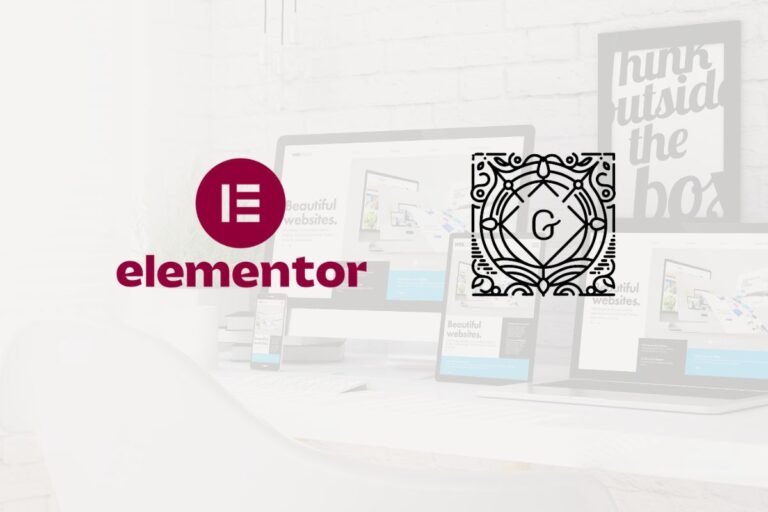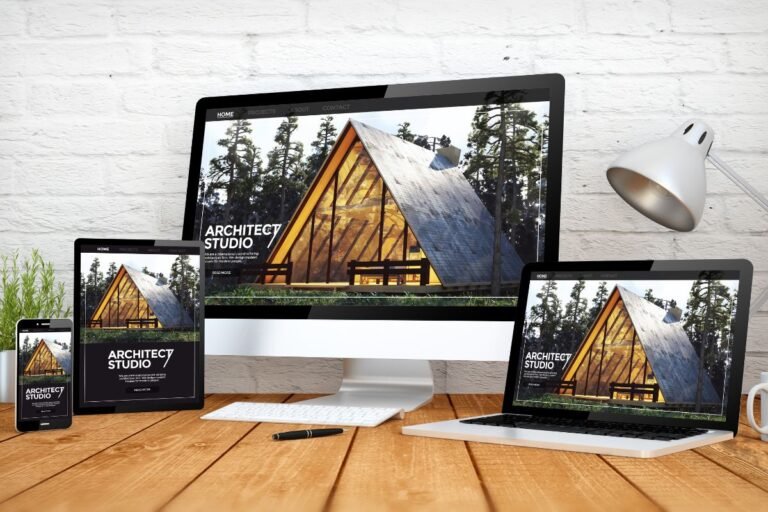If your WordPress site brings in leads, sales, or subscribers, security isn’t a “nice to have.” It’s a business risk. The good news: you don’t need to be a sysadmin to lock things down. With a few smart choices, secure hosting, strong authentication, reliable backups, and continuous monitoring, you can stop most attacks before they start and recover fast if something slips through. This guide walks you through practical, up-to-date WordPress security best practices for 2025, with real-world recommendations, pros and cons, and a checklist-friendly structure you can apply today.
Understand Your Risk: How WordPress Sites Get Compromised
Common Attack Vectors And Tactics
Most successful compromises follow predictable patterns:
- Vulnerable plugins or themes: Outdated or poorly coded extensions are the #1 attack vector. Attackers scan for known CVEs and automated bots mass-exploit them.
- Weak or reused passwords: Credential stuffing and brute force remain common. If you’ve reused passwords leaked elsewhere, attackers try them on wp-admin.
- Insecure hosting environments: Shared servers without isolation, outdated PHP, or misconfigured file permissions make lateral movement easy.
- Unencrypted or misconfigured connections: Plain FTP, old TLS, or missing HSTS can expose credentials and sessions.
- XML-RPC abuse and REST misuse: xmlrpc.php supports pingbacks and remote publishing: attackers use it for brute forcing or DDoS. Over-exposed REST endpoints can leak data.
- Malware upload paths: Upload forms, outdated page builders, and importers sometimes allow arbitrary file uploads.
- Supply chain risk: Nulled themes/plugins or compromised repositories can ship backdoors.
Example: In 2024–2025, multiple high-severity plugin flaws (e.g., file upload and SQL injection issues across popular form, slider, and SEO plugins) were mass-scanned within hours of disclosure. Sites that delayed updates or lacked a WAF were hit first.
Business Impact And Risk Prioritization
Security is about impact and probability:
- Revenue loss: Downtime during a campaign or sale hurts immediately.
- SEO damage: Malware or phishing flags can trigger Google Safe Browsing warnings, crushing organic traffic.
- Data exposure: Leaked customer PII = legal obligations, churn, and reputational harm.
- Cleanup costs: Incident response and remediation often exceed the cost of prevention by 10x.
Prioritize controls that reduce the biggest risks with the least friction: secure hosting, timely updates, 2FA, backups with test restores, and a WAF. Then layer hardening and monitoring. Think of it like a seatbelt + airbags + regular maintenance, not one silver bullet.
Secure Hosting And Infrastructure Foundations
What To Look For In A Secure Host
Your host is the security baseline. Look for:
- Managed WordPress hosting: Built-in updates, staging, backups, and security hardening (e.g., Kinsta, WP Engine, Rocket.net). Pros: performance + security stack: Cons: higher cost, some plugin restrictions.
- Modern stack: PHP 8.2/8.3, NGINX/Apache tuned for WordPress, MariaDB/MySQL with regular patching.
- Isolation: Containerization or per-site isolation to prevent cross-account contamination.
- Automatic daily backups + on-demand snapshots.
- 24/7 monitoring and DDoS protection.
- Security support: Malware removal assistance, proactive patching for zero-days.
Budget-friendly alternative: Cloudways (with Cloudflare Enterprise add-on) offers a balance of control and security. Pros: flexibility: Cons: more DIY.
Server-Level Protections (Firewall, Isolation, PHP, TLS)
Ask your provider about:
- Web application firewall (WAF) at the edge or server: Blocks common exploits before they reach PHP.
- Process isolation and least privilege for file system access.
- Latest PHP and modules: disable dangerous functions when possible.
- TLS 1.2/1.3 enabled with strong ciphers: HTTP/3 supported.
- Automatic malware scanning and quarantine.
- Rate limiting and bot filtering at the network layer.
HTTPS Everywhere And HSTS
- Always-on HTTPS: Issue free certificates via Let’s Encrypt or use managed certificates. Redirect all HTTP to HTTPS.
- HSTS (HTTP Strict Transport Security): Forces browsers to use HTTPS, reducing downgrade/MITM risks. Set a conservative max-age (e.g., 6 months), includeSubDomains when ready, and consider preload once you’re confident. Pros: strong protection: Cons: misconfigurations can lock you out of non-HTTPS subdomains.
Keep Core, Themes, And Plugins Healthy
Safe Update Strategy And Staging
- Enable automatic minor updates for WordPress core: consider auto-updates for trusted plugins.
- Use a staging site to test major updates (core, theme, page builder). Most managed hosts include 1-click staging: otherwise use tools like WP Staging.
- Maintenance windows: Schedule updates during low-traffic periods and take a backup snapshot first.
- Emergency patching: When a zero-day hits, update immediately, even if you haven’t tested. Edge WAF rules can provide temporary shielding.
Vetting, Minimizing, And Replacing Plugins
- Fewer is safer: Each plugin increases attack surface and maintenance overhead.
- Vetting checklist: Active installs, recent updates (<3 months ideally), support responsiveness, code transparency, and vendor reputation.
- Replace risky categories: Prefer native features or reputable suites over many small plugins. Example: Use a trusted form plugin with a clean security record instead of three niche add-ons.
- Track vulnerabilities: Subscribe to WPScan Vulnerability Database alerts or Patchstack advisories.
Recommended tools (with pros and cons):
- Patchstack (virtual patching + vulnerability intel). Pros: shields known issues, great reporting: Cons: subscription cost.
- Wordfence or Sucuri Security (firewall + scanner). Pros: comprehensive features: Cons: can be resource-heavy on small servers, best paired with good hosting.
Removing Abandoned Or Nulled Components
- Abandoned = danger: If a theme/plugin hasn’t been updated in a year and devs are unresponsive, plan a replacement.
- Nulled downloads: Hard no. They often ship with backdoors and violate licenses.
- Clean uninstall: Deactivate, remove, and delete orphaned tables/options. Use plugins like Advanced Database Cleaner to prune leftovers.
Strong Authentication And Access Control
Strong Passwords, 2FA, And Single Sign-On Options
- Passwords: Use a manager (1Password, Bitwarden) with unique 14–20+ char passwords.
- 2FA: Enable time-based one-time passwords (TOTP) or passkeys for admin/editor roles. Recommended plugins: WP 2FA, miniOrange, or Wordfence Login Security. Pros: massive risk reduction: Cons: adds a login step, worth it.
- Passkeys/WebAuthn: Growing support in 2025 enables phishing-resistant authentication via platform authenticators.
- SSO: For teams, connect WordPress to Google Workspace, Microsoft Entra ID (Azure AD), or Okta for centralized control and enforced MFA.
User Roles, Least Privilege, And Account Hygiene
- Map roles to tasks: Admins are rare. Editors manage content. Authors don’t need plugin access. Use custom roles with Members or User Role Editor.
- Account hygiene: Remove ex-staff immediately: rotate access keys: review admin list monthly.
- Avoid shared logins: Use individual accounts for accountability and audit trails.
Limit Login Attempts, CAPTCHA, And IP Controls
- Rate limit: Use Limit Login Attempts Reloaded or server-level throttling to slow brute force.
- CAPTCHA challenges: hCaptcha or reCAPTCHA v3/v2 on login and critical forms.
- IP controls: Allowlist office IPs for wp-admin when feasible: add country rules for admin access via your WAF/CDN.
Secure SFTP/SSH, Keys, And Database Access
- Disable plain FTP: Use SFTP or SSH only. Prefer SSH keys over passwords: store keys in a manager and protect with passphrases.
- Principle of least privilege: Provide SFTP access to specific directories when possible.
- Database: Restrict remote DB access. Use strong, unique DB user credentials and change the default wp_ table prefix during fresh installs to reduce automated injection attempts (not a silver bullet, but helps noise reduction).
Backup And Recovery That Actually Works
3-2-1 Strategy, Frequency, And Storage Locations
- 3 copies of your data, 2 different media, 1 off-site. For WordPress: host backups + independent plugin backups + cloud storage.
- Frequency: Daily for most sites: hourly or near-real-time for ecommerce or high-change sites. Retain at least 7–30 days.
- Storage: Keep off-site copies in S3/Wasabi/Backblaze B2 or Google Drive. Encrypt backups at rest.
Recommended backup tools:
- Jetpack Backup or BlogVault: Incremental, reliable, with 1-click restores. Pros: fast, off-site: Cons: subscription cost.
- UpdraftPlus: Flexible schedules and cloud destinations. Pros: cost-effective: Cons: manual restores can be slower without the premium add-on.
Test Restores, RPO/RTO, And Runbooks
- Test restores quarterly on staging to ensure backups actually boot and links/media work.
- Define RPO (Recovery Point Objective): How much data you can lose (e.g., 1 hour). Define RTO (Recovery Time Objective): How long you can be down (e.g., 30 minutes).
- Runbook: Step-by-step recovery plan with contacts, credentials vault location, DNS/WAF changes, and rollback criteria. Store a printed copy for true “worst day” moments.
What To Back Up: Database, Files, Media, And Config
- Database (posts, pages, users, settings), wp-content (themes, plugins, uploads), and important config files (wp-config.php, .htaccess/nginx.conf, custom must-use plugins).
- Don’t forget wp-content/mu-plugins and any custom code in child themes.
- Exclude cache directories to keep backup sizes sane.
WordPress Hardening Essentials
Protect wp-config.php, Keys/Salts, And File Permissions
- Move wp-config.php one directory above the web root if your host supports it. At minimum, restrict access via server rules.
- Rotate salts/keys using the WordPress secret-key service: schedule rotation annually.
- File permissions: Typical baseline is 644 for files, 755 for directories: avoid 777. The wp-content/uploads directory must be writable, but restrict script execution there.
Disable File Editing, Directory Listing, And XML-RPC (Or Restrict)
- Disable file editing: define(‘DISALLOW_FILE_EDIT’, true):
- Disable directory listing via server config.
- XML-RPC: If you don’t need it, disable. If you use Jetpack or remote publishing, restrict by IP at the WAF or use a plugin to limit methods.
Harden Login URL, Database Prefix, And REST Exposure
- Custom login URL: Changing wp-login.php won’t stop targeted attackers, but it reduces bot noise and logs. Pair with 2FA and rate limiting.
- DB prefix: Choose a custom prefix during new installs to cut automated injection attempts against default tables.
- REST API: Leave enabled for core functionality, but restrict sensitive endpoints to authenticated users. Sanitize what’s publicly exposed: use a security plugin to control visibility.
Monitor, Detect, And Respond To Incidents
WAF Options: Host-Level, CDN, And Plugin-Based
- Edge/CDN WAF: Cloudflare (including Pro/Enterprise) or Fastly can block threats before they reach your server. Pros: performance + DDoS + bot management: Cons: configuration learning curve.
- Host-level WAF: Many managed hosts provide tuned rules for WordPress.
- Plugin WAF: Wordfence or Sucuri plugin can add application-level rules and malware scanning. Pros: easy to deploy: Cons: runs on your server resources.
Tip: Combine edge WAF with lightweight on-site monitoring for layered defense.
Scheduled Malware Scans, Integrity Checks, And Alerts
- Daily scans: Core, themes, and plugins integrity checks against official repos.
- File change monitoring: Alert on unexpected changes in wp-content, wp-includes.
- Vulnerability alerts: Subscribe to vendor bulletins and WPScan. Many security tools integrate email/Slack alerts.
- Uptime and defacement monitoring: Use services like UptimeRobot or Better Uptime to catch issues fast.
Logging, Forensics, And Incident Response Steps
- Logging: Enable server and application logs (auth, errors, access). Consider a central log tool (e.g., Logtail, Datadog) for larger sites.
- Forensics basics: Note timestamps, IPs, changed files, new admin users, unknown cron jobs, and outbound connections.
- First response checklist:
- Take a fresh backup for evidence.
- Put the site behind maintenance or WAF “under attack” mode.
- Rotate all credentials (WP, SFTP/SSH, DB, API keys).
- Scan and clean malware: restore from a known-good backup if needed.
- Patch vulnerabilities and remove unused components.
- Re-enable traffic, then monitor closely.
- Post-incident: Document root cause, tighten controls, and schedule follow-up reviews.
Special Cases: Ecommerce, Payments, And Compliance
PCI Considerations And Offloading Card Data
- Use hosted payment fields or redirect flows (Stripe Payment Elements, PayPal, braintree) so card data never touches your server. That keeps you in PCI DSS SAQ A scope, the simplest.
- Keep WooCommerce and payment gateways updated immediately: these are high-value targets.
- Enable webhook signing/verification for order and payment events.
Protecting Customer PII, Privacy, And Data Retention
- Minimize data: Collect only what you need. Mask or tokenize sensitive info.
- Encrypt in transit (TLS) and at rest where possible (DB column encryption for especially sensitive fields).
- Access controls: Limit who can view orders and exports. Log data exports and purge old data per your retention policy.
- Policies: Publish clear privacy and cookie notices: respect user deletion/portability requests under GDPR/CCPA/CPRA where applicable.
Breach Notification, Legal Basics, And Communication
- If you suspect PII exposure, consult counsel promptly. Many jurisdictions require notification within specific timelines.
- Prepare templates for customer communications: what happened, what you did, what customers should do, and support channels.
- Notify your host, CDN, and key vendors: rotate tokens and regenerate API keys.
- Document everything to support insurance claims (cyber policies often require timely notice).
Conclusion
You don’t need a security PhD to protect your WordPress site, you just need a system. Start with secure hosting and HTTPS by default, keep core/themes/plugins updated, enforce strong authentication (2FA/passkeys), maintain real backups with test restores, harden the obvious weak spots, and watch your logs with a WAF standing guard. These WordPress security best practices reduce real-world risk, improve performance, and keep customers’ trust intact.
Next step: pick one area to strengthen this week, move to a secure host, enable 2FA, or set up proper backups. Then layer in monitoring and a WAF like Cloudflare or Wordfence. If you want recommendations, explore our curated lists of recommended tools (best security plugins, top managed WordPress hosts, and reliable backup services) to lock down your site without very costly.
Key Takeaways
- WordPress security best practices start with secure managed hosting, always-on HTTPS/HSTS, modern PHP, isolation, and an edge WAF to stop exploits early.
- Keep WordPress core, themes, and plugins updated via staging, vet and minimize plugins, and remove abandoned or nulled components to reduce attack surface.
- Enforce strong authentication with unique passwords, 2FA or passkeys, least-privilege roles, no shared accounts, and add rate limiting, CAPTCHA, and IP rules to wp-admin.
- Use the 3-2-1 backup strategy with off-site encrypted copies, test restores regularly, and define RPO/RTO alongside a written recovery runbook.
- Harden your site by protecting wp-config and salts, setting strict file permissions, disabling file editing and directory listing, restricting XML-RPC/REST, and using SFTP/SSH only.
- Monitor continuously with malware scans, integrity checks, logs, and alerts, and be ready to respond fast; for ecommerce, offload payments (PCI SAQ A) and tightly control access to PII.
Frequently Asked Questions
What are the top WordPress security best practices for site owners in 2025?
Start with secure managed hosting, enforce HTTPS and HSTS, keep core/themes/plugins updated, enable strong authentication (2FA or passkeys), maintain verified off-site backups, and use a WAF with continuous monitoring. Prioritize least privilege for users, remove abandoned/nulled plugins, and test restores and incident response steps regularly.
How should I handle updates for core, themes, and plugins without breaking my site?
Enable automatic minor core updates and consider auto-updates for trusted plugins. Use a staging site to test major updates, schedule maintenance windows, and take a snapshot first. When a zero‑day hits, patch immediately and rely on your edge WAF for temporary shielding if needed.
How often should I back up my WordPress site, and what should be included?
Follow WordPress security best practices with a 3‑2‑1 strategy: host backups plus independent backups stored off‑site. Back up daily (hourly for ecommerce). Include the database, wp-content (themes, plugins, uploads), wp-config.php, and mu-plugins. Test restores quarterly and define RPO/RTO targets.
Do I need a WAF for WordPress, and which type is best?
Yes—WAFs block common exploits before they hit PHP. Edge/CDN WAFs (e.g., Cloudflare) provide DDoS protection and bot management. Host-level WAFs add tuned rules, while plugin WAFs add in‑app filtering. A layered approach works best: edge WAF for shielding plus lightweight on-site monitoring.
Which security headers should WordPress sites use beyond HTTPS and HSTS?
Add a Content Security Policy (CSP) to limit script sources, X‑Frame‑Options or Frame‑Ancestors to prevent clickjacking, X‑Content‑Type‑Options to stop MIME sniffing, Referrer‑Policy to control referral leakage, and Permissions‑Policy to restrict powerful APIs. Test gradually to avoid breaking assets and third‑party embeds.
Are passkeys better than traditional 2FA for WordPress security?
Passkeys (WebAuthn) offer phishing‑resistant, device‑bound authentication and remove SMS/OTP weaknesses. Where supported, pair passkeys with fallback TOTP for admins and editors. If your stack or users aren’t ready, TOTP‑based 2FA still provides a major security boost over passwords alone—implement one or both promptly.